Apex Legends is a free-to-play cross-platform battle royale shooter game with millions of daily active players. After a while when the game was released, the developers introduced a feature that allowed the players to cross-play. This is a cool feature that includes players from different consoles who can play in the same lobby. However, most of the players are confused about adding friends who play the game on a different console. If you are looking for a solution too, then this article is for you. Here’s our guide that features steps to invite and cross-play with friends in Apex Legends.
How to Invite and Cross-play with Friends in Apex Legends
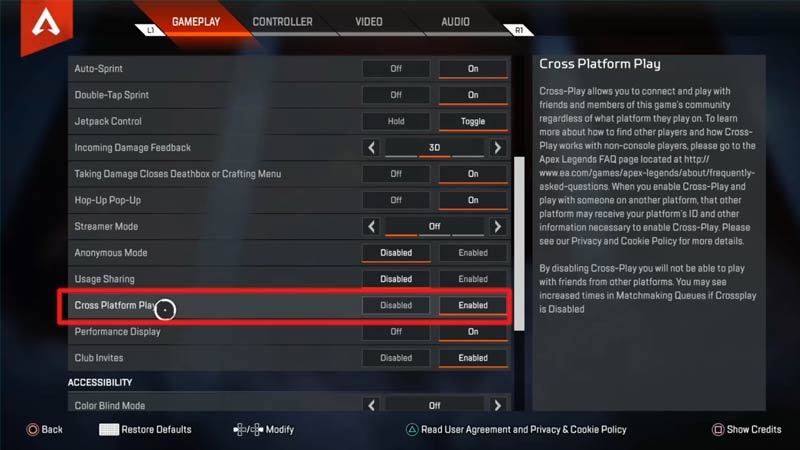
The cross-play system of Apex Legends is pretty simple to understand. PC players will only be matched with players who play on PC. Likewise, console players will only be matched with players of their respective consoles. Although, here’s how you can add cross-platform friends and play with them in Apex Legends:
- Head over to in-game settings and click on the Gameplay tab. Now, scroll down to find and enable Cross-Platform Play.
- Later, get back to the Main Menu and click on the Friends tab.
- From there, make sure that you have your cross-play on Display mode.
- After this, you simply have to search for the name of your friend using the Find Friends option.
- After searching the name, you’ll notice that the username comes with an icon next to it that indicated on which platform they are playing.
- Select your friend from the search list to add them. This will add a cross-platform friend in Apex Legends.
- Further, you just have to invite them using the normal process.
- Console players added to a PC player’s lobby will get in the matchmaking of PC players.
Also Read | How to Change Name in Apex Legends
That’s how you invite and cross-play with friends in Apex Legends. If you found this article helpful, then make sure to check out our other Apex Legend guides.


