V Rising is a dream for players who love the vampire lore as well as crafting games. If you’ve recently purchased the game on PC and experiencing frequent crashes, all is not lost. Here are some troubleshooting tips to try to fix the V Rising crashing issue at startup/launch.
V Rising Crashing at Startup on PC Fix

The first thing players must check is whether their system supports the official system requirements of the game. If hardware is not the issue, take a look at the steps below to potentially resolve the problem.
Update your Graphics Drivers
Since this is one of the most common reasons why games crash at launch, check if your graphics drivers are up to date. You can download the latest versions from the official sites of the manufacturers.
Update the Game
If there’s a bug in the game that is causing this problem, the developers will release a patch/hotfix for it. So if you haven’t already, update the game to the latest version via Steam.
Close Background Applications
If the crashes are occurring due to an overload of apps running at the same time, make sure to close the other unnecessary ones (especially Google Chrome) before launching Steam. This should make the game your priority for your computer and after that, check if the crashes still happen.
Run as Administrator
Adding to the above point, to give all the necessary access permissions to V Rising, launch it as an admin. Find the .exe file on your desktop and right click on it. Click on Run as Administrator and that should do it.
Temporarily Disable Programs that may Interfere with V Rising
Antivirus, Firewall, VPN software, anti-spyware software, security apps, file-sharing software, IP filtering or blocking programs as well as download accelerator and manager programs are some that interfere with game clients. Disable them temporarily and try again. If that works then make sure to add V Rising as an exception to be able to play without interruptions.
Overclocking
Find out if you have overclocked your hardware to get a better performance in V Rising. If that’s causing any type of instability in the game, you may have to revert your overclock settings. Do these changes only if you are sure of its impact, because overclocking as well as underclocking can potentially damage your system.
Verify the Game Files on Steam
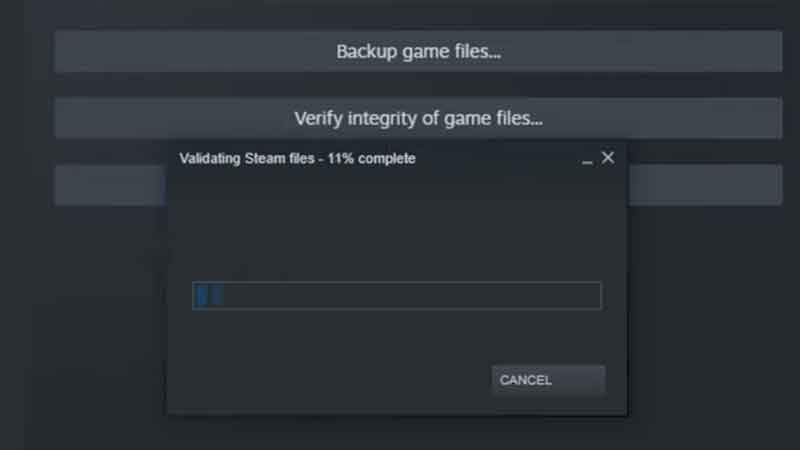
- Start Steam.
- Find the game in your library.
- Right-click on the game and click on Properties.
- Find the Local Files tab.
- Click on Verify Integrity of Game Files.
- After the process is done, reload the game.
Turn Off Steam Overlay
- Open the Steam app on your computer.
- Click on Steam on the Menu on top > Settings.
- Click on the In-game tab and untick the Enable the Steam Overlay while In-Game option.
- Hit OK and load up the game via Steam.
- You can follow the same steps and tick off the same option to enable the Steam Overlay when you are planning to play another game.
Disable Windows Defender or Exclude the Game
If Windows Defender is going through the game files and checking them during every boot up, it will slow down the process of launching the game or even cause crashes. Players can disable it before starting it up to see if it makes a difference.
- Click on the Start button and type Windows Security.
- Now open the app and click on Virus & Threat Protection.
- Under its settings, click on Manage settings.
- Turn Real-time protection Off.
- This means the scheduled scans will still happen but the files that you have downloaded and installed after turning it off will not be scanned. That is, until the scheduled scan occurs.
How to Add an Exclusion to Windows Security
- Click on Start and open up Settings.
- Click on Privacy & security > Windows Security.
- Select Virus & threat protection.
- Under Virus & threat protection settings, click on Manage settings.
- Next, under Exclusions, select Add or Remove exclusions.
- Select Add an exclusion and choose the file, folder, file type or a process that you want to exclude.
- Note that a folder exclusion will apply to all subfolders within the folder too.
And after all that, if the issue still persists, contact V Rising or Steam support for further assistance.
That’s all about the potential fixes for V Rising crashing on your PC. Don’t forget to check out our other guides on how to get General’s Soul Reaper, how to get Spectral Dust, and how to get Holy Radiation Resistance right here on Gamer Tweak.

