The discord community is a classic community for gamers who like to interact with others. While it did start as a communication platform, discord also allows you to stream games on it. However, there are reports that there is a Yellow Border When Streaming with OBS on Discord. That can be understandably frustrating for streamers and viewers alike especially if the content you are streaming is dark. While the yellow border is not harmful, neither is it a bug, it can be rather annoying to watch. Regardless, this problem is an easy one to fix and won’t take you long to get rid of. In this guide, we will show you how to fix this border problem that OBS is giving you. So let’s check out this guide and solve the issue.
How to Fix Yellow Border When Streaming With OBS on Discord
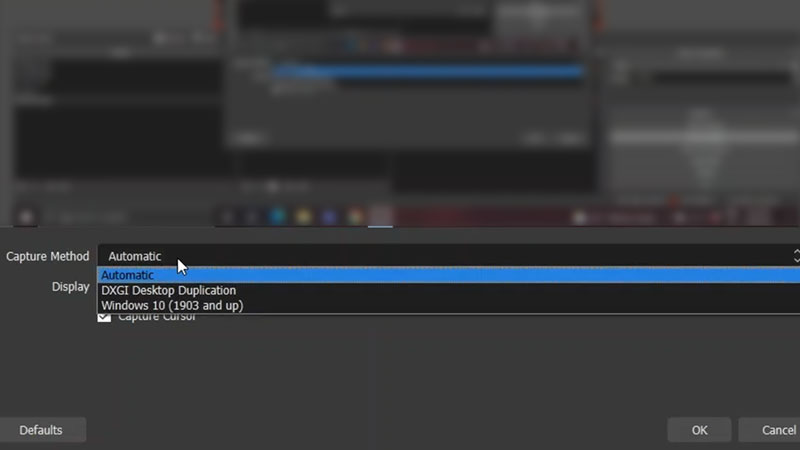
While the yellow border looks like a bug, that is not the case when streaming with OBS. The issue is with Windows 10 which is capturing the screen while streaming. While streaming is not the only time the border appears, many have faced this with recording sessions too. However, fixing both of them is a matter of a few tweaks in your OBS settings.
Since you are looking to fix the Yellow Border when Streaming with OBS on Discord issue, here’s the path that you have to follow:
- Head over to your OBS and then look for the Sources section at the lower part of your screen. Your input sources are listed here.
- While you are here, look for the Display Capture in the Sources section and then right-click and open Properties. This is the screen that you are going to record.
- In the new pop-up, click the Capture Method and change it from Automatic to DXGI Desktop Duplication and then press OK.
- Once you do this, you will fix the Yellow Border when Streaming With OBS on Discord.
There is a chance that your OBS screen might go black and in order to fix this, simply head over to Graphic Settings in your Windows Settings. While you are here, add OBS Studio and then change its Graphic Preference to Power Saving Mode. Once you do that, your OBS will run normally again.
That’s all there is on how to fix Yellow Border When Streaming With OBS on Discord. While you are here, do check out our other Guides only at Gamer Tweak.


