One of the most annoying issues that can ruin your gaming experience is a lack of storage space, and you too may have come across this issue on your Xbox One. During such situations, you might often be compelled to sacrifice a few games in order to make way for newer titles. This can be quite tricky, as it is difficult to let go of your favorite gaming titles for other games. To bring an end to this almost never-ending dilemma, we will show you how you can increase space in your Xbox without having to forgo any games.
How to Get More Storage on Xbox One?
Try these suggestions to get more storage space on your Xbox One.
Remove Leftover Add-Ons and Shrinkable Games to get more Storage on Xbox One
One of the first steps you can take to free up storage in your Xbox One console is to get rid of leftover add-ons and shrinkable games.
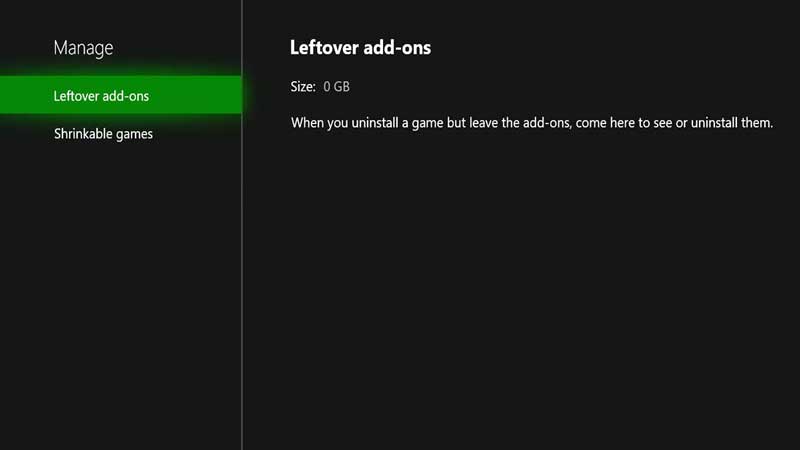
Leftover Add-Ons are parts of games that remain on your device after you uninstall them. These files have the potential to take up space on your console. In order to delete these folders, you need to first open the Settings menu in your Xbox. Once you do so, head into the Systems tab. From here, head over to the Storage menu. Now, get into the Make More Space tab. Here, you will be able to delete any leftover add-ons in your Xbox.
As for Shrinkable Games, these are games that may shrink while they are still playable. You can delete these files in order to gain back some storage. In order to do so, you need to follow the exact steps as you would for the Leftover Add-Ons option. The only difference is that you need to choose the Shrinkable Games option at the end.
Add a Hard Drive
Once you are done with the steps mentioned above, you can also help enhance storage on your Xbox with a hard drive.
According to the Xbox menu, you will need a hard drive with a storage space that is higher than 128 GB. Additionally, the said drive will also at least need to have USB 3.0 or 3.1 connectivity. Not meeting these requirements will see Xbox considering the hard drive as a mere media storage device.
Once you plug in a hard drive that meets all the requirements mentioned in this guide, you will receive a prompt from the Xbox One to format the device. This is quite an easy solution to your storage problems, because hard drives are not very expensive, and you can even pick them up from departmental stores!
Uninstall Games
Yes, we know we said you will be able to gain storage without needing to delete any games from your Xbox One. However, this particular solution is only a last resort, and you will probably never need to fall back into using it. In fact, if you follow the earlier solutions in this guide, you will be able to download the latest games without having to sacrifice any of your favorites.
If you wish to, however, you can always delete games that you do not play anymore. Doing so can help you get a lot of storage space, while also helping you get rid of any deadwood in your device.
And that’s it. These are all of the fixes to help you increase space on your Xbox One. Of all these solutions, we recommend you go out and get yourself a hard drive. Most drives are not very heavy on the wallet, and as long as they meet the console requirements, you should be great to go.
Now that you know how to take care of storage shortages, check out our guide on how to fix System Error E102 on Xbox One.


