When using your Xbox console, you may have come across the E203 error code. You might come across this issue whenever you try to update your console. The E203 is one among a number of other potential errors that may appear when you try to update your console. This can be rather frustrating, and if you are one of those who have come across it, we have got just the guide for you. In this guide, we will show you how to fix this error once and for all.
Xbox Error Code E203: How To Fix?

Restart your Xbox to fix Error E203
One of the first measures you might need to undertake in order to tackle the E203 error in Xbox is to reset the console.
To do so, you need to first open up the Xbox Startup Troubleshooter. Now, go to the Something went Wrong screen. From here, use the D-pad and A button on your controller to choose the Troubleshoot option.
Alternatively, you can choose to open the Xbox Startup Troubleshooter manually by first switching it off. Once you do so, unplug the power cord. Doing so will ensure that the console is switched off. Now, wait for 30 seconds and then plug the power cord right back in. Once you do so, press and hold the Pair button and then the Eject button on your Xbox. Now, hold the Xbox button on the console for a while.
While executing the steps mentioned in the lines above, you need to remember that the Xbox Series S and One S All-Digital Editions do not have Eject buttons. This means that you can only start the Xbox Startup Troubleshooter on these consoles by pressing the Pair button and then the Xbox button.
Now, you need to keep holding the Pair and Eject buttons for a period of 10 – 15 seconds. When doing so, pay attention to a couple of “power-up” tones. These sounds should be around 2 seconds or so away from each other. Once you hear the second power-up tone, you can let go of the Pair and Eject buttons. Once you do so, you should notice that the console switches on and then takes you straight to the Startup Troubleshooter.
You can reset your console from the Troubleshooter by clicking on Reset this Xbox. Once you do so, you need to choose Keep Games and Apps from the resultant prompt. Doing so will wipe out all corrupted data when resetting the operating system. None of your games and applications will suffer, though.
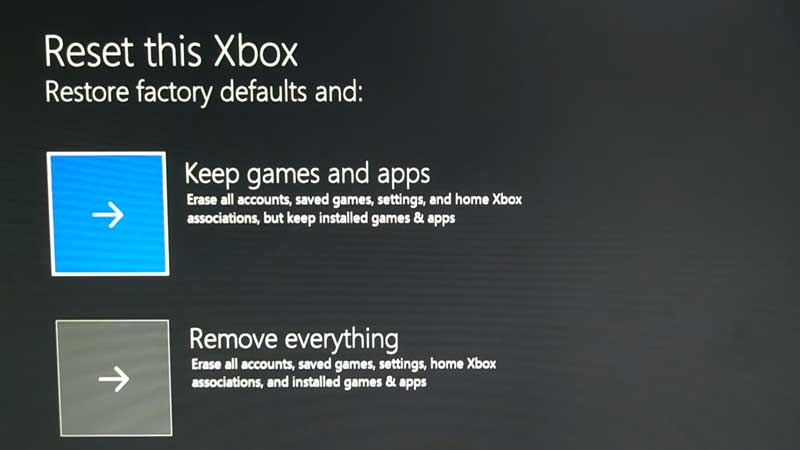
Once the console resets, you should find yourself back at the Home screen. If this solution fails to rectify the error, you might need to keep reading this guide to check out some of the other solutions.
Install Offline System Update File OSU1
Another potential fix to the E203 issue is to try and update your system offline. To execute this successfully, you will need a PC with Windows software, an internet connection, and a USB port. You will also need a USB flash drive that has at least 6GB of space that is formatted as NTFS. When installing the offline system update, you also need to remember that you will lose any previous files on your drive. This is because you will need to reformat the hard drive to NTFS.
To do so, you first need to plug your flash drive into your computer via a USB port. Now, just open the OSU1 Offline System Update file. Once you do so, click the Save button. Doing so will save the console update zip file onto your computer.
Now, unzip this file. Next, copy the $SystemUpdate file from the zip file onto your flash drive. We recommend you copy these files directly onto the root directory. Also, make sure that there are no other files on the hard drive.
Once you complete this process, simply unplug the flash drive from your computer.
Update the System
Now that you have successfully copied the update file onto your hard drive, you need to open the Troubleshooter by following the steps mentioned earlier in this guide. Once you do so, you will notice that the Offline System Update option on the Troubleshooter is now active. Use the D-pad and the A button to choose Offline System Update to begin the update process with the files on your hard drive.
Once the update finishes, your console will restart on its own, after which it will take you to the home menu. Once you confirm that the console is working properly, you can unplug the USB drive.
If this step does not work though, you can check out the next solution in this guide.
Restore to Factory Defaults
If all else fails, you can try and restore the console back to its factory defaults. To do so, simply open the Troubleshooter, and then click on Reset this Xbox. Now, click on Remove everything from the resultant prompt. Doing so will completely delete all of your data, including games and applications.
These are all of the possible solutions to the E203 error code on Xbox. As you can see, correcting an error like this is extremely important because of the fact that you will be unable to download any updates. If none of these solutions work, however, you might be compelled to get your console checked for any potential hardware issues.
Now that you know how to fix this error, check out our guide on how to get More Storage Space on Xbox without Deleting Games.


