What is the Xbox error 8015190e and how to fix it? This is the question on the minds of Xbox One and Xbox 360 users. In this guide, we will take a look at what causes this error and how to potentially fix it.
How to Fix Xbox Error 8015190e?
Try out the following troubleshooting tips to solve this Xbox error:
Check the Xbox status page for any outage or alerts
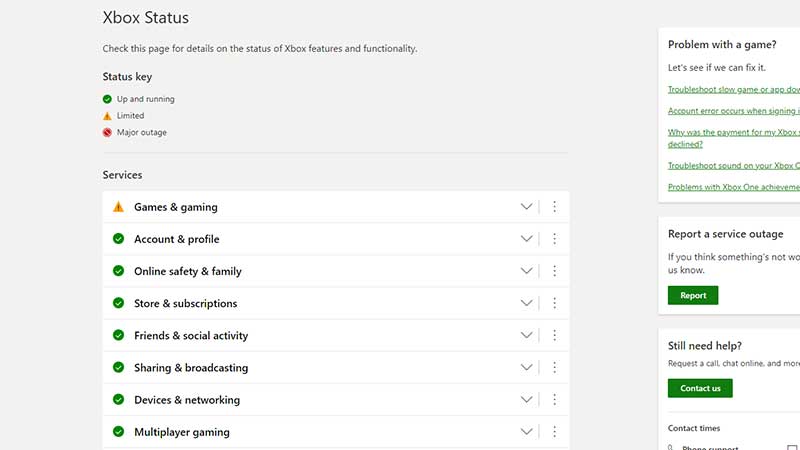
Check out the official Xbox status page and see if there are any service-related issues. If that’s the case, the team will resolve it and things will be back to normal soon. All you got to do at this point is wait. But you can also Go Offline on your Xbox One and you won’t get the error anymore. Simply press the Xbox button and click on Profile & System > Settings > General > Network settings. Then Select Go offline.
Clear up your Xbox’s cache
- Press the Xbox button on your controller.
- Click on Settings > System Settings > Storage.
- Choose a storage device and press Y on your controller.
- Click on Clear System Cache.
- Now, click on Yes.
- Restart your console.
- Disconnect your router and wait for 60 seconds. Then re-connect it and see if the error persists.
Change your Xbox’s IP address
To set up a static IP address on Xbox One, follow these steps:
- First, you need to note down these info:
- IP address
- Subnet mask
- Default Gateway
- Primary DNS address
- Secondary DNS address
- The best way to collect these details is by typing “ipconfig” in the command prompt on PC, or from any other apps, or by checking WIFI details on your phone.
- Once you have all the info ready with you, it’s time to do the changes to your Xbox network settings. But note that incorrectly doing these steps will slow or block internet access to your Xbox. If you feel the performance is impacted negatively after the final step, do revert everything back to automatic. So with that said, let’s get started with changes on your Xbox.
- Visit the Settings menu.
- Click on the General tab.
- Select Network Settings.
- Then choose Advanced Settings.
- Choose IP settings.
- Select Manual.
- Then enter the information that you noted down.
- Go back to Network Settings.
- This will set up the static IP address, just confirm that your Xbox console is connected to the internet and you are good to go.
Power cycle your Xbox
- Press and hold the power button of your Xbox console.
- Do this for 10 seconds until the light goes off.
- Remove the power plug.
- Wait for 30 seconds.
- Put the power plug back in.
- Restart your Xbox console.
What causes the Xbox Error 8015190e?
There are multiple reasons of this Xbox error:
- Xbox Live service has some issues.
- Your Xbox Live account got temporarily blocked due to suspicious activity.
- Your profile on Xbox 360 became corrupted.
- Another profile signed into your Xbox.
In case nothing works, you can contact Xbox support for help and they will sort it out for you.
That’s all for this guide. If you need more fixes for Xbox-related errors, check out our guides here.

