If you scale it, there’s no pain greater than being unable to launch a game on an Xbox console. Some of the players are restricted to launch their favourite game due to an 0x87e107df error code on Xbox One. This error is usually encountered when there are troubles with licensing validation as the Xbox Live service launches the game. So, here’s our guide on how to fix the error code 0x87e107df on Xbox.
How to Fix 0x87e107df Error Code on Xbox
Mentioned below are some of the potential methods to fix the 0x87e107df error code:
Check the Server Status
Before going through any of the hassles, check out the server status for Xbox.
- If the servers are down, you have no other option rather than waiting till Microsoft resolves this issue.
- Head over to the Xbox Live status to check for the outages.
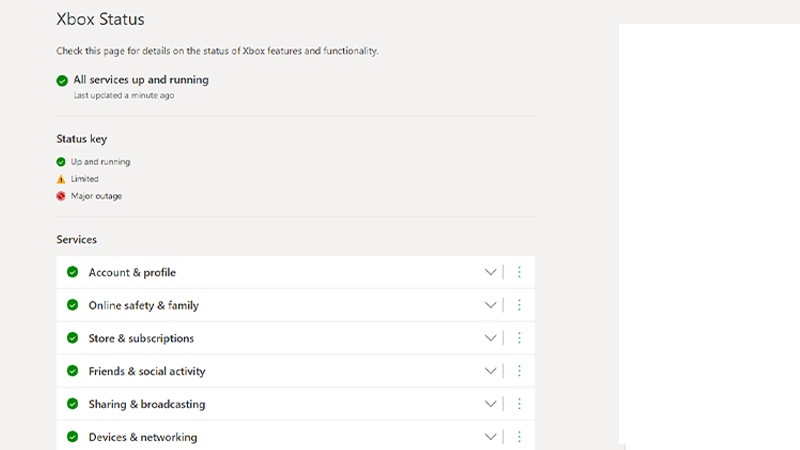
Restart the Console
The most classic way to solve a problem! Follow these steps to reboot your console:
- Press and hold the Power button for 10 seconds to turn it down.
- Once the console is switched off, unplug the power cable and wait for some time.
- Then, plug the cables and switch on the console.
It would mostly resolve the error. But if it doesn’t, try out the next method to resolve this error code.
Clear out the Mac Address
Follow these steps:
- Head over to Settings and select the Network Settings sub-menu.
- Then, go to Advanced Settings and select Alternative Mac Address.
- Select the Clear option to erase your alternative mac address.
- To save the applied changes, restart your console.
Launch the game on your Xbox One to check if you are still prompted with the error code.
Switch to Offline Mode
As the root cause of the problem is the Xbox Live licensing validation, switching offline might solve the problem. Follow these steps:
- Press and hold the power button to open the Guide menu.
- Select the Settings as you press the gear icon.
- Then, navigate down to select the Network sub-menu.
- Select the Network Settings option and choose Go offline option.
- This would allow you to access the digitally purchased game locally.
That’s all on how to fix the 0x87E107df error code on Xbox. If this guide helped you, check out our other Video Gaming guides right here on Gamer Tweak.


