An odd error many players are getting right now is that the Wuthering Waves launcher is too big. When this happens, the install button goes out of the screen. As such, you might feel there isn’t much you can do because that’s just how the installer screen looks. However, the good news is this error happens because of a resolution and scaling issue. So here is what you can do about it:
How to Fix Launcher Too Big Error for Wuthering Waves
You can fix this error by enabling High DPI settings on its launcher exe or changing your monitor’s display scale. Here is how both of these solutions would work:
- Enable High DPI Scaling behavior: You have to change the properties of its launcher for it.
- Close Wuthering Waves, and then right-click on its launcher.
- Here, choose Properties and go to the Compatibility tab.
- Next, click on the “Change High DPI Settings” button.
- Finally, Check the “Override High DPI scaling behavior.”
- Now, launch the game, and you should be able to install it. In case you see nothing changed, you can try restarting your PC to see if it helps
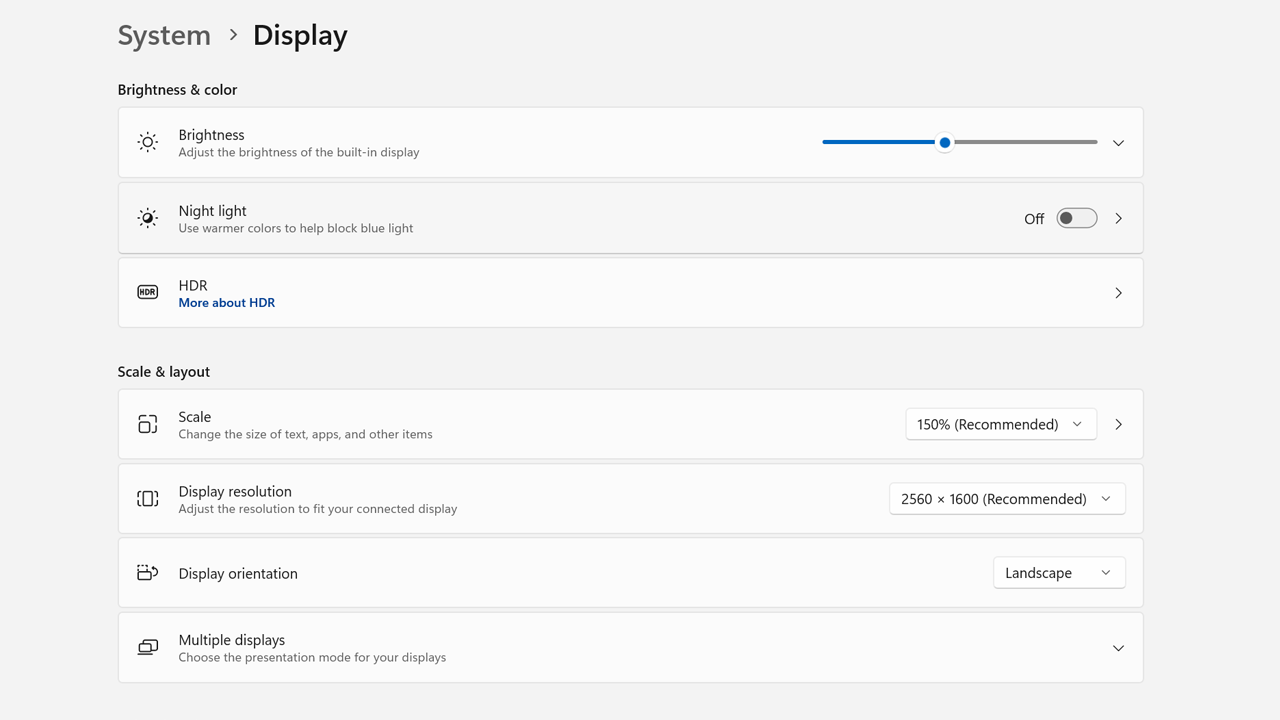
- Change your Display Scale: This method allows you to change your Display scaling to 125, 150, or any other custom number.
- Go to your home screen, right-click, and then choose Display Settings.
- Here, under the Scale & Layout section, the first option will be Scale.
- You can choose 125% from the drop-down menu or click the “greater than” button on the right to enter a Custom Scaling.
That is all for the Wuthering Waves Launcher too big error fix. Speaking of issues with this game, be sure also to check our guides on how to fix the Fatal error, and the game crashing on startup issues.

