One of the many issues players face is the Wuthering Wave Fatal Error, and they want a fix. When you get this problem, you get a notification popup titled “The UE4 Client Game has Crashed,” followed by “Fatal Error!”. While these issues are expected, the good news is this error can be solved with a few simple workarounds.
How to Fix the Wuthering Waves Fatal Error
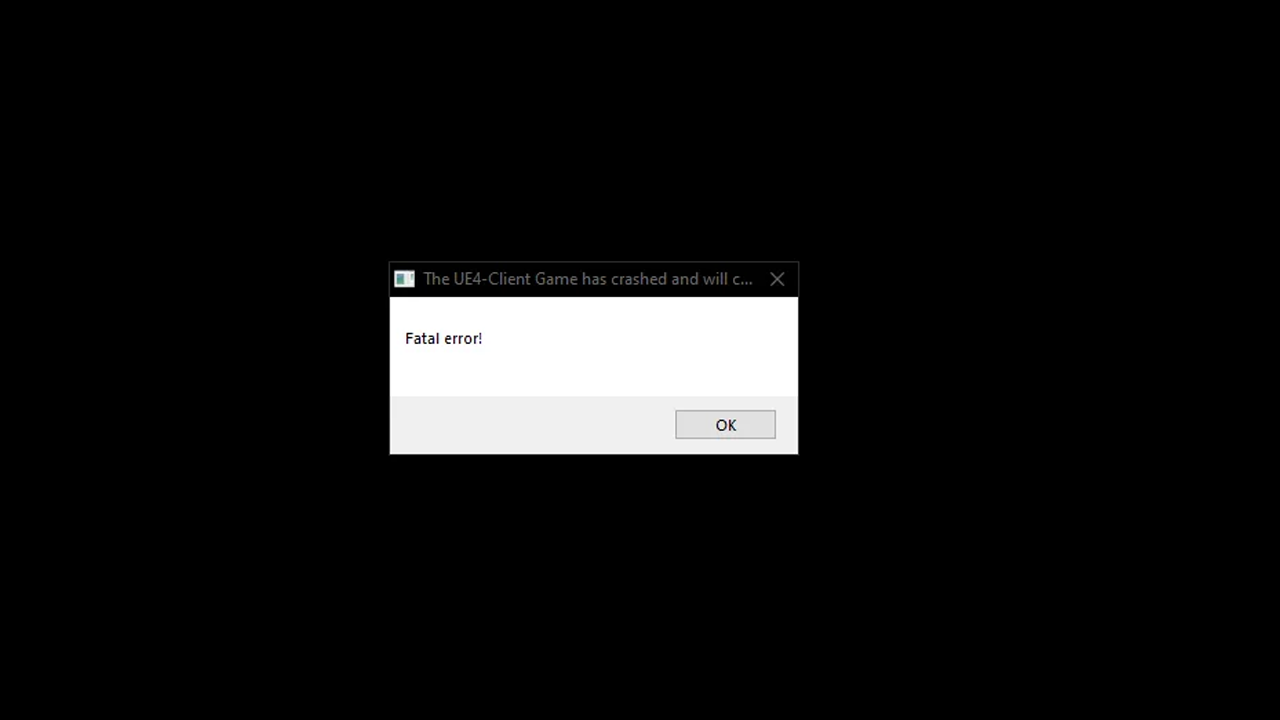
You can fix this problem by directly launching the game from its exe, verifying its game files, and repairing the launcher. Here is how both methods work:
- Open game via exe: If you are playing the game from the Epic Games Store, you have a good chance of encountering this error. So, for a workaround, you can go to your Epic Games directory, look for the Wuthering Waves folder, and launch the game from its exe. If it doesn’t work, you can also verify its files.
- Open the EGS client.
- Go to your Library
- Here, click on the three horizontal dots and choose Manage.
- Finally, click on the Verify button in the Verify Files option.
- It should now fix the files. Restart your PC and try playing Wuthering Waves; you shouldn’t get the Fatal Error this time.
- Fix Launcher: This solution works for players playing the game directly via the game’s launcher.
- Launch the game.
- Click on the Wrench settings icon on the top right corner of the screen.
- You will now be asked if you want to repair your client.
- Please wait for it to scan and fix all the files. Once done, restart the client, then check if you are getting this error again.
The above two solutions are the main fixes with the highest chances of working. If they don’t, then you can also try using these generic but useful tricks:
- Restart your PC.
- Restart your game client.
- Update your Graphics Drivers.
- Install the latest version of Microsoft VisualC++.
- Run the game as Admin.
That is all for the Wuthering Waves Fatal error Fix. Since you are playing this game you should definitely check out its Codes that you can redeem for some freebies, and how you can Reroll in it.

