Many players are trying to fix the error code 0x87E10BC6 which keeps popping up either trying to launch a game or when trying to verify a Windows license. Even though this is mainly a server-side issue there are many other reasons that can contribute to this issue. So here’s how to troubleshoot and find a solution to fix the 0x87E10BC6 Error in both Xbox and Windows OS on PC.
Xbox 0x87E10BC6 Error Code Fix August 2021
0x87E10BC6 Error Code pops up in Xbox usually when you try to download, install or launch a game. So here’s how to troubleshoot and fix this error:
- Check Xbox Server Status of Features and Functionality.
- Check the Game Availability on the Service.
- Wait Till the Error Goes Away.
Check Xbox Server Status
If you trying to download the game or launch it, you may get error code 0x87E10BC6 if the server is offline or facing an issue. Here’s what you can do:
- Go to Xbox Status Page online.
- Check the server status of the game you are trying to play.
- If the servers are down then keep an eye on this server status page.
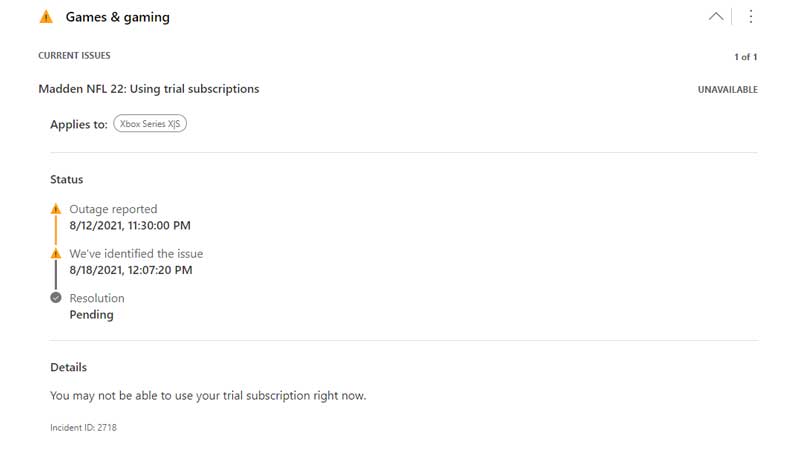
- Once the services are back online, this page will be updated.
- Then you can download, install, launch, and play your game without the error code anymore.
Check the Game Availability
With Game Pass getting new games in rotation every time, there is a chance your game has been out of rotation. Or if you are not using this service but bought the game then still this error code can show up. Here’s how to troubleshoot this:
- If you downloaded the game from Game Pass, then check if the game is still available to play.
- To do this, go to your dashboard, open the Game Pass tile.
- Check the catalog manually or use the search bar of the game is still showing up in the available games list.
- If you are using Game Pss Ultimate then there is a high chance the game you are trying to play is from the EA Play service. These games usually do not show up in search results. So you have to manually scroll the games list to check if the game is still available to play.
- If the game is out of free games rotation, then you have to buy the game to continue playing it. You will still retain all your progress, achievements, and pick right from where you left.
- If the game is still showing up in free rotation then move on to the next point to fix error code 0x87E10BC6 in Xbox.
Wait Till the Error Goes Away
Sometimes the error code doesn’t stay up for long. So if you wait for anywhere from a few minutes to a couple of hours the error will go away and you can continue your game. This issue only happens in rare cases, but this can be the only other reason for the 0x87E10BC6 error if you already have tried the above two methods.
How to Fix 0x87E10BC6 Error Code on Windows PC?
To fix the 0x87E10BC6 Error Code on Windows PC, you have to know if it’s just showing up in Xbox app or during windows activation. If it’s showing up for games in Xbox apps or the Microsoft Store, follow the method mentioned above to fix it.
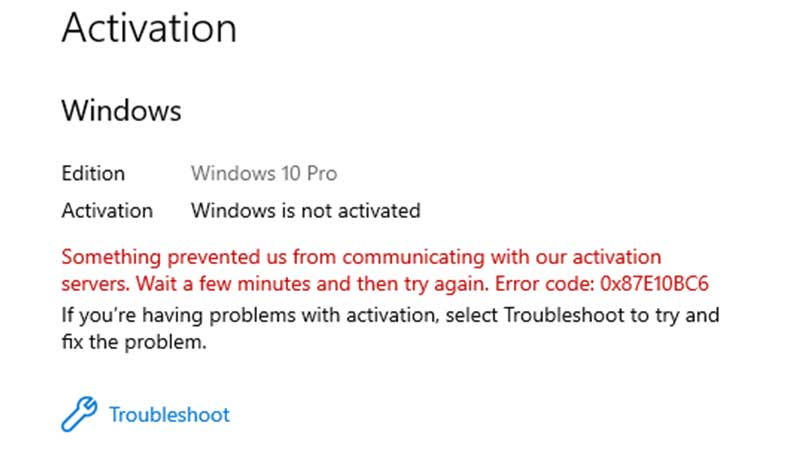
If it’s in your windows activation, here’s how to fix this:
- Go to Settings on your PC.
- Click on Update & Security.
- From the left side tab, click on Activation.
- Click on Troubleshoot.
- Once the troubleshooter is over, open up Updates and complete and pending your PC to the latest version to successfully get rid of the 0x87E10BC6 error code on Windows PC.
That’s everything there is to know about how to fix error code 0x87E10BC6 on Xbox & Windows PC. For more secret tips & tips like this, make sure to visit our Video Games Guides on GamerTweak.

