Is your Windows 11 Taskbar not working and crashing constantly? Unfortunately, this issue is plaguing a lot of users. They report that the taskbar won’t respond, and the start menu, explorer.exe, and Windows settings are also affected. This is most likely due to users’ installed Windows 11 22000.176 or 22449 Builds. If the taskbar is also freezing on your computer, here’s how to fix it.
How to Fix Windows 11 Taskbar Not Working
Before jumping into the fix, remember to use the Command prompt for this on your PC with Windows 11. Also, remember that when you reach the end of this process, your PC will restart, so make sure you do it when you are okay with the restart.
Follow these steps to fix the Windows 11 Taskbar freezing and not responding issue:
- Open Task Manager by pressing Ctrl + Alt + Del on your keyboard.
- Click on More Details at the bottom left of the window.
- Click on File > Run New Task.
- Then, in the section next to Open, type CMD and click OK.
- Next, type: Regedit in the Command Prompt.
- Then click until you reach this location:
- Computer\HKEY_CURRENT_USER\Software\Microsoft\Windows\CurrentVersion\IrisService
- Then run the CMD command:
- reg delete HKCU\SOFTWARE\Microsoft\Windows\CurrentVersion\IrisService /f && shutdown -r -t 0
What this does is it will delete the registry keys. Don’t worry, and it is safe to do so. Once you boot up your PC again, the Taskbar should function smoothly without freezing or crashing issues.
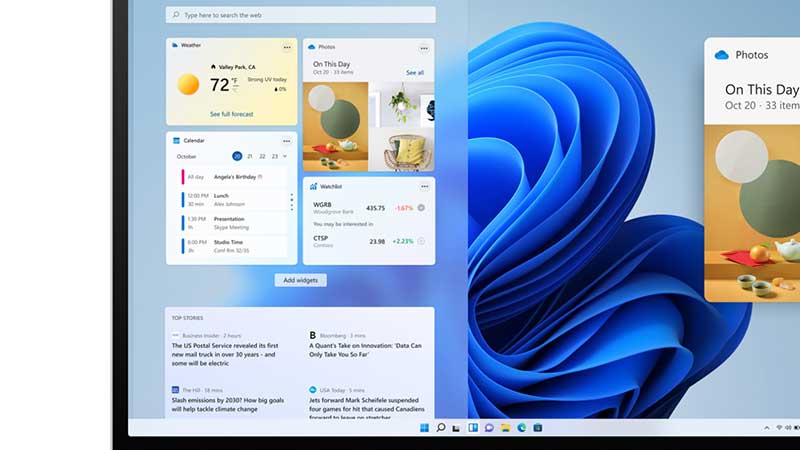
How to Uninstall Windows 11 Update
In case this does not work for you and you want to remove this update completely, you can follow the steps given below:
- Open your Control Panel.
- Find Programs > Programs & Features.
- Select View Installed Updates.
- Choose Update for Microsoft Windows (KB5006050)
- Click on Uninstall and restart your PC.
That’s all about the Windows 11 Taskbar Not Working fix. Don’t forget to check out our Windows 11 system requirements, TPM, and gaming guide.

