Multiversus is gaining popularity due to its epic roster of characters and interesting gameplay. To be able to play Multiversus with friends on PC or PS, Xbox consoles, you will need to make and link your WB games account. Here’s everything you need to do.
How to Make WB Games Account in Multiversus
- First, head to the official site.
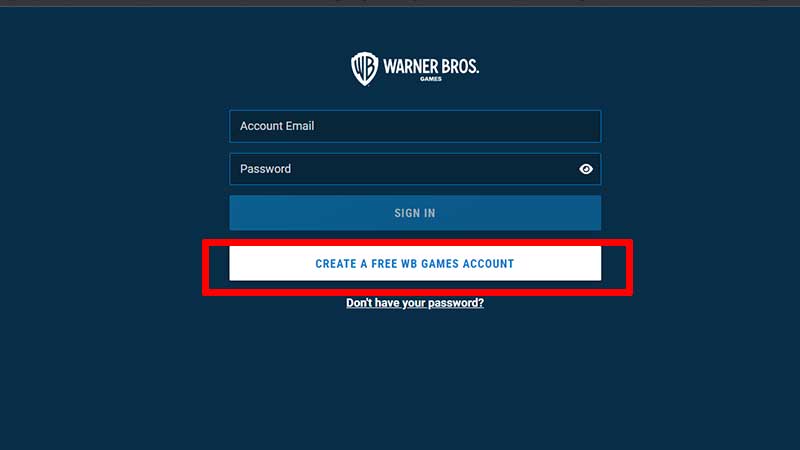
- Click on Create a Free WB Games Account.
- Provide information such as your date of birth (month, day, year) and location.
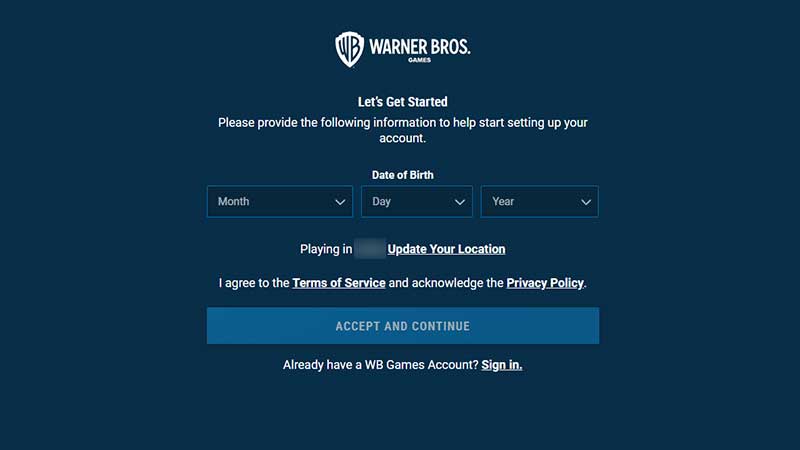
- Click on Accept and Continue.
- Now, register your account with your email address and a password.
- Click on Continue.
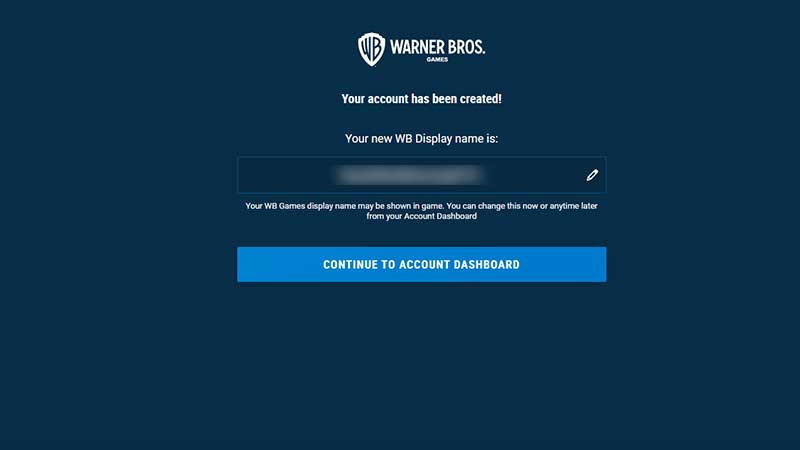
- Your account will be created. The game will show you your new WB Display name. Note that your WB games display name may be shown in game but you can change it now (by clicking on the pencil icon next to it) or anytime later from the Account Dashboard.
- Click on Continue to Account Dashboard.
- Make sure to verify your email.
How to Connect or Link WB Games Account
In order to link your WB games account with the platform you are playing the game on, you need to follow these steps:
- Open the Account Dashboard.
- Click on Connections.
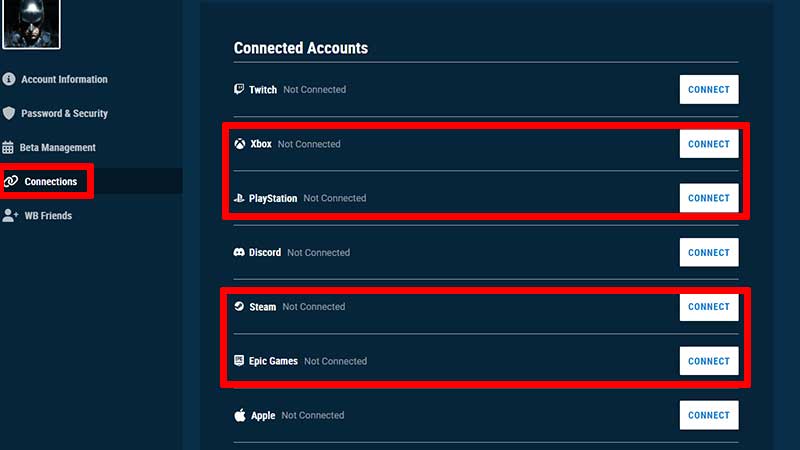
- Under Connected Accounts, find the platform (Steam, Epic Games, PlayStation or Xbox) and click on the Connect button.
- Next, you will see a pop-up – make sure to read it carefully.
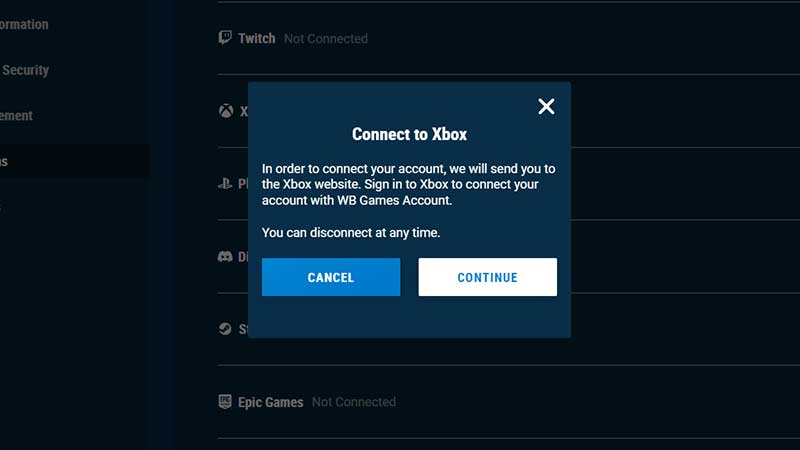
- You will be sent to the platform’s website where you will be required to sign in to connect your account with the WB games account.
- Click on Continue.
- Once you authorize the connection, you will see it reflect in your Connected Accounts section on WBGames.com.
That’s all about creating and linking your WB games account, hope this helped you out. For more related to Multiversus like strategies, tips and tricks, check out our guides here.

