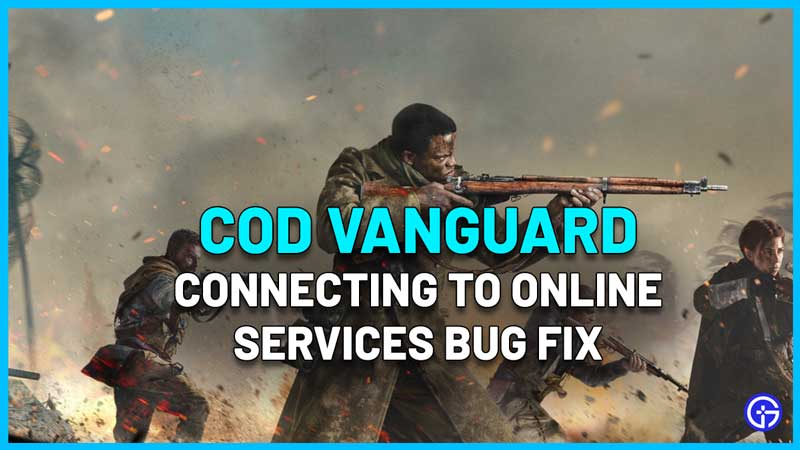Some COD Vanguard players are encountering a ‘connecting to online services’ bug due to which they are stuck at a screen and unable to start playing and progress further. This can be quite frustrating especially if you were planning to jump into a match with friends. In this guide, we will look at the potential solutions for this issue.
How to Fix COD Vanguard Connecting to Online Services Bug
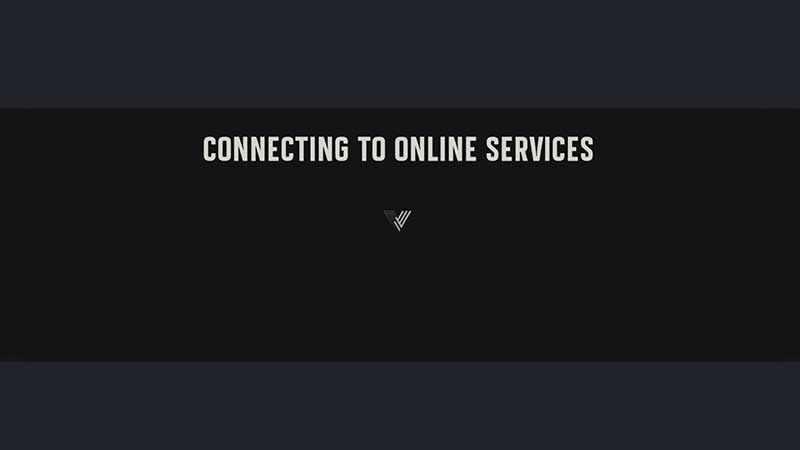
Here are the steps you need to follow to solve the Connecting to Online Services issue on PC, PlayStation and Xbox.
Call of Duty Vanguard: How to Connect to Online Services on PC
- Open your search bar and type: View Network Connections.
- Right-click on the network you are using and click on Properties.
- Double click on Internet Protocol Version 4 (TCP/IPv4).
- Click on Use the following DNS server addresses.
- Now, type 8.8.8.8 into the Preferred DNS server section.
- Click on OK.
- Launch Vanguard via Battle.net.
- This should help you connect to online services easily and jump right into the game.
Fix Stuck on Connecting to Online Services on PS4, PS5 & Xbox One, Xbox Series X|S Consoles
PlayStation
- On your PlayStation, open up settings and choose Network.
- Find the View Connection Status option.
- Note down your information such as IP address, subnet mask and default gateway.
- Now back to Network, set up a new connection via CUstom Setup.
- Find IP address settings > Manual and use the same info you noted down.
- Use 8.8.8.8 as the Primary DNS server.
- Use 8.8.4.4 as the Secondary DNS server.
- Click on Next.
- Keep MTU settings Automatic.
- Start the game and you will be able to connect to online services.
Xbox
- On your Xbox console, head to System > Settings > Network > Network Settings.
- Choose Advanced Settings > Advanced Settings > DNS Settings > Manual.
- Use 8.8.8.8 as the Primary DNS server.
- Use 8.8.4.4 as the Secondary DNS server.
- Start the game and you will be able to connect to online services.
So, try these tips and you will be able to connect to online services in COD Vanguard and fix the bug easily. Meanwhile, here are the best settings to boost FPS, and how to report cheaters or hackers as well.