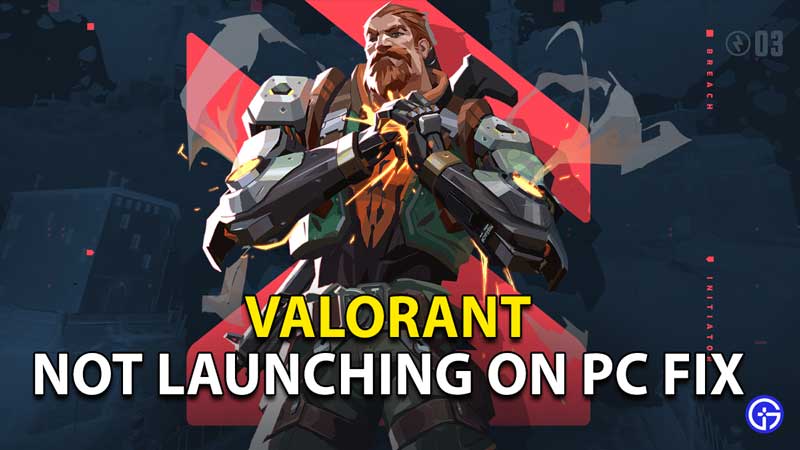Players of Valorant are facing an issue when trying to launch the game on PC. The said issue causes the game to not open properly on a PC, leading to a lot of inconveniences. If you too are one of the many facing this issue, we have got just the guide for you. Here, we will walk you through all you need to do in order to fix the launching/opening issue in Valorant on PC.
How to Fix Valorant Not Opening or Launching on PC?

Restart Valorant to fix Launching issue on PC
One of the easiest measures you can take to fix the launching issue in Valorant on PC is to simply restart the game. Once you do so, look for the error. If it still persists, keep reading this guide for other potential solutions.
Check for Valorant Updates
Next, head over to the store and check if there are any updates for the Valorant app. If you do find any updates, make sure to download them immediately. Doing so will help sort out any bugs or errors that may have existed in the game in the previous versions.
Switch the Resolution of your PC
We recommend you try launching Valorant after reducing the resolution of your PC. To do so, right-click on your desktop and then select Display Settings from the dropdown list of options. Next, go to Display Resolution under Scale and Layout and select a lower resolution. Once you pick a lower resolution, try to launch Valorant again and see if it works well.
Update Graphics Card Drivers
Another reason Valorant might struggle to work properly on PC is because of an out-of-date graphics card driver. Before moving on to any complex steps, we recommend you first take a look at any potential updates for your drivers. If you do find any updates, make sure to download them. To do so, you need to head over to the website of your driver manufacturer.
Run Valorant as Administrator
Running Valorant as Administrator can help the application gain access to certain directories and permissions. This might help it run smoothly. In order to do so, simply right-click on the Valorant icon on your desktop. Next, click on Run as Administrator from the dropdown list of options.
Run Valorant in Compatible Mode
In order to avoid any potential conflicts between Windows updates and Valorant, we recommend you run the game in Compatible mode. To do so, right-click on the Valorant icon on your desktop. Next, click on Properties from the dropdown list of options. In the Properties tab, make sure to check the “Run this program in compatibility mode for” box. After you do so, click on OK to confirm your changes and then restart your PC.
Disable Antivirus
During certain occasions, you might find the Antivirus in your PC interrupting the smooth functioning of other applications or games. In order to prevent this, we recommend you temporarily disable the antivirus software present on your PC.
To do so, press the Windows and I keys together to open Settings. Next, click on Update & Security. Now click on Windows Security in the left pane, and then head over to Virus & Threat Protection. Here, click on Manage Settings. Under Real-time Protection, switch the toggle to Off.
Once you complete this process, try to run Valorant again.
Update your PC
One of the other steps you can take to ensure all applications and games run smoothly on your PC is to update it frequently. If you do come across any new updates, download them immediately. Once updates have been downloaded, simply run the game and check if it is launching properly.
Re-install Valorant
If all else fails, you might have no other option but to uninstall Valorant and then re-install it again. Before you proceed with this step, though, we request you to make sure to have backups. There is a small possibility you might lose any progress you made when playing the game.
So there you have it. These are all of the possible solutions to the Valorant not working/opening/launching issue on PC. And now that you know how to fix this error, take a look at our guide on the 5 Best Valorant Discord Servers.