The Indigo Disk DLC brings in a lot of additional as well as familiar content for the players on their journey to explore the various biomes of the Blueberry Academy. One such item that might catch the eye of many players is the Item Printer. The machine is quite similar to the Cram-o-matic machine found in the Isle of Armor DLC of Sword & Shield.
However, unlike the cramorant resembling robot, you will find the Item Printer in Pokemon SV Indigo Disk to be working completely differently. The very first thing that might strike you is that the machine doesn’t need any recipes to create the items.
Although, there are a few things you might need to consider before using the machine. So if you are looking to create some random useful items for your journey ahead, then here is a guide you should check out further.
How to Unlock Item Printer in Pokemon SV Indigo Disk
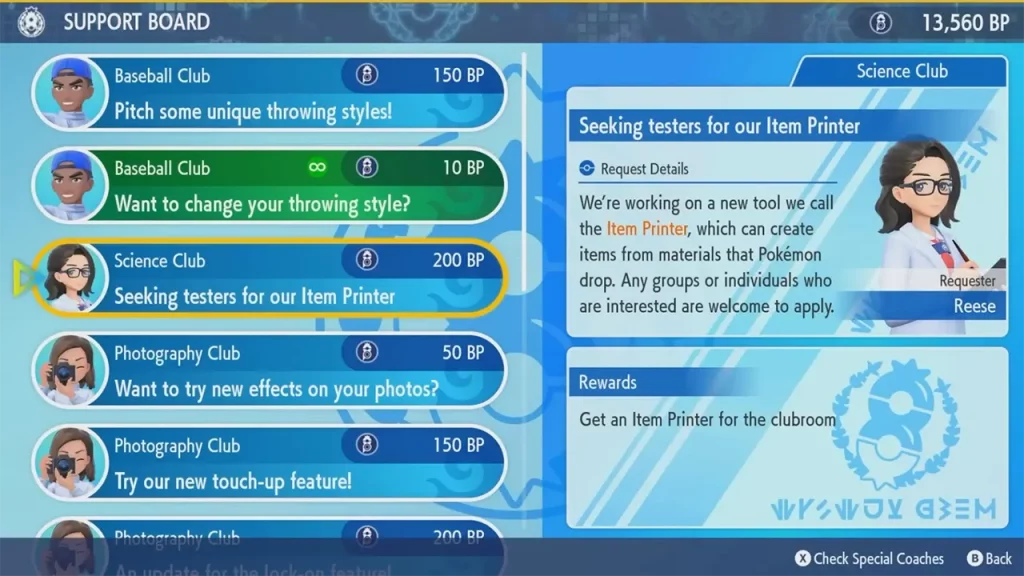
To unlock and get the Item Printer in Pokemon SV Indigo Disk, players will need to support the Science Club’s request from the support board. For players who are still unaware of the support board requests, you will need to progress a little further into the campaign. Once you defeat Carmine and unlock the League Club, you will get to meet Blueberry Academy’s Elite named Drayton.
Drayton lets you join the BB League Club which unlocks the support board requests in the game. Once you are done with all the tutorials, you will come across the Science Club’s request – “Seeking tester for our Item Printer”. It is worth mentioning that since the request has a value of 200 BP, you will need to have a good amount of battle points at your disposal.
After you complete the request, you will unlock the Item Printer in Pokemon SV Indigo Disk for the clubroom. You will be able to interact with it to create items in the game.
How to Use Item Printer in Indigo Disk
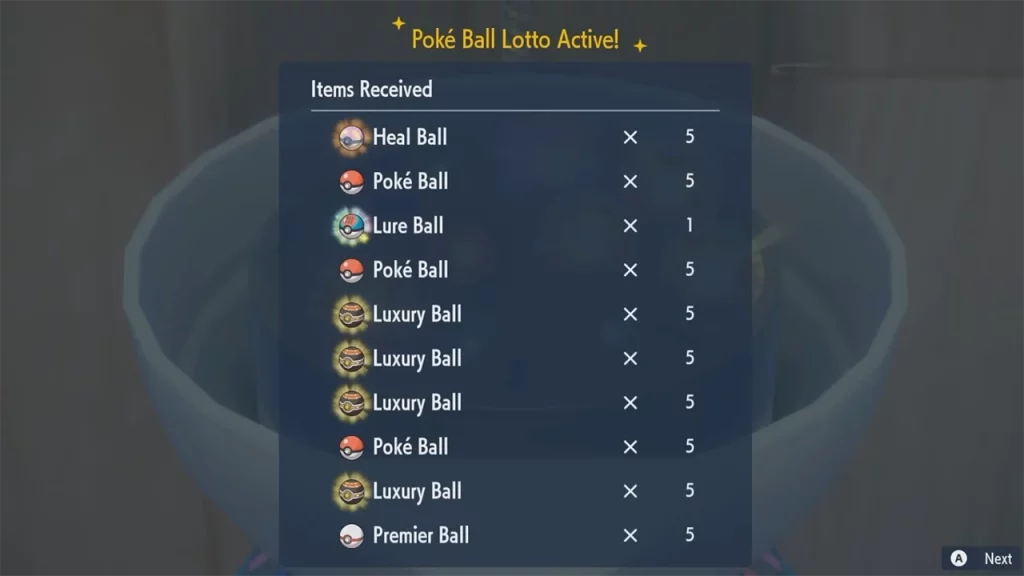
To use the Item Printer in Indigo Disk, you will have to interact with it in the clubroom. Once done, you will have the option to print something. The Item Printer takes unnecessary Pokemon Materials along with some BP and creates useful items. However, the items generated are completely random and there are no recipes involved.
Players can collect Pokemon Materials by facing of variety of different Pokemon in the Blueberry Academy in Indigo Disk. Similarly, players can earn battle points by completing Blueberry Quests, and defeating trainers and Pokemon in the game.
How to Upgrade Item Printer in Indigo Disk
If you want the Item Printer to be more efficient and cost less while printing in Pokemon SV, then you can upgrade it further in Pokemon SV Indigo Disk. All you will need to do is use the machine and spend some BP in the process.
Players can interact with the Item Printer and select the “I want to make it better” to upgrade it further. Here are all the upgrades available for the printer:
- The first upgrade requires players to use the printer 30 times and spend 200 BP. It doubles the item drop and also reduces the cost to 4 BP.
- The second upgrade requires players to use the printer 80 times and spend 500 BP. It unlocks the Poke Ball Lotto and reduces the cost to 3 BP.
- The final upgrade requires players to use the printer 100 times and spend 1000 BP. It unlocks the printer’s ability to create Stellar Tera Shards.
That’s everything covered in this guide. For more interesting guides like these, be sure to go through our dedicated Scarlet & Violet section, right here on Gamer Tweak.


