Minecraft is an amazing Sandbox game that brings the 2D Pixels aesthetic to a 3D game. Many players have made amazing stuff like Monumental Builds & RPG Realms. Speaking of RPG Realms, you can make these Realms by creating a Multiplayer Server. Once you have done that, you will need to make various Text-based messages to distinguish what kind of message they are. As such, formatting the Codes using Color and Format Codes becomes necessary. In this guide, I will show you how to use Color & Format Codes in Minecraft.
Minecraft Color and Format Codes
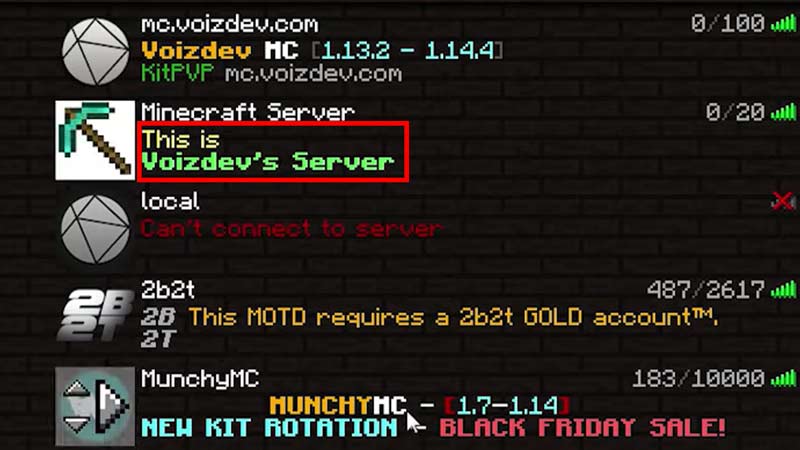
The Color & Format Codes in Minecraft allows a player to edit and stylize their text. This Text can be either text in a chat, the Message of the Day(MOTD), an On-screen message, etc. The way it works is pretty simple even though it may look like jargon. They function similarly to the command codes in the game. For whatever color you want to use, just copy the below code and paste it right next to your Text. Make sure to not leave a space in between or else the space will be displayed. Here is how to write them:
- MOTD: Hello Minecraft Players.
- Converting it to blue text will look like this.
- \u00A79Hello Minecraft Players.
Your MOTD will become blue. You can apply the Color & Format Codes by applying them to your Multiplayer Server. To access the Server files, you will need to go to the /Documents/MC servers/(the Server name) & open up the server.properties Text File. Here you will be able to edit certain Server Texts using the Minecraft Color & Format Codes. You can also Bold, Italicize, Underline, etc. your Text. See the table below for all of the Codes.
The Minecraft Codes Table
| Color | Minecraft Name | Chat Code | Decimal Code | Hexadecimal Code | MOTD Code |
| Dark Red | dark_red | §4 | 11141120 | AA0000 | \u00A74 |
| Red | red | §c | 16733525 | FF5555 | \u00A7c |
| Gold | gold | §6 | 16755200 | FFAA00 | \u00A76 |
| Yellow | yellow | §e | 16777045 | FFFF55 | \u00A7e |
| Dark Green | dark_green | §2 | 43520 | 00AA00 | \u00A72 |
| Green | green | §a | 5635925 | 55FF55 | \u00A7a |
| Aqua | aqua | §b | 5636095 | 55FFFF | \u00A7b |
| Dark Aqua | dark_aqua | §3 | 43690 | 00AAAA | \u00A73 |
| Dark Blue | dark_blue | §1 | 170 | 0000AA | \u00A71 |
| Blue | blue | §9 | 5592575 | 5555FF | \u00A79 |
| Light Purple | light_purple | §d | 16733695 | FF55FF | \u00A7d |
| Dark Purple | dark_purple | §5 | 11141290 | AA00AA | \u00A75 |
| White | white | §f | 16777215 | FFFFFF | \u00A7f |
| Gray | gray | §7 | 11184810 | AAAAAA | \u00A77 |
| Dark Gray | dark_gray | §8 | 5592405 | 555555 | \u00A78 |
| Black | black | §0 | 0 | 0 | \u00A70 |
| Obfuscated | obfuscated | §k | – | – | \u00A7k |
| Bold | bold | §l | – | – | \u00A7l |
| Strikethrough (JE only) | strikethrough | §m | – | – | \u00A7m |
| Underline (JE only) | underline | §n | – | – | \u00A7n |
| Italic | italic | §o | – | – | \u00A7o |
| Reset | reset | §r | – | – | \u00A7r |
| New Line | new_line | \n | – | – | \n |
The Chat codes above work with Text in a Book & Quil, & Signs. They will also work in BE Chat but not JE Chat. If you want a Visual Representation of how to use the Color & Format codes then check out the video from our Youtube Channel.
This was all about how to use the Color & Format Codes in Minecraft. You can also check out our other articles like How To Find The World Seed in Minecraft.

