With the launch of Diablo 4, many players are wondering how to emote in the game. If you too are one of them, then you’re at the right place. When you use an emote, your characters will perform an action expressing certain emotions. Emotes in this game is used for more than just communication. You will be tasked with Cheering the soldiers or expressing your gratitude at a shrine as a part of the quest. In this guide, we will tell you how to use and add new ones.
How to Emote in Diablo 4
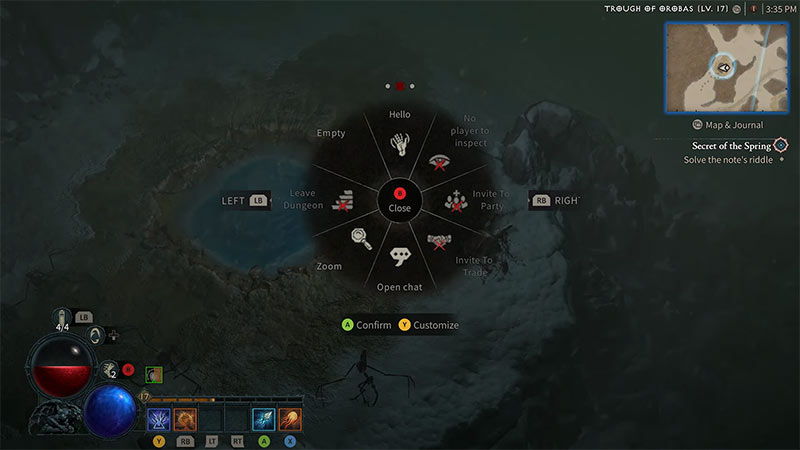
To use Emotes in Diablo 4, open the action wheel by pressing:
- E button on the keyboard
- Up on D-pad
Then, choose the emote and click on it to confirm. At the moment, there are three emote wheels and you can cycle through them with the middle mouse button or control bumpers.
How to Add New Emotes
In Diablo 4, there are certain emotes you’ll have to use constantly. So you can customize the action wheel to add new emotes. To do so:
- Open the Action Wheel.
- Then, click on the Customize button at the bottom of the wheel.
- In the new menu, click on the new emote.
- Then, hover over the action wheel’s section where you want to assign the new emote.
- Finally, hit the “Save Changes” button to confirm.
- You can also click on the “Reset to Defaults” button to undo all changes.
Early on in the game, you will meet an NPC called “Guard Boza” in the “Raising Spirits” side quest. She will ask you to Raise the Spirits of the new militia by giving them a cheer. To do so, head over to the highlighted area on the minimap. Then, add the “Cheer” emote through the customization menu to the action wheel and use it on the militia. You can also check out our video on Raising Spirits for a better understanding.
That’s everything from us on how to Emote in Diablo 4. For more helpful guides like How to Get Fiend Rose, make sure you visit our Diablo IV section.

