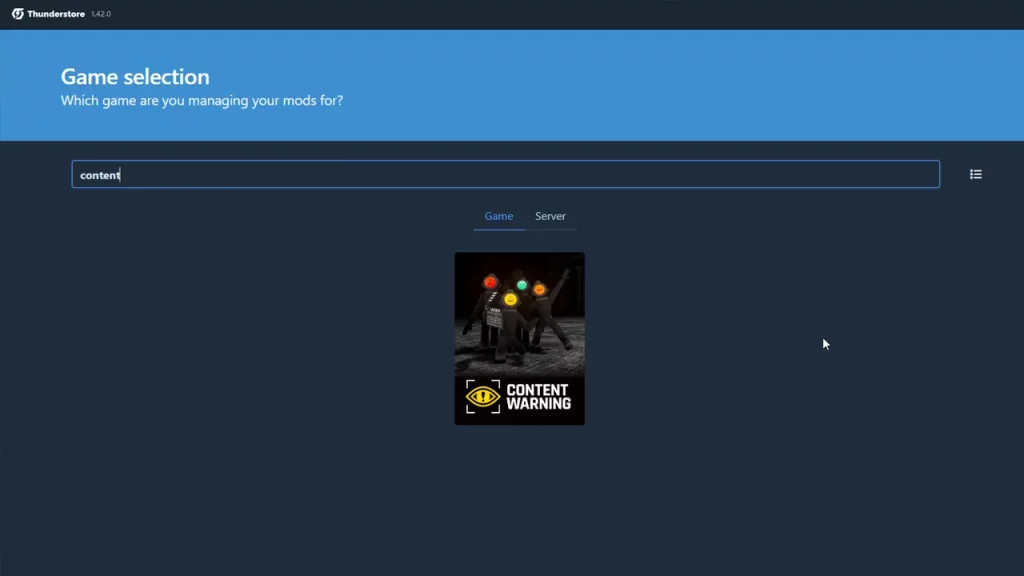For those who are using Thunderstore Mod Manager to install Mods in Content Warning, here’s a heads-up for you. You will have to keep updating all of your Mods as the game will be receiving a lot of updates. This is to ensure that all your Mods run hand-in-hand with the latest game version. But before that, you have to make sure that your Thunderstore Mod Manager is running on the latest version.
In this guide, we are going to explain how to update Thunderstore Mod Manager for Content Warning in a few simple steps. So if you want to enjoy the Best Mods without any trouble, this is the right time to get started.
Here’s How to Update Thunderstore Mod Manager
Usually, the Thunderstore Mod Manager updates itself automatically when connected to the Internet. However, if you want to manually update Thunderstore then you will have to use the Overwolf application. It is the parent company and is downloaded alongside the Mod Manager. Anyways, you can follow these steps to update the Thunderstore Mod Manager:
- Launch Overwolf and click on the Wolf icon on the top-left.
- Next, click on Settings and enter the “About” section.
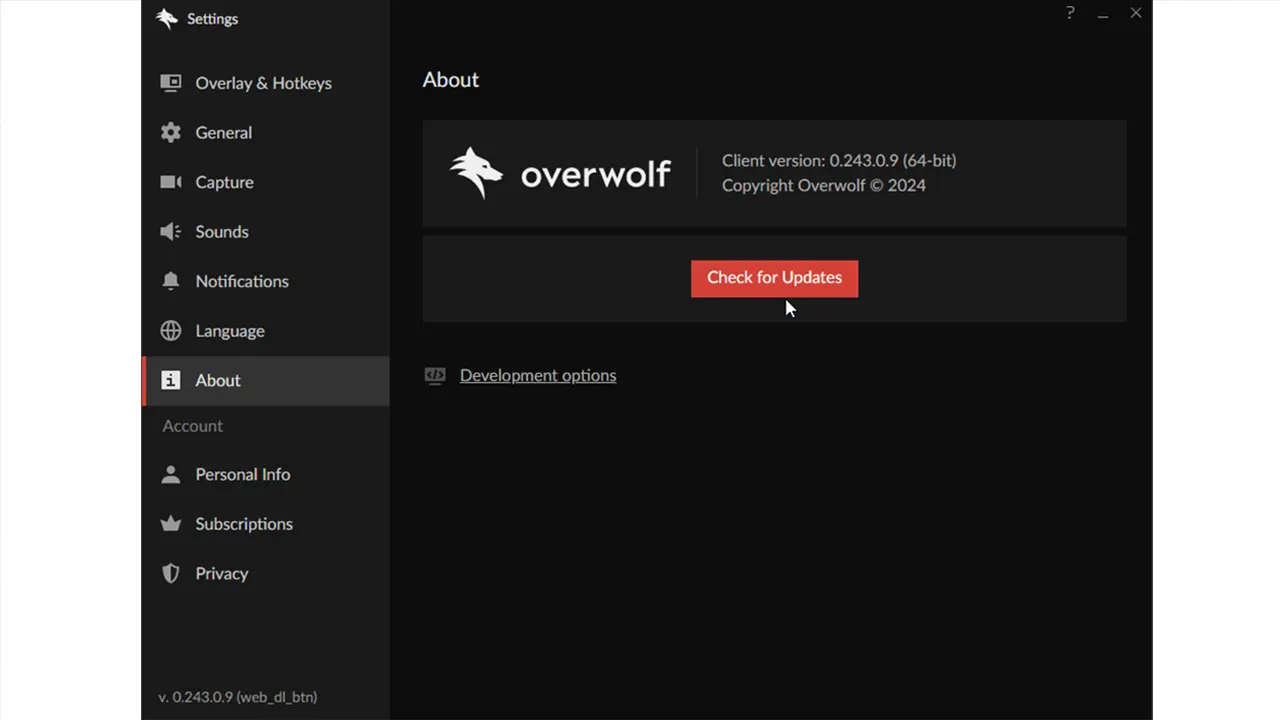
- There, you can select the “Check for Updates” button to download the latest patch for Overwolf and Thunderstore Mod Manager.
If you don’t see any updates then it’s probably because the Thunderstore Mod Manager is already updated.
How to Update Content Warning Mods on Thunderstore Mod Manager
Now that you know how to update your Mod Manager, it’s time for you to install the latest version of your Mods. Follow these steps:
- Open Thunderstore Mod Manager and find Content Warning in it.
- Select your Profile and click on the Settings icon from the taskbar.
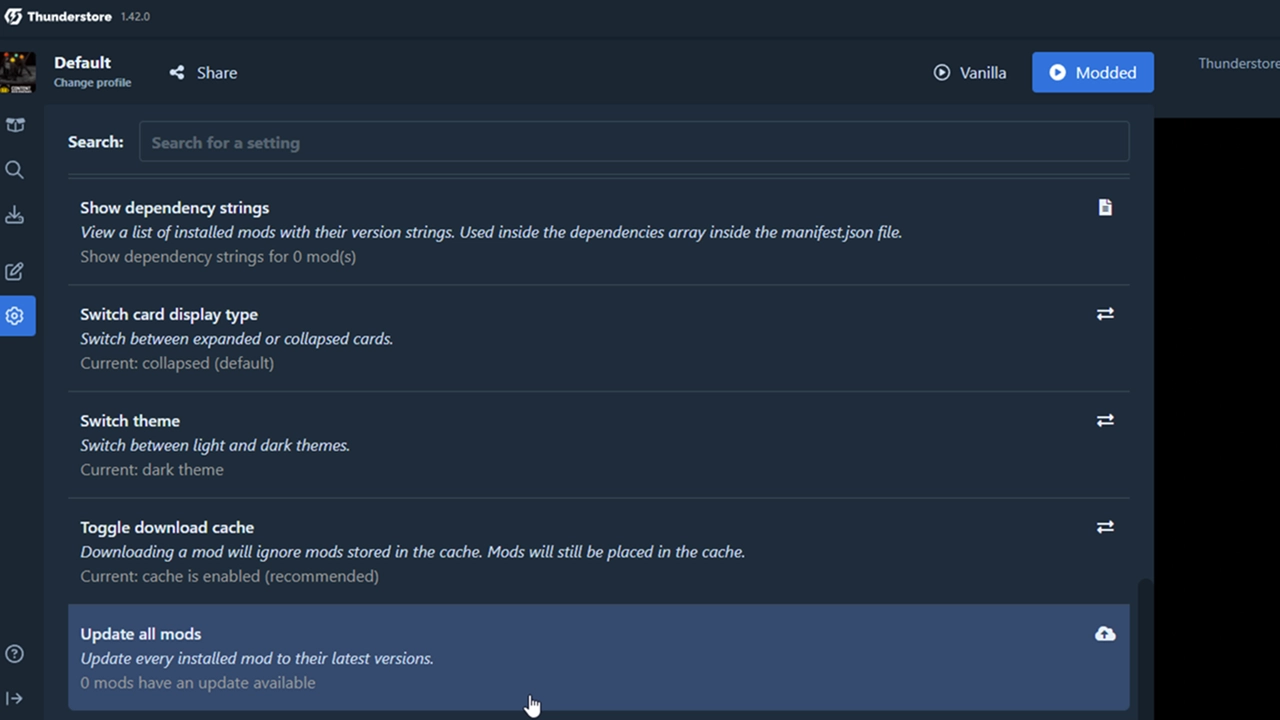
- Scroll down to the last and click on “Update all Mods” to get the job done.
That’s how you can update Thunderstore Mod Manager for Content Warning to run properly with Mods. For more guides like this, stay connected with us on Gamer Tweak.