It’s important to keep your hardware devices like the PS5 controller and PlayStation 5 updated and optimal to ensure it’s always functioning ideally. The past few months have seen a few bugs and other problems interfere with the smooth functioning of the PlayStation 5 console as well as the PS 5 controller. Sony has rolled out some patches to ensure the issues are resolved. Here’s how you can apply these updates to your PlayStation 5 controller and further optimize it for all future PS5 games .
How to Update PS5 Controller
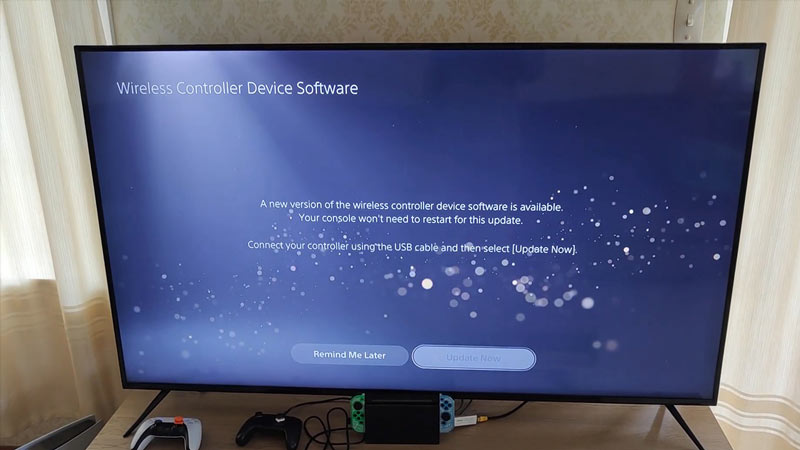
To update your PS5 controller, all you need to do is make sure that your console is running the latest PS5 version. Here’s how you can check this:
- Head to settings and locate accessories.
- Now find and click on controllers.
- Among the options available you can choose to either update now or choose to be notified after 24 hours.
- Furthermore, you can now see the version of the software your console is running.
- To check the latest version, head to the Playstation hardware support page.
Manually Updating the Controller
If the above method doesn’t update your PS5 controller, you can update it manually. In order to manually update your PS5 controller, you’ll need a stable internet connection. Here’s how you can do the complete procedure
- Start by plugging your controller into the PS5 using a USB type C cable.
- This will prompt an update notification to pop up letting you download it to the controller.
If both the aforementioned steps failed to update your PS5 controller, you can try the following
- Manually change the date of your PS5.
- To do this, simply turn off your internet or simply disconnect the PS5 from any internet access.
- Now head to settings and under the System, you can select Date and Time.
- Now click on set manually.
- Change the date to around the last update rollout or set it 24 hours ahead.
- Now turn off your console.
- Further, repeat the aforementioned steps and your PS5 controller should have itself updated to the latest version.
We hope this guide helped you in updating your PS5 Controller. Did you know you can speed up your PS5 by clearing cache? Here’s a guide to help you clear cache on your PS5.


