Minecraft Education Edition is designed for classroom use. There are multiple things in the Education Edition of Minecraft. For example, Minecraft chemistry update where you can learn the basics of chemistry. Players can learn about extinct species, understand the bio-diversity or just learn to build a town.
Download Minecraft Education Edition?
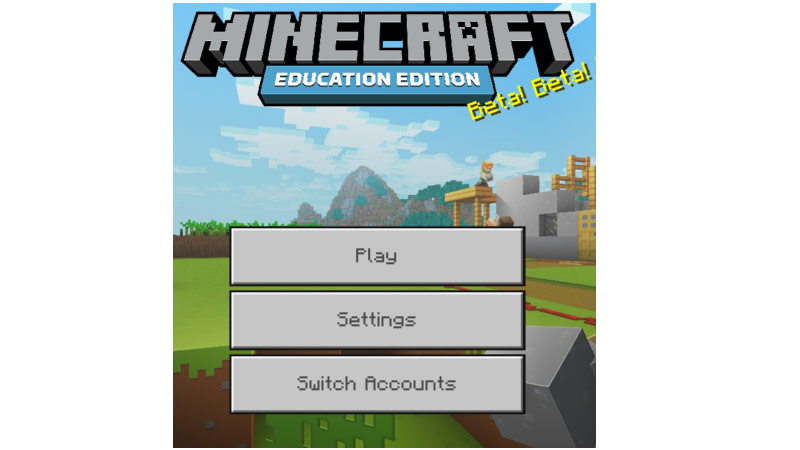 For Windows Desktop:
For Windows Desktop:
The update is usually automatic. However, if you do not have the automatic update enabled, follow the steps here to update the edition:
- Open “Task Scheduler“.
- Click “Task Scheduler Library” from the menu on your left.
- Right-click on the “Minecraft Education Edition Automatic Updater” from the list that is visible.
- Select “Enable” from the window that pops up.
Store app
The players will receive a notification from the store when the update is available. If your notifications are not enabled, simply go on to the store, search for the app and update it manually.
iPad app
Education Edition will update along with the iOS update. You will get a notification for the same.
Mac app
Mac App will not automatically update the Education Edition. Users will have to manually install the update by going to the ‘My downloads‘ tab.
Chromebook Update
Education Edition updates in the ‘manage app updates‘ Playstore. Here, you can head onto that page and update it manually.
If by any chance, any of these methods do not work, you can update the app by simply uninstalling and reinstalling it back. This will automatically install the update automatically.
So that is all for our guide on how to update Minecraft Education Edition. If you would like to know about Minecraft on its anniversary, do check out our article on that too.


