The “we were unable to create a working story, your add-on setup might be invalid” BG3 error message is stumping a lot of players. This isn’t the first time a Larian Studios game has this bug – it has been seen in Divinity: Original Sin 2 and has appeared in the early access version of Baldur’s Gate 3 as well. Based on the multiple reports on Reddit and other social media channels, the problem seems to be with mods. Here’s everything you can do to potentially fix the unable to create a working story issue in Baldur’s Gate 3.
How to Fix ‘Unable to Create A Working Story’ BG3 Bug
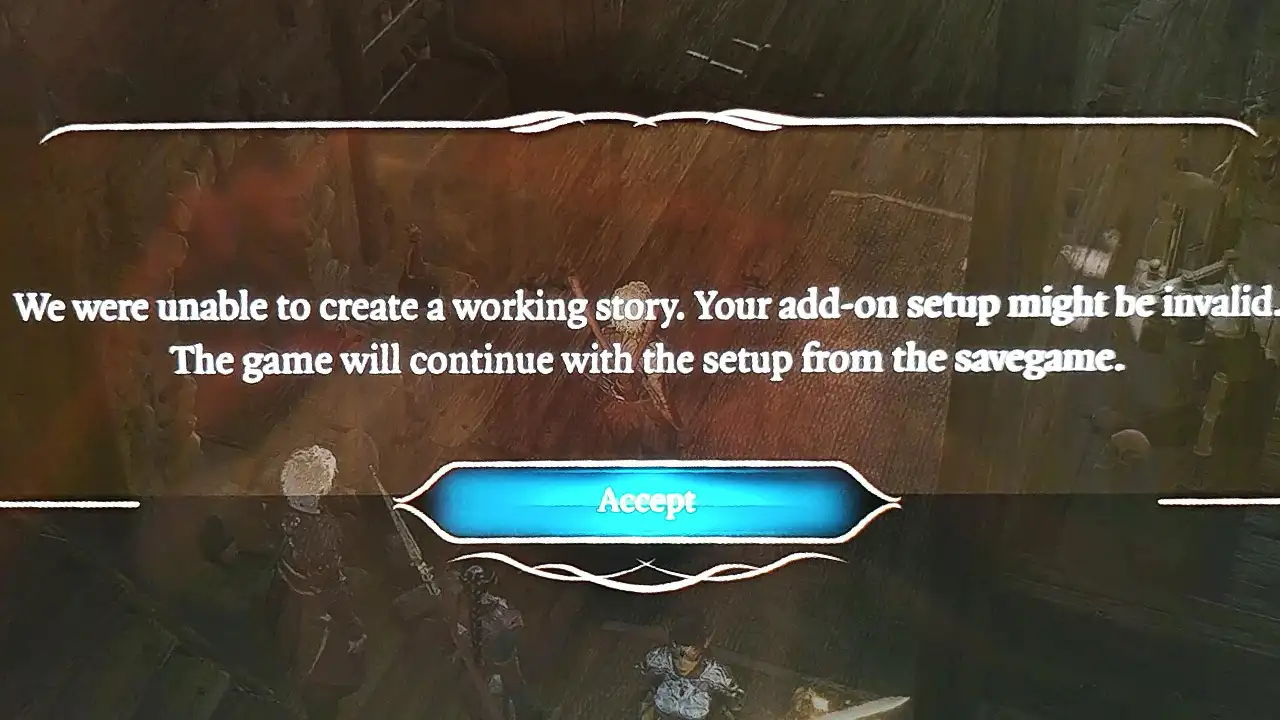
There are two things you can do if you are getting the ‘unable to create a working story’ error message in Baldur’s Gate 3 – ignore it and hit Accept or remove/delete the Mods you are currently using.
Apart from these, you can also install the Full Release Mod Fixer. More details are below.
If you’ve been using mods, there’s a chance that there are compatibility issues after the latest patch update of Baldur’s Gate 3 and it’s breaking the game in some way. Many on Reddit recommend that you just ignore it and continue playing the game because it has not affected their game yet.
Here are some responses related to similar queries posted by users:
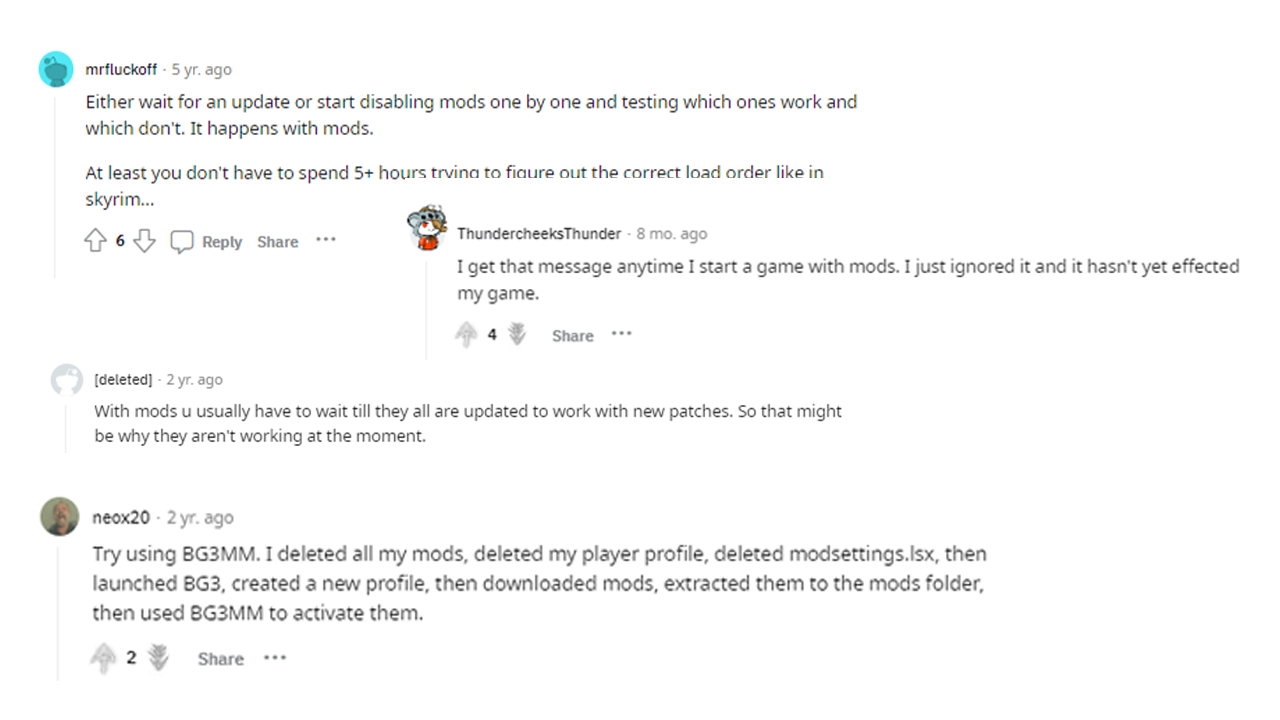
In case you want to uninstall the mods and wait until they are updated to work with the new patches released by the devs, here’s how to do it.
How to Delete BG3 Mods
- Delete all mod files in AppData\Local\Larian Studios\Baldur’s Gate 3\Mods
- Delete the file named modsettings.lsx located in AppData\Local\Larian Studios\Baldur’s Gate3\PlayerProfiles\Public
- You will find the Mods folder in the \SteamApps\common\Baldurs Gate 3\Data
- After deleting mod files, run BG3 at least once to allow the game to create files in the respective folders.
(Thanks to the post on Nexusmods for this info)
If you are unable to load, play and save the game, make sure to delete the mods first and post that, check if uninstalling and doing a fresh install for the game helps. Make sure your saves are backed up beforehand. A clean slate may help you reduce any conflicts or issues related to base game files and you can start installing your preferred mods again.
Players who have multiple mods will have to disable mods one by one to detect the mod that’s causing the ‘unable to create a working story’ error in BG3 and then delete that one. Even the simplest mods that modify the UI may cause this issue.
If you are using mods from the early access version, you will have to individually check whether they are updated for the full release or not. If yes, you can continue to use them – otherwise, you will have to remove them.
Get the Baldur’s Gate 3 Full Release Mod Fixer

A mod fixer is used to ensure that mods work properly after the full release of BG3. Plus, Nexusmods has updated Vortex to work well with Baldur’s Gate 3. Check the mod descriptions carefully before installing.
How to Install Baldur’s Gate 3 Full Release Mod Fixer
- Download the file from Nexusmods and extract it into this location: \AppData\Local\Larian Studios\Baldur’s Gate 3\Mods
- Doing this will automatically activate it.
- The official page recommends this: Do NOT try to install this with Baldur’s Gate 3 Mod Manager or add it to modsettings.lsx manually!
There’s an optional add-on that removes the warning message when you start the game with mods. You can extract the add-on into this location: \AppData\Local\Larian Studios\Baldur’s Gate 3\Mods
If you see the mod manager warning message about mods overwriting game files, the Mod Fixer creators confirm that this is normal and can be ignored by players.
Use the BG3 Mod Manager (BG3MM)
Once you have removed the conflicting mods, you can use this mod manager for Baldur’s Gate 3 that is recommended by many players. You can find it on Github.
How to Install
- Run the game once and ensure that you have Microsoft .NET Framework 4.7.2 installed.
- Download the latest release of the mod manager.
- Extract it to a folder that you have access to and has all the required permissions for the User. Avoid extracting it to your Program files.
- Open the program and start organizing your active mods for the profile. Then click on the Export button (Export Order to Game) which will update the modsettings.lsx file that is required by the game.
- Remember to read all the important tips and steps on the github page before starting.
That’s all for the unable to create a working story BG3 error. If you also encounter the launcher data mismatch error in Baldur’s Gate 3, here are the troubleshooting tips recommended by Larian Studios.

