When playing Back 4 Blood, you may have come across the UE4-Gobi Fatal Error. This error results in you not being able to play the game, and it usually occurs either at the start or in the middle, when the game demands more resources from your PC or console. The error is caused by your system’s inability to cater to the demands of the game. If you are one of those who has experienced this error, you need not worry. In this guide, we will show you how to fix it.
How To Fix UE4-Gobi Fatal Error In Back 4 Blood?
Reduce Post-processing Settings
If your gaming system (either PC or console) is set to graphics settings that are very high for Back 4 Blood, you might come across the UE4-Gobi error. To help reduce occurrences of this fatal error, we recommend you lower the post-processing settings for the game.
Doing so can help stabilize your GPU, helping it cater to the needs of the game better and reducing the possibilities of errors. For even better results, you can even go ahead and disable the Anti-Aliasing altogether (in case it is set to enable)
Verify Game File Integrity (Epic Launcher & Steam)
You might face the UE4-Gobi fatal error in Back 4 Blood because of corrupted game files. To be on the safer side, we recommend you to run a verification in order to check and see if any files may be corrupted.
To do so, you need to open the Epic Games Launcher and then head over to the Library. Once in the library, select the three dots under the Back 4 Blood game logo. Now click on Verify from the drop-down list of options.
The verification process for the game’s files will now begin. The time taken to verify files depends entirely upon the size of the game, so you might need to be a little patient with this particular process.
For Steam, you will need to open the application and then go to the Library. Find the Back 4 Blood game and then right-click on it to view a drop-down list of options. From these options, click on Properties. Once the Properties menu opens up, click the Local Files button, and then click on Verify Integrity of Game Files.
During the verification process, Steam will check if there is anything wrong with the files, and then re-download them.
Update Graphics Driver to fix UE4-Gobi Error in Back 4 Blood
There is a possibility that the error might occur due to an out of date graphics driver on your system. You can do so by visiting the website of the graphic card manufacturer or checking the relevant application.
Check for Updates
Sometimes, you might miss out on updates released by the developers of the game. This can cause your game to throw up errors and show bugs. In order to have the best gameplay experience, we recommend you check for the latest updates and then download them.
Doing so will help you get rid of bugs and errors.
Run Epic Games Launcher in the Background
The next time you play Back 4 Blood, try to keep the Epic Games Launcher running in the background. Doing so might reduce the possibility of the error occurring.
Restart the Game
You can simply restart the game if most of the other solutions fail to do the trick. Doing so can help free up any processes that may have got stuck or frozen when playing the game.
Restart the System
If rebooting Back 4 Blood fails to solve the UE4-Gobi fatal error, you might just need to switch off your system and then restart it again. By doing so, you will effectively clear any applications or processes that may have been running in the background and slowing down your gaming experience.
Re-Install Back 4 Blood
You might find a solution to the UE4-Gobi fatal error code by simply re-installing Back 4 Blood by first deleting it from your device. Make sure to back up all your data, as the last thing you want is to lose your precious game progress.
Carry out a Clean Boot to fix UE4-Gobi Error in Back 4 Blood
While this might be one of the more extreme and complex solutions in this guide, trying it might solve the UE4-Gobi error issue in Back 4 Blood.
In order to carry out a clean boot, you first need to open the Run dialog box on your computer by pressing the Windows and R keys together. Inside this box, enter the words msconfig and then press the Enter button.
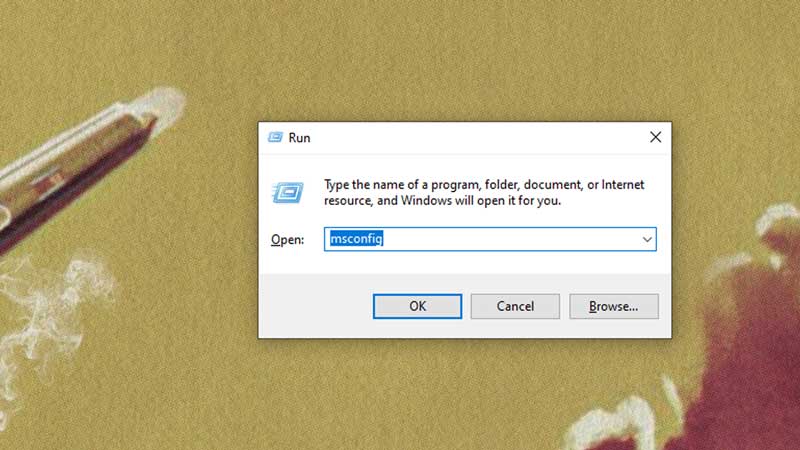
You will now find yourself in the System Configuration window.
From here, head over to the Services tab. Look for the Hide all Microsoft Services tab and check the box next to it. Now, head to the bottom right of this menu and click on Disable All.
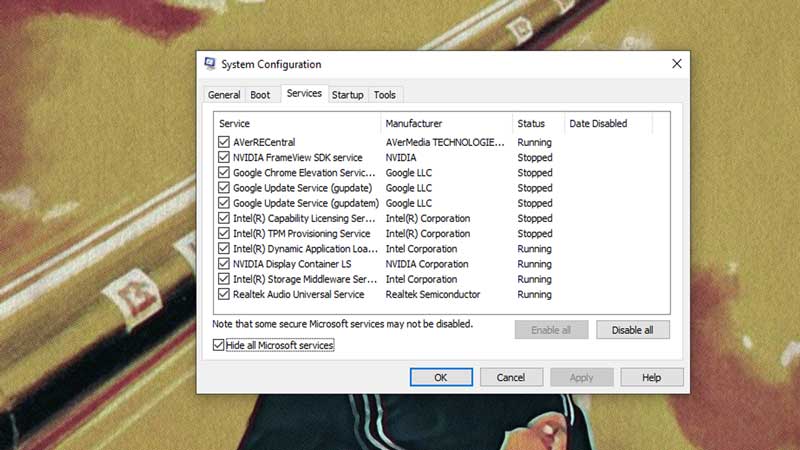
Move over to the Startup tab and then select the Open Task Manager. You should find a list of different processes here. For each of these startup items, you will need to select the item and click the Disable button.
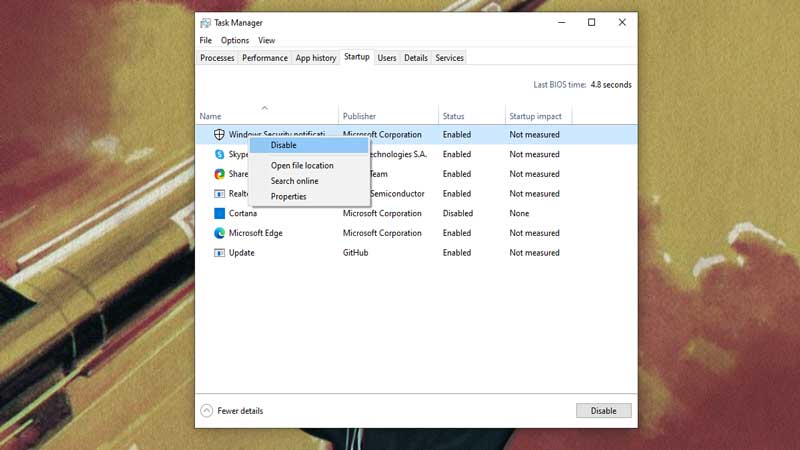
After you do so, head over to the System Configuration menu and click on the OK button .
Now, simply click on the Restart button in order to reboot your PC. Once this is done, try to launch Back 4 Blood all over again and observe if the error persists. In the worst case scenario, you might need to repeat this process and select each item individually in order to point out the faulty software if the error persists.
Once you find the culprit software, simply uninstall it in order to avoid further inconvenience. This should hopefully do the trick and bring an end to all your inconveniences.
These are all of the possible solutions to the UE4-Gobi Fatal Error in Back 4 Blood. While some of these solutions might be extremely complex and slow, they will probably help you enjoy a smooth experience.
Now that you know how to fix this annoying error, check out our guide on how to fix Stuttering, Lag & FPS Drops in Back 4 Blood.


