With the help of Visual Sound Effects in Fortnite, players can locate their enemies without audio cues. This can be very helpful during one-on-one fights where you lose sight of the enemy. Once you turn it on, you will get prompts on your screen indicating the direction of the sound. In this guide, we will tell you how to turn it on.
Fortnite: How to Turn On Visual Sound Effects
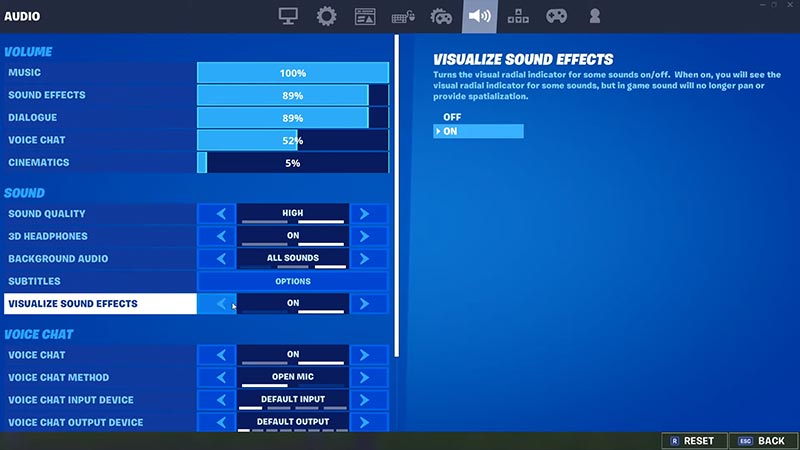
The visual sound effects will provide you info not only about the enemy’s location but also about chests, animals, explosions, and more. With the help of this feature, you may also pick up cues that you normally wouldn’t.
Here’s how you can turn on Visual Sound Effects in Fortnite:
- Click on the hamburger icon at the top left corner of your screen to open your Menu and select Settings.
- Select the Sound Icon at the top of the screen.
- Then, scroll down till you find the Sound tab.
- In that tab, switch the Visual Sound Effect option to on.
- Save the settings and start a game to check if the settings are applied.
Advantages of Visual Sound Effects

Once you turn this option on, you won’t have to rely on your headphones to locate your enemies or items. This feature will pick up the hum of nearby chests, footsteps of the enemies, vehicle sounds, and more. Moreover, different sound cues will be represented with different colors. For example, explosions will be indicated with Orange and Red rings, chest sounds with Gold rings, footsteps with White rings, etc.
Since building structures is a major part of this game, it is easy to lose your enemy among the many platforms, stairs, and floors. With this effect, you will be able to keep track of them even in a heated gunfight.
That’s everything from us on how to turn on Visual Sound Effects in Fortnite. For more helpful guides like How to Get Emerald Axe, make sure you visit our Fortnite section.

