Minecraft players often address the issue of the narrator being an annoying redundancy in-game and how they wish to turn it off. It’s understandable that despite the screen reader being introduced as a feature to help out, it isn’t really required. Thankfully, you can choose to turn it off in-game. This guide will show you how to turn off the narrator in Minecraft. Follow the steps mentioned below for the same!
How to Turn Off the Voice Narrator/ Screen Reader in Minecraft?
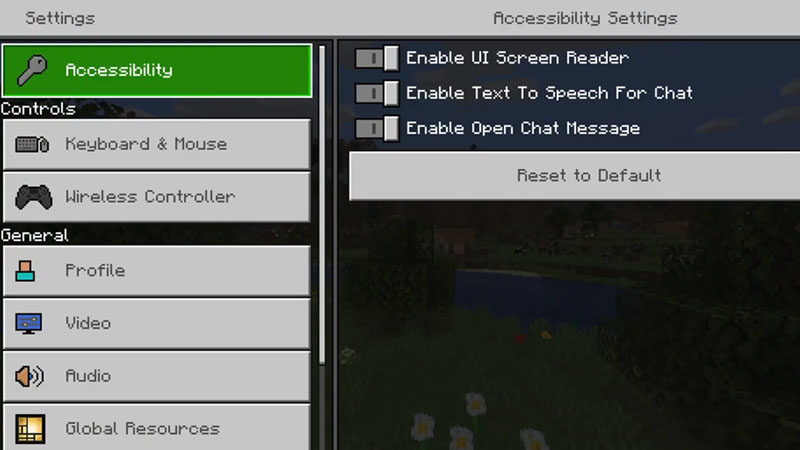
The voice that reads all that appears on screen is helpful, but not always required. There are a few ways in which you can turn off the narrator in Minecraft, they’re mentioned as follows:
- For Xbox users – You can end the narrator voice using these steps:
- Head to the settings menu and right at the top, you’ll see accessibility, clicking this will open up a menu on the right where you’ll see Enable UI Screen Reader.
- Hit the switch to this option on the left and the narrator shouldn’t bother you anymore.
- Additionally, while using your controller- hold the Xbox button until the controller vibrates, and then press the three-lined menu button which is located at the bottom right corner.
- Your narrator should stop reading the on-screen text now.
- Furthermore, Hit the Xbox button which will open up the guide.
- Now select profile & system and locate settings.
- Go to Ease of Access where you’ll find the narrator options.
- Here you can turn it off and if needed, turn it back on following the same steps.
- For PC users – The following steps will turn the narrator off:
- Hold down the Windows start key and simultaneously hold Ctrl and Enter.
- An indication will appear on the screen.
- Hold Windows+Ctrl+Enter again to turn the narrator off.
- In addition to the aforementioned step, you can also turn off the narrator on pc by holding down Ctrl and B.
- This toggles the voice and sounds setting in Minecraft. You can turn the narrator off from here as well.
That’s all there is! It’s really simple to turn off the voice narrator/screen reader in Minecraft. If you love playing Minecraft, check out this guide on how you can get the Lego Texture Pack in Minecraft.

