In Hogwarts Legacy, many Potterheads wonder if they can turn off the Minimap HUD or change Subtitles. Because, just like you, many players want to immerse themselves in the lore. However, doing so might get you lost in the Wizarding world, but it will allow you to experience the thrill of being out there alone. So without any further ado, let us look at the controls to tweak or disable the HUD options in the game.
How to Turn Off Minimap & Subtitles in Hogwarts Legacy? (Controls)
In Hogwarts Legacy, you can turn off Minimap HUD via the User interface option & disable or change Subtitles through Audio Options from the Settings menu. If you are still struggling to find the options, then look at the summarized walk-through mentioned below.
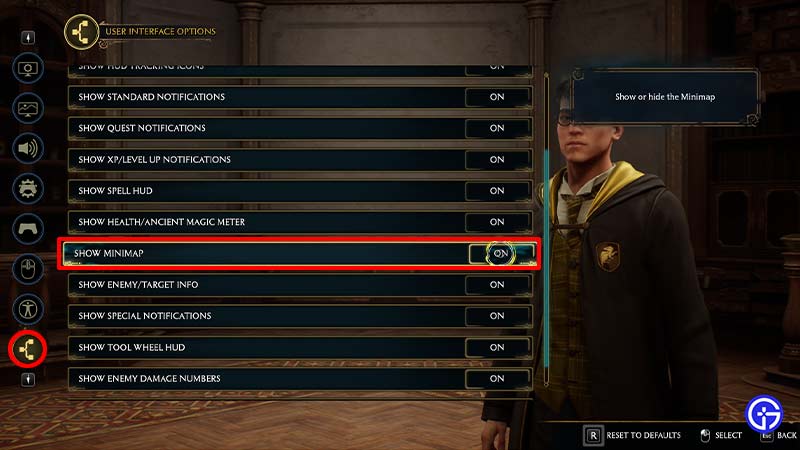
Steps to Disable Minimap HUD
Follow the steps below to turn off the Minimap HUD in the game.
- First, launch the Hogwarts Legacy game on your system.
- After that, head to the Settings Menu.
- Next, go to the User Interface options tab.
- Then, there you’ll find the Show Minimap option.
- Now, simply toggle the button to Off, and you’ll be ready.
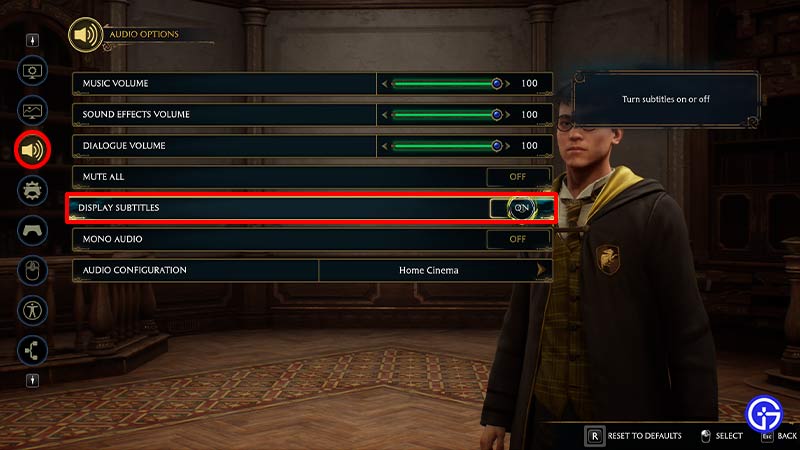
Steps to Turn Off Subtitles
To turn off the Subtitles in Hogwarts Legacy take a look at the easy steps:
- First, launch the Hogwarts Legacy game on your system.
- Next, head to the Settings Menu.
- After that, open the Audio Options tab.
- Then, there you’ll find the Display Subtitles option.
- Now, go ahead and toggle the button to Off.
Also Read | 2023 Upcoming Games Release Date Calendar
That sums up how you can easily turn off Minimap HUD or change Subtitles in Hogwarts Legacy. Players can enable the following options by following the same steps mentioned above. If you have already started the grind, check out how to earn Gold fast in the game. Also, check out, this list of all Harry Potter PlayStation games so far.

