In Diablo 4, players can use the Thanks emote in side quests and also while expressing their gratitude towards other players. And sometimes expressing this through character actions accordingly can make the overall communication and gameplay experience better for players. So if someone is helping you out or you are on a side quest in the game, here is our guide on how you can use Thanks Emote in Diablo 4.
How to Use Thanks Emote in Diablo 4
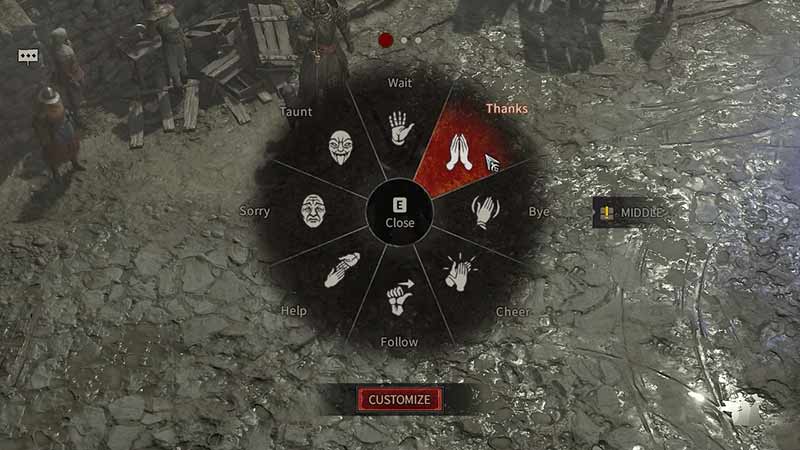
Emotes are available for players to use from the start of their campaign. To use the Thanks emote, first, you will have to assign it to the Action Wheel. You can follow these steps to customize the action wheel
- Open the Action Wheel by pressing E on the keyboard or Up on D-pad on the controller
- Click on the Customize option at the bottom of the wheel
- There are 3 Action wheels in the game, you can assign the emote accordingly
- Once done, you can then click on save changes and close the tab
With this, you will be able to use the Thanks emote from the Action Wheel itself. Simply bring up the action wheel(E Keyboard/Up D-pad), and navigate your way to the wheel you assigned the emote to. You can do this simply by scrolling on your mouse or controller bumpers. Then simply hover over the Thanks emote and click on it. This will initiate the character action for the emote and you can use it whenever you want. Players can emote in some side quests like Traveler’s Prayers where you will have to simply pay your gratitude to the Shrine. Likewise, players can use it in multiplayer mode to thank fellow players or even NPCs just to have fun in the game.
That is everything covered on how you can use the Thanks emote in Diablo 4. Check out our dedicated Diablo 4 section for guides like these, right here on Gamer Tweak.

