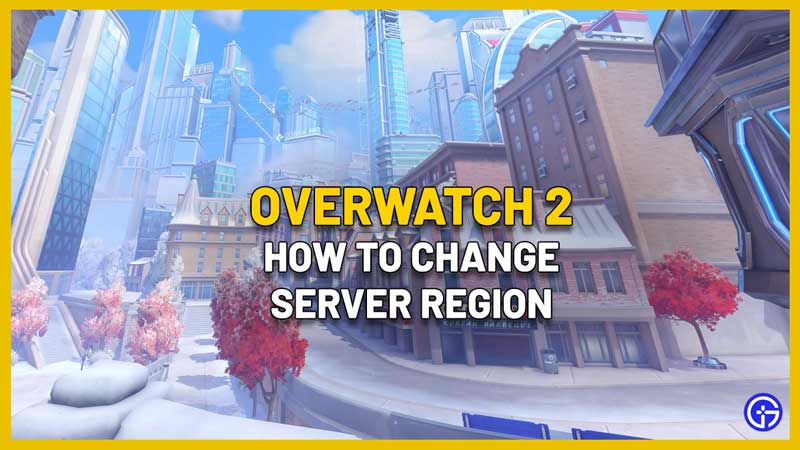In Overwatch 2, players can switch servers to get into a game if you are stuck in a long queue in your own region. The steps to do so are very simple and only work for PC, but keep in mind that this may cause latency issues.
How to Switch Server Region in Overwatch 2?
This is how to change your game server in OW2:
- Launch the Battle.net Client on your PC.
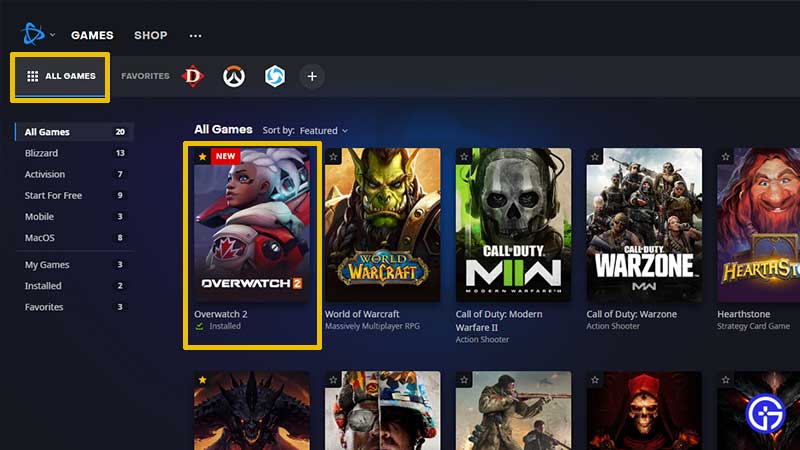
- Click on All Games at the top and then click on Overwatch 2.
- At the bottom left corner, you will see a blue PLAY button.
- Click on the globe icon which is next to Overwatch 2.
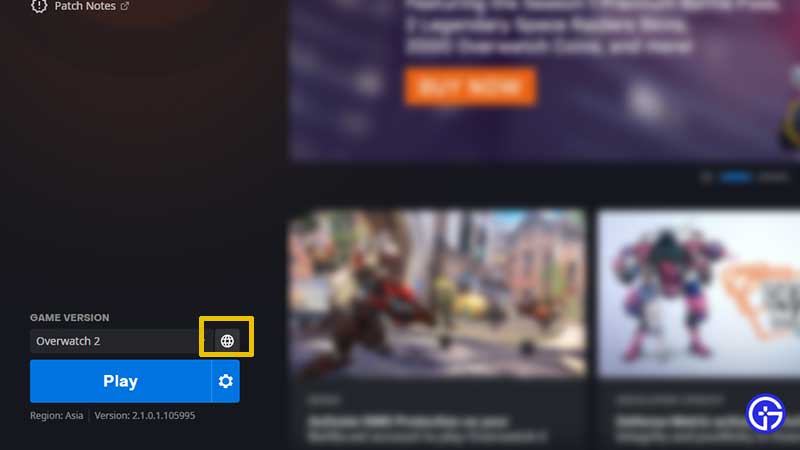
- The regions you will see are Americas, Asia and Europe.
- Based on the peak times, choose the server that may have a lower server load.
- After that, click on PLAY and check whether there are fewer players ahead of you in the queue or not.
Also Read | Why is My Friends List Not Showing in OW 2?
This is part of Blizzard Global Play which lets you connect to other game servers so that you can easily play with friends who are in other countries. It’s available for all Blizzard games except WoW.
These are the regions:
- “Americas” is for players in North America, Latin America, South America, Australia, and New Zealand.
- “Europe” is for players in the European Union, Eastern Europe, Russia, Africa, and the Middle East.
- “Asia” is for players in South Korea, Taiwan, Hong Kong, and Macau.
That’s how to change the server region in Overwatch 2. If you are still seeing exceptionally long queue times even in other regions where it’s not peak time, chances are that there’s a bug. All you can do at that time is either wait it out or try again after some time. Here’s how to check the OW2 server status, if you think that the login issues are related to a server outage.