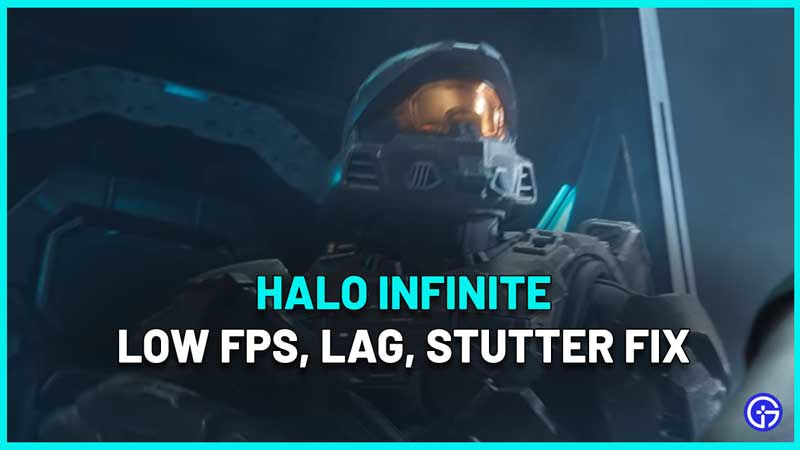Some Halo Infinite players are having some issues with low FPS, lag and stutter and in this guide, we will take a look at some potential fixes. In a game like Halo Infinite, you really don’t want to struggle with these problems because they will play the main role in your win/loss. So try out these tips to fix them and ensure smooth gameplay.
How to Fix Low FPS, Lag and Stuttering in Halo Infinite?

Here are some of the reasons why you are getting low FPS, lag and stutter in Halo Infinite:
- Your internet connection is unstable.
- The Graphics drivers are not updated to the latest version.
- Your PC does not support the minimum system requirements.
- Antivirus or Firewall is blocking your connection to the game.
- Background software or apps are taking up all the resources.
- Your Graphics settings need to be adjusted.
Let’s look at what you can do to fix these problems:
Check your Internet Connection
First, ensure that you get the most common reason out of the way. Check your internet connection and ensure that the speed is good enough for Halo Infinite multiplayer mode. Restart your PC or reset your Router to flush out problems. In FPS games, every single moment counts and even a slight delay can lead to a loss. So, if required, increase your internet speed to enjoy Halo Infinite without lag.
Update your Graphics Drivers
All you have to do is visit the official site of the manufacturer of your graphics driver and download the latest version. Once done, restart your PC, relaunch the game and check if this made a difference.
Also Read | Halo Infinite Crashing on Startup Fix
Check the Minimum System Requirements
One of the reasons behind the lag, stutter and low FPS could be that your PC isn’t able to handle the game.
Here are the specs required to run Halo Infinite.
- Requires a 64-bit processor and operating system
- OS: Windows 10 RS5 x64
- Processor: AMD Ryzen 5 1600 or Intel i5-4440
- Memory: 8 GB RAM
- Graphics: AMD RX 570 or Nvidia GTX 1050 Ti
- DirectX: Version 12
- Storage: 50 GB available space
Disable Antivirus or Firewall Temporarily
If your antivirus software or Firewall is causing trouble while playing Halo Infinite, then you need to disable it for the duration of the game.
Close Background Apps
Sometimes, we leave some apps running in the background which end up hogging all the resources that we’d like dedicated to Halo Infinite. To avoid this, simply shut down every other program via the Task Manager and only keep the game running on high priority.
Change your Settings to fix Lag, Stutter and Low FPS in Halo Infinite
Under the Settings menu, head to the video tab and adjust the settings as required. Adjust the resolution, frame rate, Vsync, texture filtering, quality preset, anti-aliasing, geometry quality, reflections, shadow quality and more. When you edit all of these options, you will be able to run the game smoothly. Lower the graphics resolution overall and although it will reduce the quality, it will improve your gameplay and performance by quite a bit. Yes, no more lag, low FPS and stuttering in Halo Infinite!
Hopefully, one of the other troubleshooting tips mentioned above help you resolve the issue. For more Halo Infinite coverage, don’t forget to check out more on Gamer Tweak!