With several Twitch streamers and Pro players using Stretched Resolution in CSGO, this Res has gained quite a popularity in recent years. As it offers the most FPS, many CSGO players prefer Stretched Res. While this resolution may come with a price of jagged graphics or textures in-game, you will have a better chance at headshots. Although it’s up to your skills, this resolution is more appealing while playing ranked matches. But how to change your res in CSGO? Check out our guide to find out.
How to Get a Stretched Resolution in CSGO
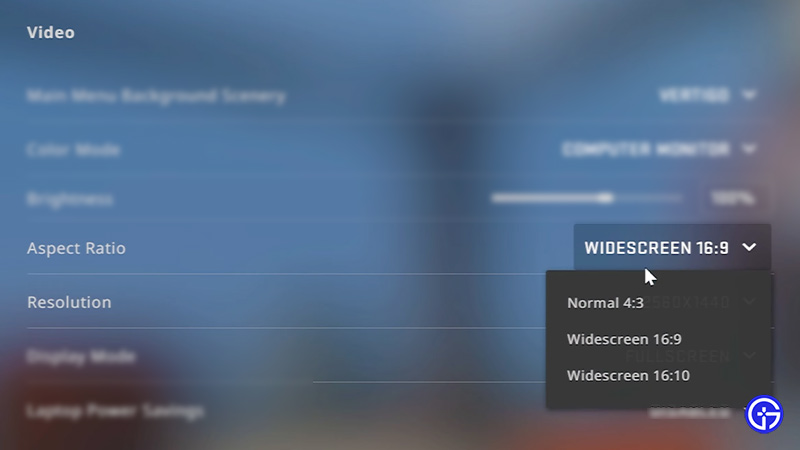
You can get Stretched resolution in CSGO by changing your Aspect Ratio and Resolution under Video Settings in-game. You can set the Aspect ratio to 4:3 and set your Resolution to the highest available option. But before you change these in-game settings, you must change your Screen Scaling settings within your dedicated graphics card. Rather than keeping the Screen Scaling setting to Aspect Ratio by default, you need to change it to Full Screen.
Depending on the GPU you are using, you can find this setting within your dedicated Control Panel. This may vary if you are using Nvidia or AMD dedicated GPU. But where to find this setting when using either GPU? Don’t worry, here’s how you can change the Screen scaling & Resolution for both graphics cards:
For Nvidia GPU
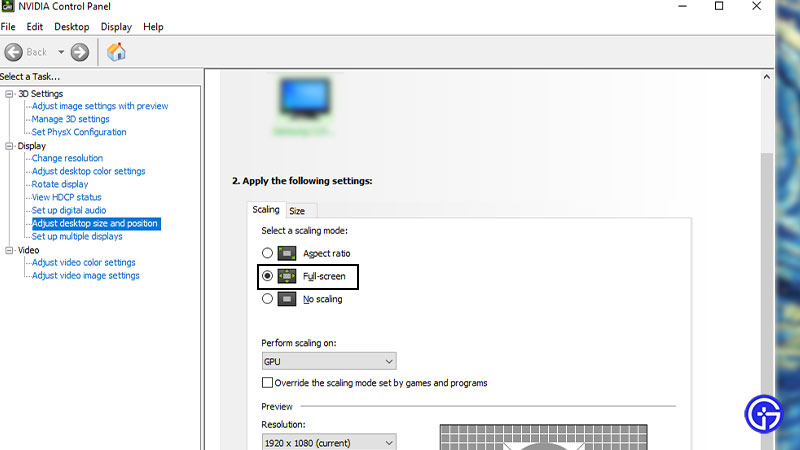
- Right-click on your Desktop and select Nvidia Control Panel.
- Under Display, head to the Change Resolution option to check if your Resolution is set to highest.
- Then, head to the Adjust desktop size and position setting.
- Over here, select Full-screen scaling mode under Scaling options.
- We also recommend performing your scaling on GPU.
- Lastly, press the Apply button to save your settings.
For AMD GPU
- Right-click on your Desktop and select AMD Radeon Software.
- Then, select the Display tab and toggle the GPU Scaling option to On.
- After enabling GPU Scaling, press the Scaling Mode option next to it.
- From the drop-down box, select the Full Panel option for stretched Res.
If the stretched Res does not suit you, check out our guide suggesting the best Aspect Ratio & Resolution. While you are here at it, also find out the best Smoke spots for Dust 2 for more insight.
That’s all about how to get a Stretched Resolution in CSGO. If you liked this guide, check out our guides to find out the best Video settings to boost FPS and performance, the best Pro Crosshair codes, and more CSGO Guides right here on Gamer Tweak.

