Do several apps and software sprawl over your screen like pop-ups as soon as you start your device? If yes then I can bet on Discord running up their updates in an instance as your device boots up. While being one of the best VOIP services, Discord has a default setting to launch on startup. But no worries as Discord does not take much RAM space (unlike Chrome). If you are an avid Discord user, this setting might even be convenient to you. While if you have installed Discord on your work-related device that launches whenever you start up, the scenario might not be so convenient. So, here’s our guide on how to stop Discord from opening on startup.
How to Stop Discord From Opening on Startup?
There are mainly two methods that can help you stop Discord from launching as soon as you boot your device. Let’s start with the first method.
Method 1: Discord Settings
- Head over to Discord.
- Click on the cogwheel gear to the right of the mic to open settings.
- Scroll down and navigate through Window Settings.
- Click on Window settings where you will see three options to tweak.
- Toggle the open Discord setting.
- This should stop Discord from opening on startup.
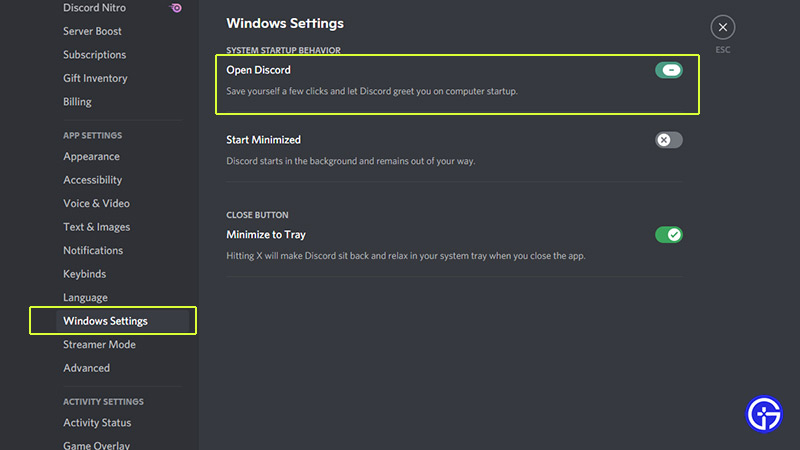
You can also toggle between the background settings that might be eating a tiny chunk of your RAM. You can scroll till the end to read another method to disable Discord from opening on startup.
Method 2: Task Manager
- Press Alt + Ctrl + Del to launch your task manager.
- Then, click on the Startup tab.
- Right-click on Discord and select the disable option.
- This will disable Discord to launch and run its updates automatically on boot up.
If you have disabled the window settings on Discord, you will not see the option to disable Discord on startup through Task Manager.
That’s all on how to stop discord from opening on startup. If this guide helped you, make sure to check our other Discord Guides right here on Gamer Tweak.

