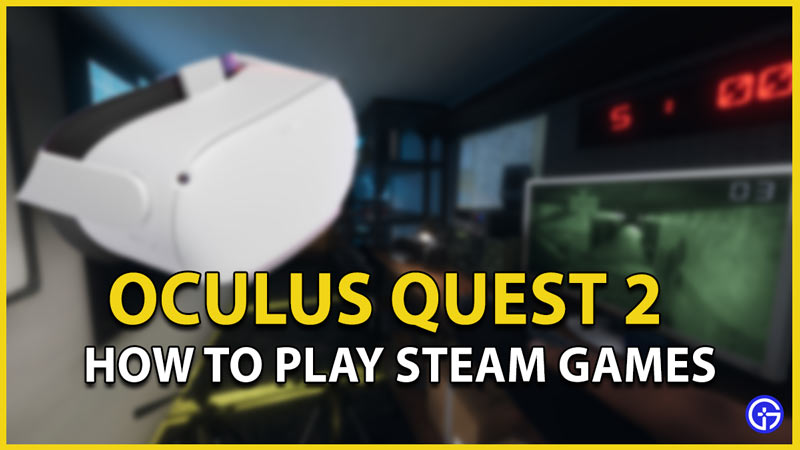Facebook’s Oculus Quest 2 headset can play games from the Steam store on your PC. In addition to the excellent hardware the headset provides, you’ll now be able to use that to play games from the Steam platform. In this guide, you’ll learn how to do just that. Here’s how to play Steam games on Oculus Quest 2.
How to Play Steam Games on Oculus Quest 2?

To play Steam games on Oculus Quest 2, you’ll need to connect your Oculus Quest 2 headset to your pc or laptop using a cable then launch the SteamVR platform in order to access, select and play the Steam games you wish to play on your VR Headset. Here’s a more detailed way to do this for new Oculus Quest 2 owners.
Ensure Your PC Is Capable of Running VR Applications

This is important because a lot of Oculus Quest 2 owners will sooner or later realize that their systems don’t accept or function in accordance with Oculus Quest 2 due to the incapabilities of the system. Furthermore, also make sure that you have a type-c slot available. Here’s a list of all the requirements that need to be possessed by your PC in order for it to support the Oculus Quest 2 and handle the running of games smoothly.
| Department | Requirements |
| Processor | Intel i5-4590 / AMD Ryzen 5 1500X or greater |
| RAM | 8 GB+ |
| Operating System | Windows 10 |
| USB support | Type C to Type C (Preferred), In-box Cable |
GPUs Compatible
The following are the GPU’s compatible with Oculus Quest 2.
- AMD 400 Series
- AMD 500 Series
- AMD 5000 Series
- AMD 6000 Series
- AMD Vega Series
- NVIDIA GeForce GTX 1060 Desktop, 6GB
- NVIDIA GeForce GTX 1070(all)
- NVIDIA GeForce GTX 1080(all)
- NVIDIA GeForce GTX 1650 Super
- NVIDIA GeForce GTX 1660
- NVIDIA GeForce GTX 1660 TI
- NVIDIA GeForce GTX 970
- NVIDIA GeForce RTX 20-series (all)
- NVIDIA GeForce RTX 30-series (all)
- NVIDIA Titan X
Connect Your Oculus Quest 2 to Your PC

The most important step in this guide would be to connect the Oculus Quest 2 to your PC using a USB type C to type C cable. The best cable to use here would be the original Oculus link cable listed on the Oculus Quest 2 site for $79. However, thanks to a few of the recent updates – a normal good quality type c cable should do more than a fairly decent job to offer you that amazing VR-PC experience. Here’s how you connect your Oculus Quest 2 to your PC.
- Locate the type-c port at the side of the left front of your headset and plug in one end of the cable.
- Subsequently, plug the other end into the type C slot on your PC.
- Moreover, if your PC doesn’t have a USB type C port, that simply means you’ll have to use an adapter.
- You’ll get these easily online or at any hardware store.
- Furthermore, simply connect your Oculus Quest 2 to your PC.
- A window will appear once you do this, asking you to enable it permissions for data exchange between the two.
- Simply hit “allow” and you’ll now be able to use your Oculus Quest 2 on your PC.
- If wires are a hassle according to you, there exists another alternative.
Alternative Way to Connect- Air Link

We recommend that you avoid using this method since the lag and other in-game visuals tend to suffer a lot when you use this. This feature is called the “Air Link” connection. It establishes a wireless connection between your Oculus Quest 2 and your PC. We iterate that in addition to the above, this feature is still in Beta and will most likely have a few bugs. Here’s how you can wirelessly connect your Oculus Quest 2 to your PC using Air Link.
- On your PC, head to the official site of the Oculus Desktop app
- You’ll need to log in or create an account here
- Now after logging in, head to settings
- Furthermore, locate the beta option and click on it.
- From here you’ll notice the second to last option named “Air Link”
- Simply click the slide button to enable it.
- Once done, you’ll need to set this up on your Oculus Quest 2.
- Furthermore, Wear the headset and head to the main app menu.
- From here, locate the settings
- You’ll find an option named “Experimental Features”.
- In order to make the connection, locate the “Air Link” option from here and enable it.
- You’ve now successfully connected your PC and your Oculus Quest 2 wirelessly through Air link.
- We reiterate once more that this is not recommended and especially not during its beta phase.
Steam Games on Oculus Quest 2

Now that you’re connected to the Pc, you need to log in as prompted in order to access the menu that lets you play Steam and Rift games. Here’s how you can do the same.
- Firstly, head to SteamVR and download the application.
- Once downloaded, locate the file location and install it.
- Furthermore, simply launch it and locate the SteamVR Room Setup.
- Subsequently, click on “Play”
- This will now provide you with 2 options to select your choice of Room.
- Furthermore, you’ll have to enter your height and room space as well.
- As soon as you log in to your Oculus Quest 2, you’ll be directed to the Oculus Rift Menu.
- Additionally, head to the options and enable the option called “Unknown Sources”
- Finally, simply head to your library from here and you can launch any Rift games you have.
- Furthermore, for steam games, you can now simply launch them from the SteamVR room or from your PC.
- Alternatively, if you wish to you can always choose to go for the virtual desktop setup but that will cost you an additional $19.99
That’s pretty much everything there is to know as far as playing Steam games on Oculus Quest 2 is concerned. You can use this headset now to play all of your favorite games on steam that are compatible with the Oculus Quest 2 and your PC. We hope this guide was of assistance to you. Among the most popular games, you can play in VR is Roblox. Here’s a complete guide on how you can play Roblox VR on Oculus Quest 2.