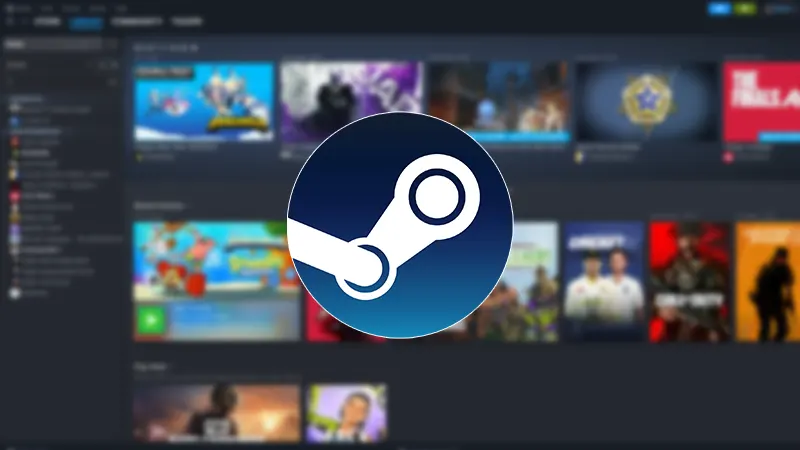For somewhat reason, games purchased on Steam do not seem to appear in the Library. This has happened to me quite a few times and I know how frustrating it gets. This is actually some sort of error that has taken place right after you have made the transaction. And in this guide, we are going to help you fix this problem.
So if your Steam purchase is not appearing in the Library, then here is what you need to do.
How to Fix ‘Steam Games Not Showing Up in Library’
Check if the Game is Hidden
Just to be sure, I want you to check if you have accidentally hidden the game or not. To do so, use these steps:
- Launch the Steam Client and click on the View tab on the top.
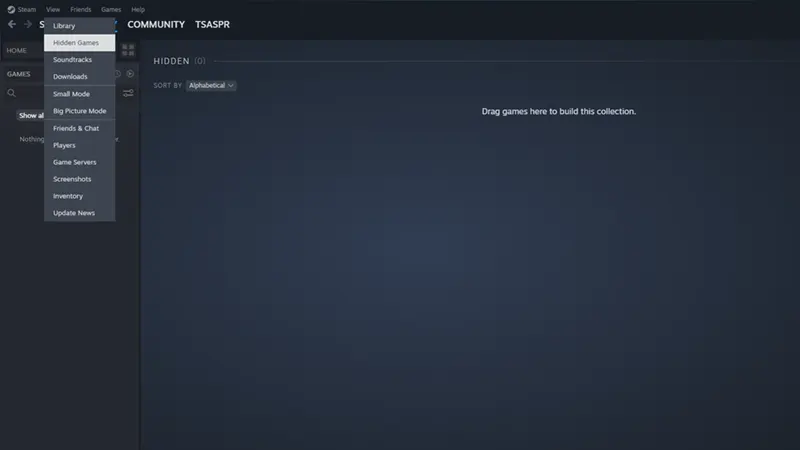
- From there, select Hidden Games. If the game was hidden then it should appear in this section.
- You can remove it from there by right-clicking > Manage > Remove from Hidden Games. It should now show up in your Library.
In case this was not the issue, then scroll down for other fixes.
Check if the Transaction was Complete
Often, transactions made on Steam take a while to be processed due to server-related issues. So the game does not show up in the Steam Library unless this issue is sorted by Valve. To keep yourself in the loop with this, follow these steps:
- Launch Steam and click on your account in the top right corner.
- Next, select Account Details from the menu.
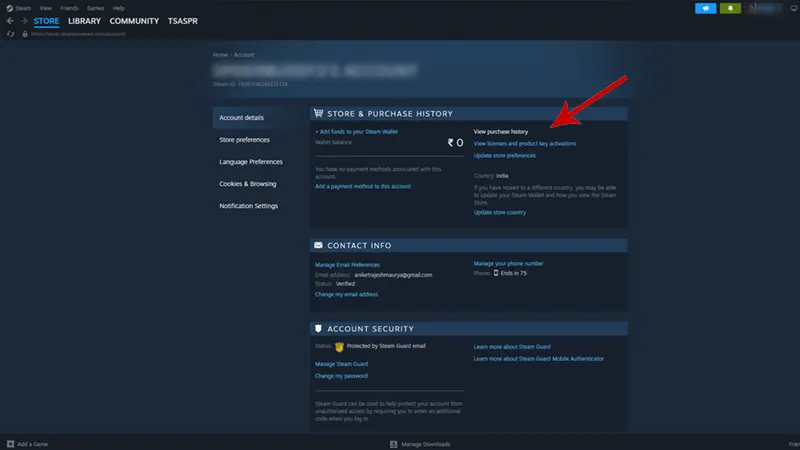
- On this screen, click on the ‘View Purchase History’ option.
- There you will see all of your completed transactions on Steam.
You can contact the Steam Customer Support to get this error fixed. If you are lucky, a simple restart will also fix the issue.
Check if you have Acquired License
On Steam, a game is not officially yours unless you have the license for it. To know if you have acquired the license of your purchased game, use these steps:
- On Steam, click on Profile and select Account Details.
- Now, you need to click on the ‘View licenses and product key activations’ button.
- There you will see all of your acquired games.
- If your game does not appear on the list, I suggest you restart your Internet and PC.
- If still not, then unfortunately, you will have to purchase the entire game again.
That’s all you can do to fix the issue where your Steam game is not showing up in the Library. And for more information like this, check out our dedicated section for Steam Guides on Gamer Tweak.