While the latest Diablo isn’t officially on Steam Deck, players can use workaround methods to download it. And if you’ve downloaded Diablo 4 on Steam Deck, then using the best settings will give you a smoother gameplay experience. The game is highly optimized but the frame rates tend to drop during intense fights. However, you can avoid it by simply applying an FPS cap. To help you get the best D4 experience on your handheld device, we will mention the best settings for it.
Diablo 4: Best Settings for Steam Deck
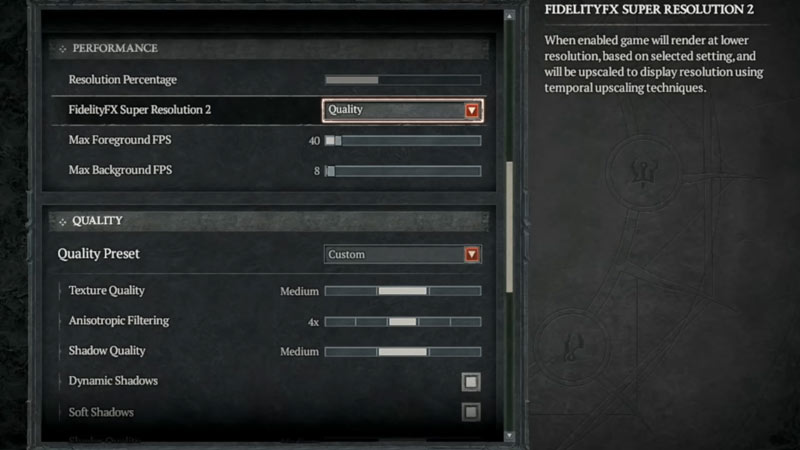
Note that since the game isn’t officially on this platform, you will still experience FPS drops. But with these settings, the drops will be substantially reduced. That being said, here are the best Diablo 4 Settings for Steam Deck:
Screen Settings
- Display: Windowed (Fullscreen)
- Sharpen Image: 80
- Cursor Scale: Player Preference
- HDR: Off
- Vertical Sync: Off
- Limit Cutscene FPS: On
- Lock Cursor: Off
- Peripheral Lighting: Off
- Color Blind Filter: Off
Performance Settings
- Resolution Percentage: 40%
- FidelityFX Super Resolution 2: Quality
- Max Foreground FPS: 40
- Max Background FPS: 8
Quality Settings
- Quality Preset: Custom
- Texture Quality: Medium
- Anisotropic Filtering: 4x
- Shadow Quality: Medium
- Dynamic Shadows: On
- Soft Shadows: On
- Shader Quality: Medium
- SSAO Quality: Low
- Fog Quality: Medium
- Clutter Quality: Medium
- Fur Quality Level: Medium
- Water Simulation Quality: Low
- Anti-Aliasing Quality: Low
- Geometric Complexity: Medium
- Terrain Geometry Detail: High
- Physics Quality: High
- Particles Quality: Medium
- Reflection Quality: High
- Screen Space Reflections: On
- Distortion: Off
- Low FX: Off
As an add-on, players can install the HD Assets Pack for Diablo 4. However, since the aim is to run it as smoothly as possible on the Steam Deck, most of the settings are on medium. So the difference with the HD assets pack will not be highly noticeable. Many players also experienced a bug after installing this pack so we recommend you avoid it.
We hope our best Diablo 4 settings for Steam Deck helped you achieve smoother gameplay. While you’re here, you can also check out the full list of quests in our Diablo IV section.

