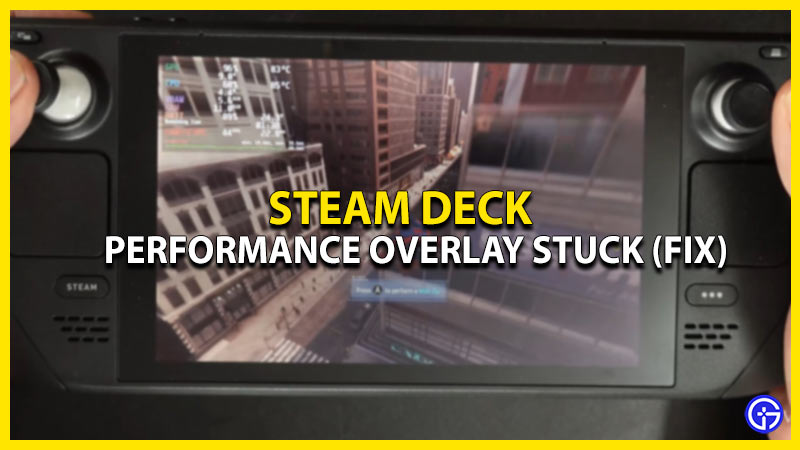The Steam Deck is meant for convenience and ease of use. Being a device that can handle high-quality games easily, having a performance overlay menu comes in quite handy. But many users are reporting that the Performance Overlay menu is stuck on their screen. So, is there a way to disable the Performance Overlay menu and get rid of this error? Well, it’s actually quite easy. Here is how you can fix the Steam Deck Performance Overlay stuck on-screen error.
Steam Deck Performance Overlay Stuck Issue (Best Fixes)
Many Steam Deck users recently complained about the Performance Overlay menu on their Steam Deck screen. So, how can you solve this issue and disable Performance Overlay permanently? Keep reading this guide to know how to fix it.
Restart the Steam Deck
Sometimes, simply switching a device on and off can fix any glitches or bugs. You can do it with the Steam Deck too and solve the Performance Overlay stuck issue. Go ahead and turn off your Steam Deck first. Switch it back on after a few moments and you will probably find that the Performance Overlay menu has disappeared.
Turn Off the Performance Overlay Slider
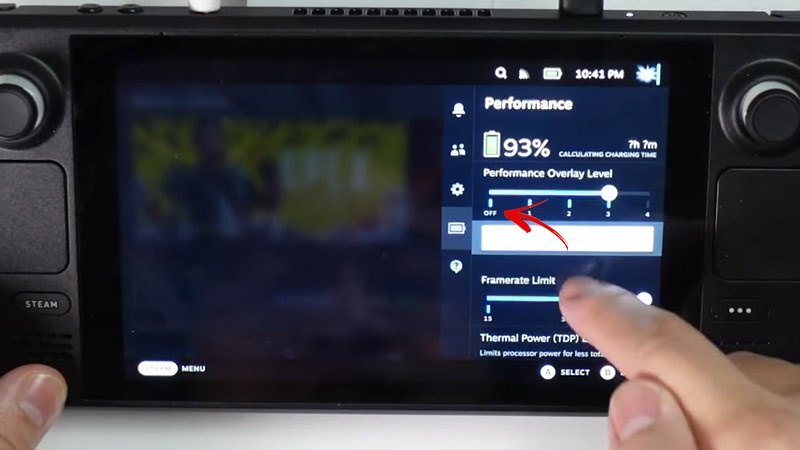
Another method to fix the Performance Overlay stuck on Steam Deck is by changing the slider. All you have to do is turn it off and you’ll be back to playing freely in no time. Here’s how to do it:
- First, press the button with three dots on your Steam Deck.
- Then, tap on the “Battery” icon on the left.
- Now, you will see the Performance Overlay Slider.
- Simply move the slider to the extreme left side to turn off the Performance Overlay Level.
Contact Steam Deck Support
If nothing seems to work, then you can consider raising a complaint with Steam Support. Just visit the official Steam Support page and create a ticket. Once that’s done, you will need to sit back and wait until the issue is resolved.
That’s all you need to know about how to fix Steam Deck Performance Overlay stuck issue. While you’re here, make sure to learn how to fix the Steam Deck stuck on Logo error or how to solve the Elden Ring White screen error on the Steam Deck.