Ubisoft’s Star Wars Outlaws hasn’t had a smooth launch, with players reporting frequent crashes on PC as well as various bugs, low FPS, stutters, and freezing. This is also happening to gamers having high-end PCs which is surprising. In this guide, we will take a look at all the possible reasons why Star Wars Outlaws is crashing and what you can do to potentially fix these issues.
Before you get started, make sure that your PC meets the minimum system requirements because it’s crucial to keep the game running as smoothly as possible.
Minimum requirements (1080p at 30 frames per second, Low graphics preset, AMD FSR 2 set to Quality)
- Operating system Windows 10, Windows 11 (64-bit versions)
- Processor AMD Ryzen 5 3600 @ 3.6 GHz, Intel Core i7-8700K @ 3.7 GHz, or better
- RAM 16 GB (running dual-channel mode)
- Video card AMD Radeon RX 5600 XT (6 GB), Intel Arc A750 (8 GB), NVIDIA GeForce GTX 1660 (6 GB), or better
- Hard drive 65 GB available storage (SSD)
- DirectX version DirectX 12
Recommended requirements (1080p at 60 frames per second, High graphics preset, AMD FSR 2 set to Quality)
- Operating system Windows 10, Windows 11 (64-bit versions)
- Processor AMD Ryzen 5 5600X @ 3.7 GHz, Intel Core i5-10400 @ 2.9 GHz, or better
- RAM 16 GB (running dual-channel mode)
- Video card AMD Radeon RX-6700 XT (12 GB), NVIDIA GeForce RTX 3060 TI (8 GB), or better
- Hard drive 65 GB available storage (SSD)
- DirectX version DirectX 12
And if the system requirements are not the problem, take a look at the other issues that need to be resolved.
How to Fix Star Wars Outlaws Crashing on PC
Star Wars Outlaws crashes can happen due to overheating, outdated drivers, in-game bugs, interference from programs like Antivirus or Firewall as well as corrupted game files.
Update Outdated Graphics Drivers
If it’s been a while since you’ve updated the drivers, visit the manufacturer’s official website and download the latest version of your GPU driver from there. Once updated, check whether the crashes are less frequent or completely eliminated. You can also update your Windows OS which will in turn update network drivers that are needed for the game.
To know what graphics card drivers you currently have, follow these steps:
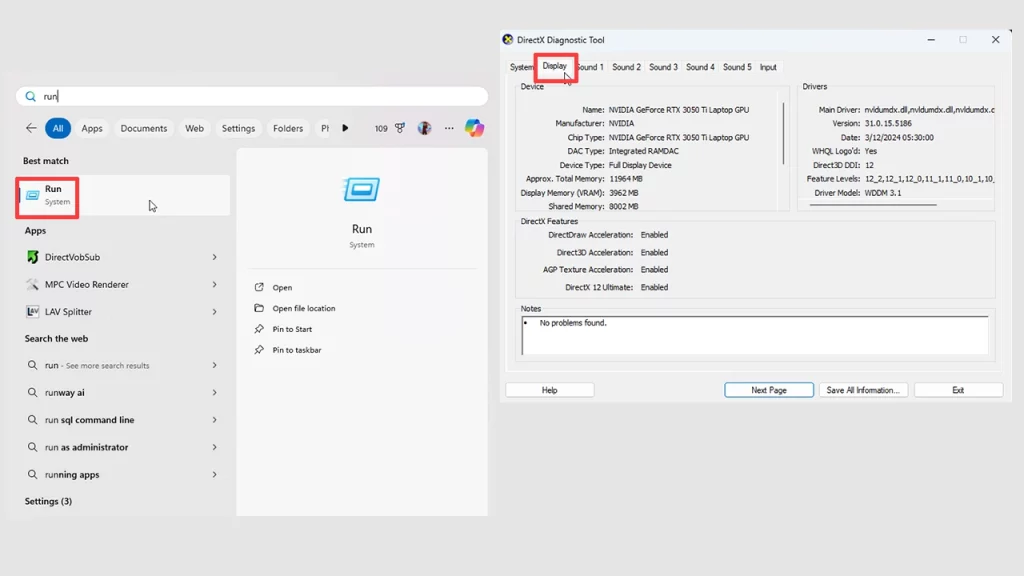
- Click on the Start button on your taskbar.
- Type “run” into the search bar and open the Run application.
- Type DxDiag and press enter.
- From the window pop-up, select the Display tab to view your graphics drivers.
Fix Corrupted Game Files
Verifying game file integrity will help you redownload and fix corrupted game files. Star Wars Outlaws isn’t on Steam (yet) but it’s on Ubisoft Connect; here are the steps to verify game files on this client.
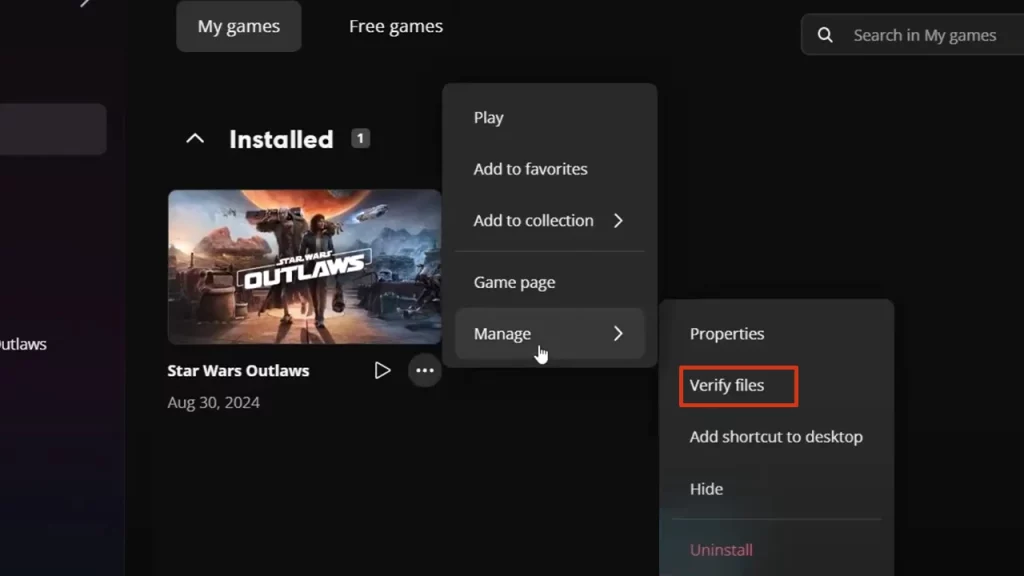
- Launch Ubisoft Connect PC.
- Visit the Library tab.
- Select Star Wars Outlaws.
- Click on the button with the three dots and select the option to Verify Files.
- Now, any missing or corrupted files will be downloaded and you should be able to launch the game, hopefully, without crashes.
Close Background Applications
Software running in the background can affect the launch or gameplay of your games. Make sure to close or disable them temporarily to narrow down the root cause of the problem.
Run the Game as an Administrator
By running Star Wars Outlaw as an administrator, you give it read and write privileges to launch which can come in handy to play the game without random crashes.
Lower the Graphics Settings
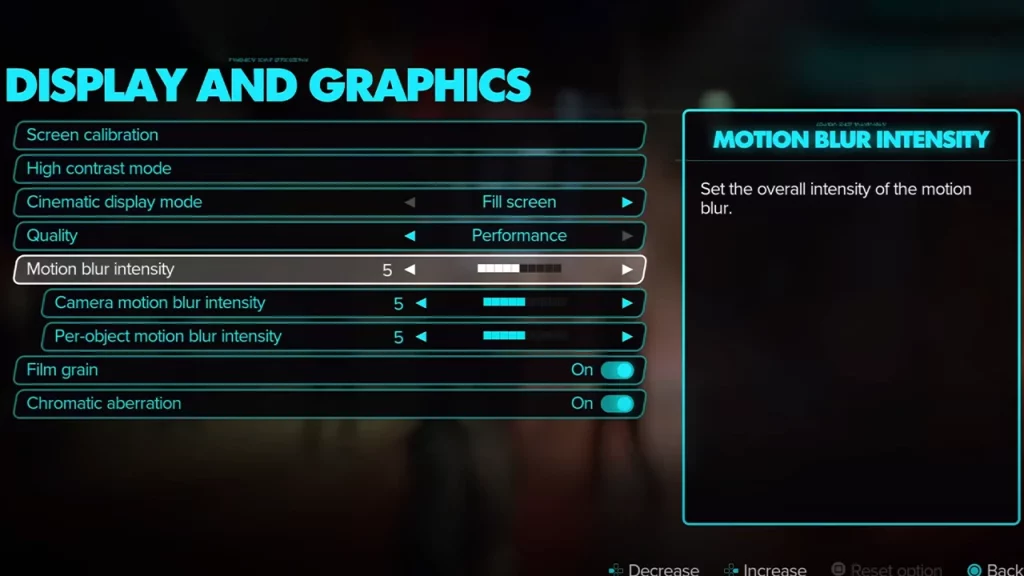
If Star Wars Outlaws is launching but crashes mid-way, chances are that the graphics settings are currently too high. Lower them and check if you’re able to play the game without interruptions.
Check for Overheating
Overheating is a common culprit for game crashes. Here are some steps you can take to diagnose and address this issue:
Use Monitoring software like HWMonitor, MSI Afterburner, or CPU-Z that keeps track of your PC’s temperature. And if the numbers exceed the recommended limits shared by the manufacturer, you will have to take extra steps to ensure cooling.
This can be done by cleaning the components, checking for faulty fans or fan speeds, a fresh application of thermal paste, ensuring proper ventilation, etc. If your monitor’s refresh rate is lower than your GPU’s capabilities, limiting the frame rate can help reduce thermal stress.
If you’ve overclocked your CPU or GPU, try reverting to default settings to see if it resolves the overheating issue. Overclocking can push components to their limits, increasing temperatures.
Lastly, if nothing seems to be working out, upgrading to a better CPU or GPU cooler might help.
Crashing Fixes from Star Wars Outlaws Players
Since Star Wars Outlaws crashing is a widespread problem, make sure to head over to Reddit to check what other players are saying. For instance, user Zunderstruck says that buying 1 month of GeForce Now helped them play the game without crashes.
Another player got it to work by playing through Amazon Luna which can be accessed via the Ubisoft+ Premium subscription. For user AestheticAdvocate, the source of the crashes was the game attempting to synchronize their saves with the cloud and failing. When they changed the settings by going into Ubisoft Connect > Settings > General and unchecked ‘Enable cloud save synchronization for supported games‘, the crashes seemed to be solved.
That was everything you could do to potentially fix the crashing issues in Star Wars Outlaws on PC. If all else fails, be sure to contact Ubisoft support for additional assistance.

