Once you have set up the best graphics settings for Star Wars Jedi Survivor on PC, there is no chance of low gameplay performance or freezing issues. But without suitable PC settings, some players might encounter similar issues even on high-end systems. For a better and optimized gameplay experience, you can try out our settings to get maximum FPS and no stuttering or freezing issues. As Cal and BD-1 take out the Empire, below graphics settings can come in handy to boost your PC performance to the maximum.
Best Graphics Settings for Star Wars Jedi Survivor PC (Max Performance Boost)
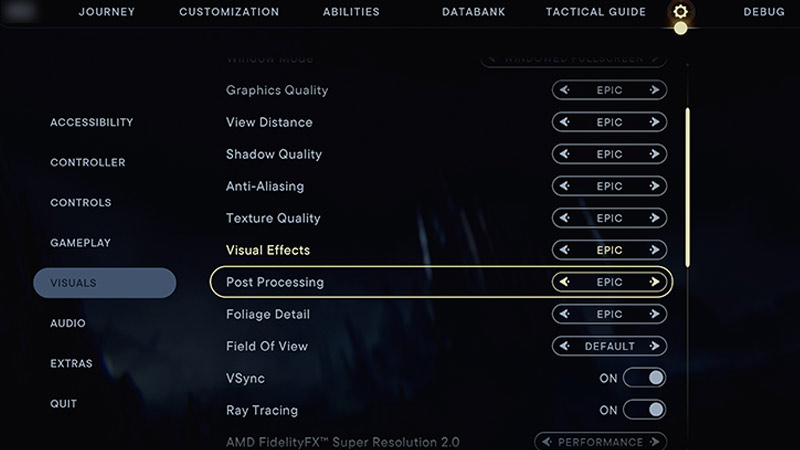
Here are the best Star Wars Jedi Survivor graphics settings you can try out to boost your PC’s performance and maximum gameplay experience:
- Resolution: 1920 x 1080
- Window Mode: Fullscreen
- Graphics Quality: Standard
- View Distance: Medium
- Shadow Quality: Standard
- Anti–aliasing: Standard
- Texture Quality: Epic (or other preferable option)
- Visual Effects: High
- Post–processing: Low
- Foilage Detail: Standard (or Medium)
- Field of View: Default (Set to your preference)
- VSync: Off
- Ray Tracing: Off
- AMD FideltyFX Super Resolution 2: Performance
- Motion Blur: Off
- Film Grain: Off
- Chromatic Aberration: Off
- Camera Shake: 0%
- Ambient Camera Sway: 0%
The above Star Wars Jedi Survivor PC performance focussed settings are best if you are playing or running the game with minimum requirements. These settings work best for players that want fewer freezes, stutters, & more FPS. But if you are running the game on recommended or higher specs, you can also go for better immersive settings.
Best Graphics Settings for Higher-end PCs & Better Gameplay
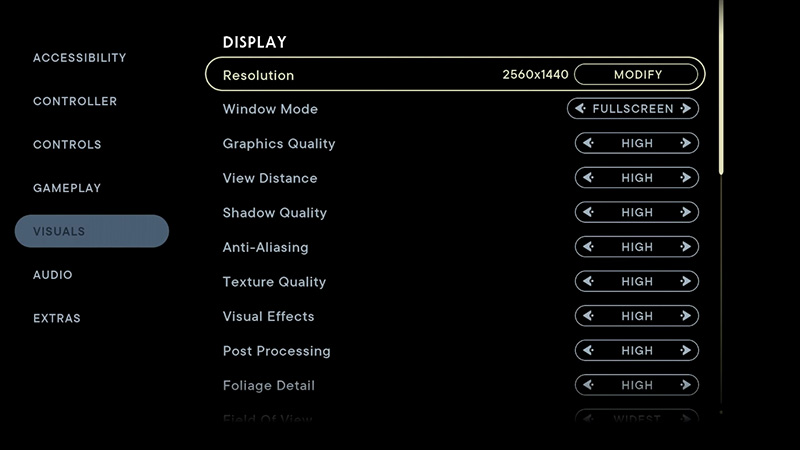
Here are our suggested Star Wars Jedi Survivor PC graphics settings for higher-end systems and more immersive gameplay:
- Resolution: 1920 x 1080
- Window Mode: Fullscreen
- Graphics Quality: Epic
- View Distance: Epic or High
- Shadow Quality: Epic or High
- Anti–aliasing: High
- Texture Quality: Epic (Lower or higher option according to preference)
- Visual Effects: Epic
- Post Processing: Epic
- Foilage Detail: Standard (or Medium)
- Field of View: Default (Set according to your preference)
- VSync: On
- Ray Tracing: On
- AMD FideltyFX Super Resolution 2: Ultra Quality
- Motion Blur: On
- Film Grain: On
- Chromatic Aberration: On
- Camera Shake: 0% (Set according to your preference)
- Ambient Camera Sway: 0% (Set according to your preference)
Star Wars Jedi Survivor Minimum & Recommended PC Requirements
For your reference, you can also check out the below minimum & recommended system requirements to run Star Wars Jedi Survivor on PC. If your PC specs don’t match these requirements, you might face crashing or stuttering issues. So, it’s important to know if your PC meets these system requirements.
Minimum System Requirements:
- OS: Windows 10 (64-bit)
- Processor: 4 core / 8 threads, Intel Core i7-7700, Ryzen 5 1400, or higher
- Memory: 8 GB RAM
- Graphics: 8GB VRAM
- GTX 1070, Radeon RX 580 GPU, or better
- DirectX: Version 12
- Storage: 155 GB available space
Recommended System Requirements
- OS: Windows 10 (64-bit)
- Processor: 4 core / 8 threads, Intel Core i5 11600K, Ryzen 5 5600X, or higher
- Memory: 8 GB RAM
- Graphics: 8GB VRAM
- RTX2070, Radeon RX 580, RTX2070 GPU, or better
- DirectX: Version 12
- Storage: 155 GB available space
That’s everything covered about the topic. If you liked this guide, check out our more guides to find out all Preorder Bonuses, voice actors and cast list, and more Star Wars Jedi Survivors Guides right here on Gamer Tweak.

