Warhammer 40K Space Marine 2 launch came with plenty of errors, ranging from crashes during cutscenes to being stuck on the Loading Resources or Joining Server screen infinitely. One such issue that appears when you start the game is the ‘connection lost’ message with the error code 4.
Understandably, this can be especially annoying if you want to play this highly-anticipated title with friends. Here are all the troubleshooting tips that can potentially help you solve this issue and get to playing multiplayer mode.
How to Fix Space Marine 2 Error Code 4
First and foremost, check your internet speed (Fast.com can come in handy) because a slow connection from your end could be why you’re seeing this error. If you’re using Wi-Fi, switch to an Ethernet cable. You can also try using your mobile hotspot and see if you’re able to log in. If you are, then the problem lies with your ISP. Contact them for a fix and try joining the game after that.
If that’s not the case here, take a look at the other potential reasons and their solutions below.
Turn off VPN
In case you had started using a VPN for something else, you may have to turn it off to be able to play Space Marine 2 and prevent the error code 4. While it is not a one-size-fits-all solution, it has worked for some players and is worth trying.

Check for Conflicts
Sometimes, your antivirus software or firewalls can interfere with Steam’s connection and the game won’t be able to launch because of this interruption. Disable them temporarily to see if the issue is resolved. If so, you may need to configure exceptions or allow Steam through.
Verify Steam Game Files
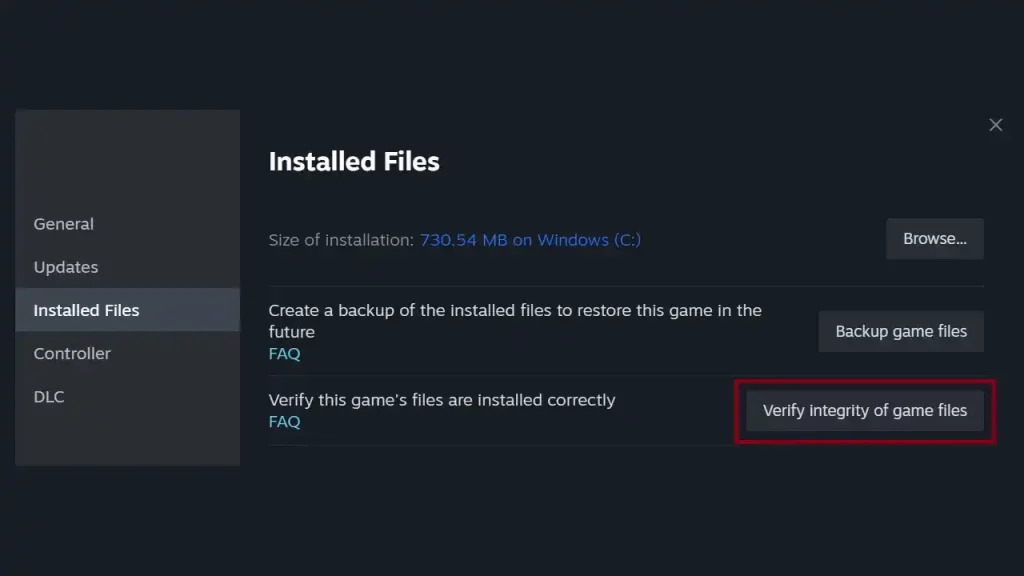
Launch Steam, right-click on the game, select “Properties,” go to the “Installed Files” tab, and click “Verify Integrity of Game Files.” This will re-download and fix any corrupted files and should ideally help launch the game smoothly.

Make sure to also check your PC’s time zone and date/time because it can create connection issues such as the Space Marine 2 error code 140.
And if all else fails, contact Support for assistance, talk to the community on Reddit/Discord and keep an eye out for the server status via the official social channels of the developers. Once you get the game up and running, be sure to switch to the best brightness settings to get the best possible and immersive experience.

