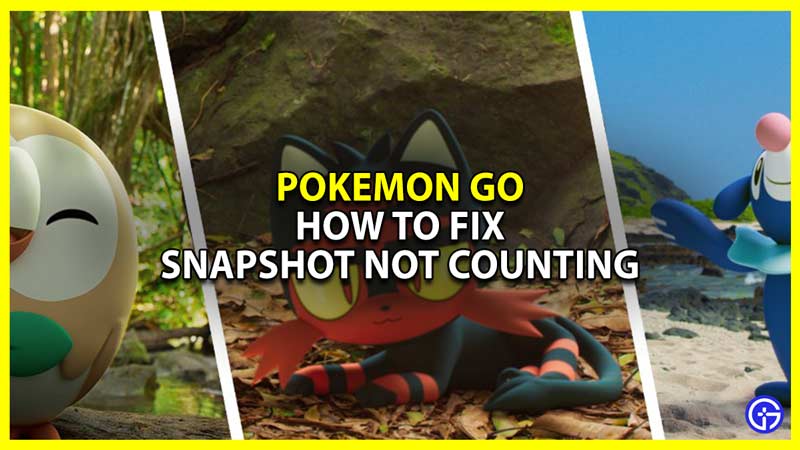While playing Pokemon GO many players are finding that any Snapshot they take is not counting and are looking for a fix. This is quite troublesome as when you encounter this issue you will not be able to make any progress in the Snapshot quest due to this glitch. Thankfully though you can resolve this issue in no time. So without further ado let us check everything you should know about snapshots in Pokemon GO and how to fix them not working.
How to Fix Pokemon GO Snapshot not Counting

You can fix the Pokemon GO snapshot not counting problem by disabling AR+ from the Settings. Below are the exact steps for how you can do that.
- Open Pokemon GO on your phone.
- Click on the Pokeball button at the bottom center of the screen.
- On the top right side of the screen, you will see Settings. Click on it.
- Scroll down until you reach the AR section. It is the third section in the settings after Pokemon and Push Notifications.
- Here, uncheck the “Niantic AR (AR+)” option.
- Now the Snapshot should start counting. Just in case you want to ensure the changes take place you can also restart the game.
- Once you restart the game the snapshots should work again and you should have no trouble completing the snapshot quest in Pokemon GO.
How to fix Snapshots not working
In case you are unable to get your camera to work then you might have denied it the needed permission. Below is how you can fix that.
- Go to your phone’s settings.
- Look for the Apps or App management setting option.
- Here, search for Pokemon GO.
- Now, go to Permissions.
- Finally, allow the Camera permission to the game.
After giving the game the camera permissions the Snapshot feature should start working again.
How to use Snapshot in Pokemon GO
- Open Pokemon GO.
- Click on the Pokeball button in the middle.
- Here, click on the Pokemon button.
- Now you will see the list of all your Pokemon.
- From here select the Pokemon that you wish to take the snapshot of.
- Click on the camera button below the Star icon on the top right corner of the screen. This will bring up your Pokemon and now you can take its picture.
- Finally, click on the camera button at the bottom center of the screen to take the snapshot.
That sums up this guide on how to fix the Snapshots not counting and working in Pokemon GO and snapshot quest glitch. If you like playing this game then be sure to check our Pokemon GO section for more guides on this game.