Fast-paced multiplayer shooter games like COD demands players to improve consistently. Another franchise of COD games, Modern Warfare 2 has just been released and provides players with a bunch of new in-game features. From advanced audio settings to advanced video settings, devs have eliminated all the possibilities of discomfort for the players. Apart from them, one can track their device’s performance which includes GPU temperature, VRAM usage, etc. One such important information a player requires is the FPS they are getting. If you want to track such information on your PC, then you have arrived at the right place. Check out this guide that features the steps to enable and show FPS Counter in COD MW2.
How to Display FPS in MW2
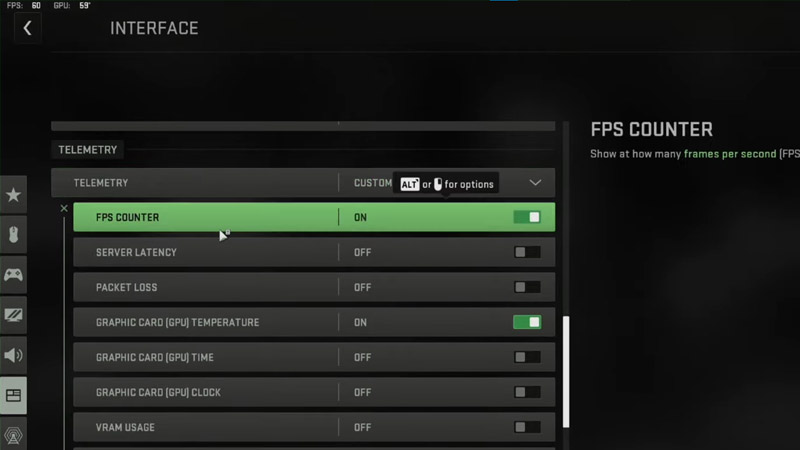
Before advancing further into the topic, please note that this feature can only be used if you are playing MW2 on a PC. Although, here’s how to show FPS in MW2:
- Launch COD MW2 on your PC and enter the main menu screen.
- From there, head over to your in-game settings.
- Thereafter, navigate to the Interface option and click on it.
- Further, scroll down until you see the Telemetry tab and click on Show More for more options.
- Now, enable the FPS counter from there. After which, you will be able to track your FPS in MW2 on the top of the screen.
- In addition, you have a bunch of other options like Server Latency, Packet Loss, CPU Time, GPU Time, Clock, etc.
The Telemetry option in MW2 allows you to track multiple hardware and network performances on your device. This makes it easy for players to arrange their gaming sessions accordingly.
That’s all you have to do in order to show FPS Counter in MW2. If you found this article helpful, then make sure to check out our other COD MW2 guides.

