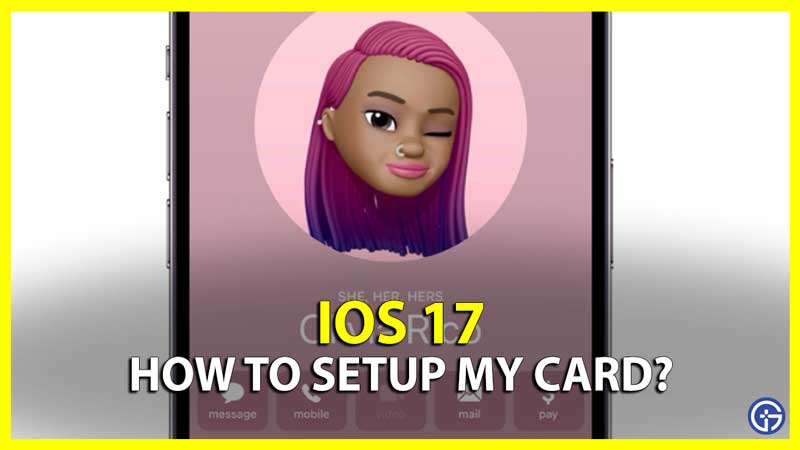iPhone allows users to share their contact in the form of a virtual business card. Users can set up their personalized photo, mobile number, email, and other details. You can learn about how to customize My Card in iPhone contact settings in this guide. Also, learn how to set up My Card if you have not yet used this feature.
iPhone My Card Settings
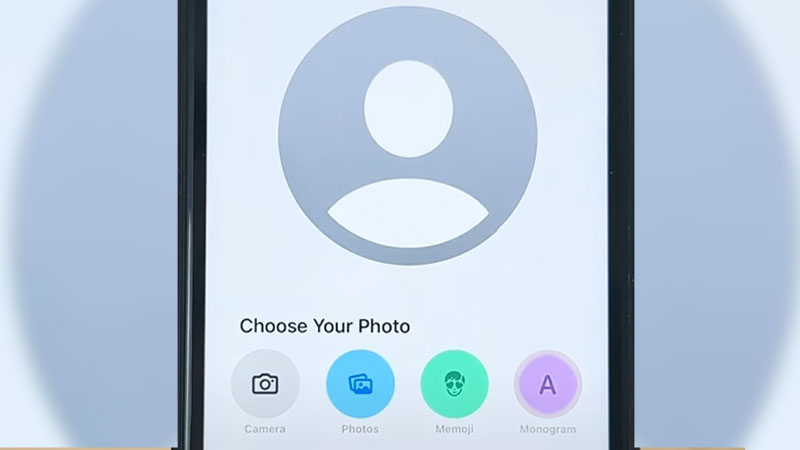
Go Contacts App and tap on your profile at the top of the Contact List. You will see My Card below your name. Tap on it and then select Contact Photo & Poster. The next screen will give you options to customize My Card. You can enable and disable Name and photo Sharing from here. You can customize your name and modify the contact-sharing settings.
To change the photo tap on Edit and then tap on Customize. You can find different themes of My Card which will have some font differences, etc. You can also swipe to the last and tap on Create New, where you can create your own personal My Card. Below is the list of things you can add to create your own unique My Card.
- Camera: Click a personalized photo.
- Photos: Pick your favorite photo from the gallery.
- Memoji: Add a Memoji.
- Monogram: Add a Monogram image.
In this way, you can also customize other contacts in the iPhone contact list. My Car is useful when you are sharing your contacts with others using the Namedrop feature.
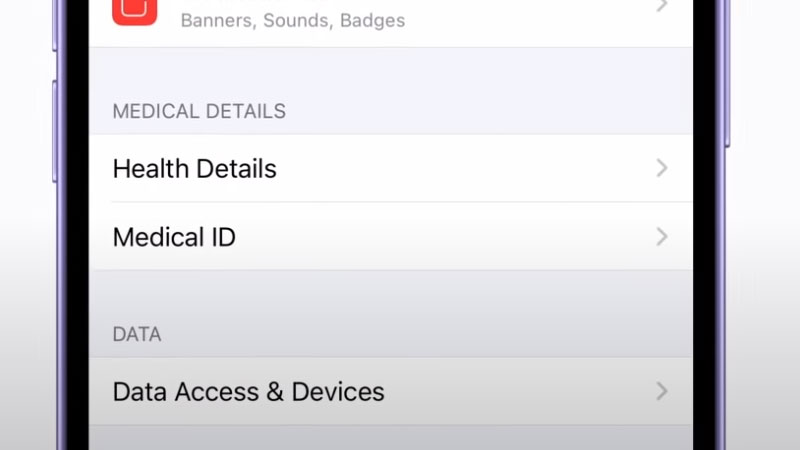
Users with some medical issues can also set up their Medical ID on their iPhone screen. This is an old feature, but it is extremely useful in case of emergency situations. Just go to Settings > Health and tap on Medical ID. Tap on Create Medical ID and fill up all the necessary details related to your health. For example, DOB, Medical Condition, Medical Notes, Allergies and reactions, Medications, etc. You can further add Blood Type, Weight, Height, Primary language, etc.
Medical ID is displayed on the Lock Screen in the form of a slider. Just by swiping to the right one can get your medical details as and when required. So this was all about how to create My Card on iPhone and how to set up your Medical ID. For more related guides on iOS 17, you can check out our Tech Guide section.