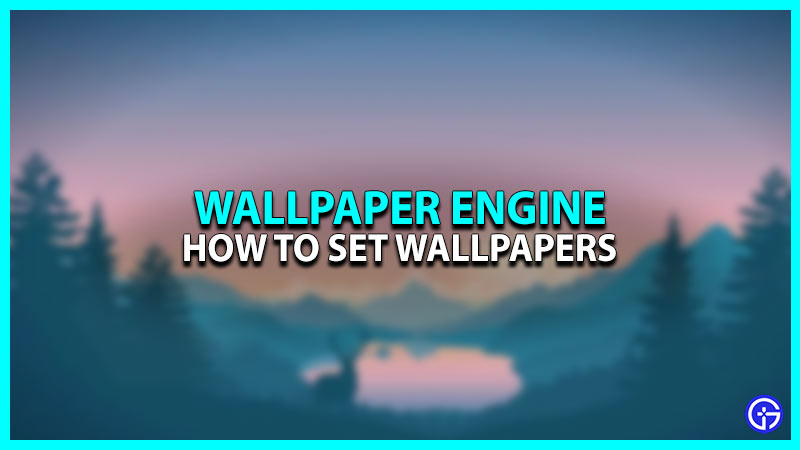You just purchased Wallpaper Engine from the steam store, great choice! It is a fantastic tool to customize your desktop as you wish. You can make your own animated wallpaper or can choose from 1000+ community-made ones. We’ll walk you through the steps to set up wallpapers using Wallpaper Engine to get you closer to that dream PC setup.
How to Set Wallpaper Using Wallpaper Engine
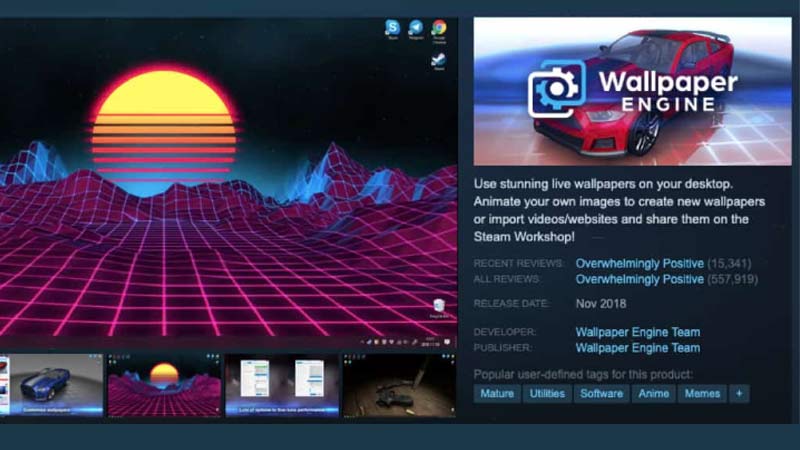
- Download and install Wallpaper Engine
- Check your taskbar or click on Show hidden Icons, you should see the Wallpaper Engine icon.
- Right-click on the icon and select Change Wallpaper.
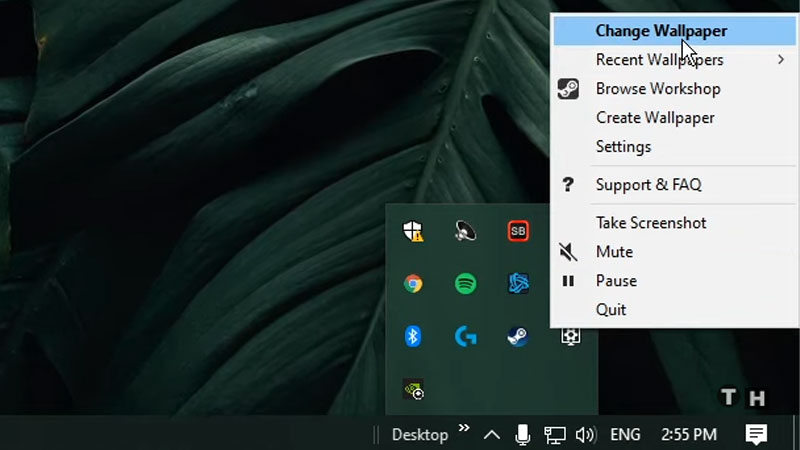
- The installed window will have a few pre-installed wallpapers for you to try.
- Since this is your first time using the app, Click on Workshop on the upper left of the screen.
- The workshop is home to all the community-made wallpapers. You can search for specific wallpapers in the search bar or arrange them by Most popular of the Year/Month/Week.
- Subscribe to the wallpaper you like, it will now show up in the installed tab and get set as your wallpaper.
- Now select the wallpaper in the installed tab, this should open up some options on the right side of the screen.
- You can change the color, adjust the playback rate, etc. This is your chance to try out different modes and speeds with the wallpaper, to customize it as you, please.
That’s all there is to Setting up wallpaper using Wallpaper Engine, but the app has a lot more to offer. You can make and edit your own wallpaper with its intuitive features and the purchase of the app comes with a companion app for Android smartphones that can be used to set wallpapers on your phone too.
Check out our guide on how to make Wallpaper Engine start automatically and other gamer-related guides on Gamer Tweak.