While Modern Warfare 2 is now available for players to play, it is still encountering a few bugs and errors. Lately, MW2 players are complaining about the Scan & Repair error. While this error is common with Battle.net users, Steam users may not be completely invulnerable to this. Having said that, the fix for the error however is quite common and won’t take much of your time. Since you are here, you are also looking to fix this error and get back to some playing time. Not to worry as this guide has all you need to solve this issue. So let’s check out this Modern Warfare 2 guide and solve the error you are facing.
How to Fix Scan & Repair Error in Modern Warfare 2
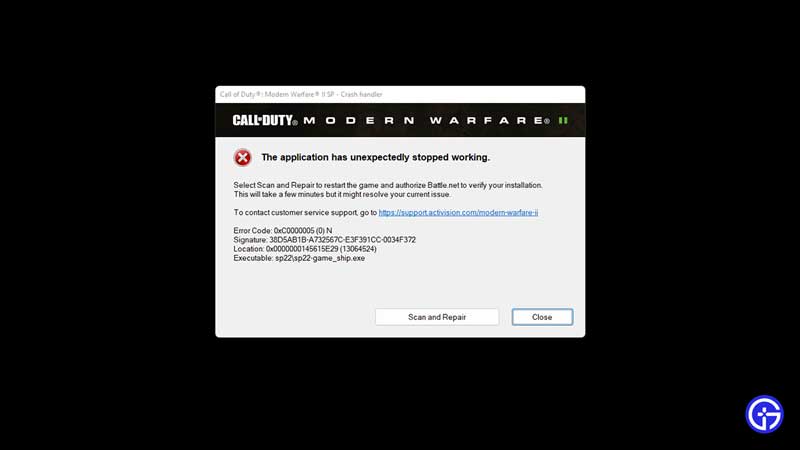
Once the error appears, the game crashes in on itself and you will have to log in again to play it. Since that can be quite frustrating, it is important that you fix this error as quickly as possible. While the cause of the error is still unknown, a few tweaks in your settings should fix it.
Here’s how to fix Scan & Repair error in MW2:
- While in the main lobby, head to the Settings in your MW2.
- Now that you are here, select the Interface tab of the settings.
- Scroll down to the Parallax Effects and then disable it.
- Once you apply the settings, restart your device and then log in again.
This should fix the Scan & Repair error in MW2. While you are at it, you can also contact Activision Support. Since they are well-suited to solve such errors, they might be able to help you sooner.
That’s all there is on how to fix the Scan & Repair error in MW2. While you are here, make sure you check out our MW2 guides right here at Gamer Tweak.

