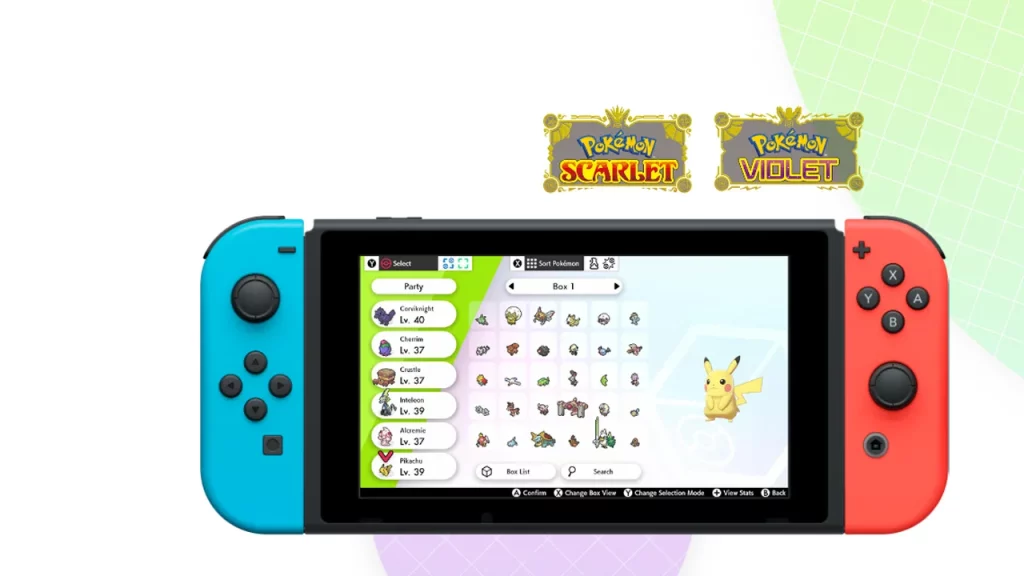Pokemon Home received the update 2.0 quite recently and players are seeing the “The Save Data for this game is not from the latest version” error that prevents them from transferring Pokemon. It can be a bit confusing for some players as to why you are getting this error or how you can resolve it. Thankfully the problem is nothing too big and can be solved very easily. So in this guide let us check how to fix Save data not from the latest version error in Pokemon Home.
How to Fix the Save Data is not from Latest Version in Pokemon Home

You can fix the save data problem by updating your Pokemon game and then saving your progress in it before using Pokemon Home again. You get this error if you have the Pokemon from a save of the previous version of the game you are trying to transfer from. So no matter if you are transferring from Legends Arceus or from BDSP this method works for all games.
- Update your games by going by connecting your Switch to the Internet.
- For Legends Arceus:
- Go to the Home menu and select the Icon of Pokemon Legends Arceus and press the “+” or “-” on your controller.
- Next, choose Software Update then Via the Internet.
- Wait for the update to install, you can check the latest version on the title screen.
- For BDSP, Sword/Shield and Let’s GO Pikachu/Eevee:
- Go to the Home menu and launch the game.
- The game will automatically download and install the update. This will happen only if you have enough space on your memory card and have enabled the Auto-Update Software setting.
- You can check the newer version on the game’s title screen after the update gets installed.
- For Legends Arceus:
- Next, after you update your Pokemon Game, launch it and save your progress on the latest version of the game.
- For Legends Arceus:
- Press the Up button on your D-pad and scroll to the Save tab.
- Next, Press A to save your game.
- For Brilliant Diamond and Shining Pearl:
- Press the X button to open the Main menu.
- Next, press R to save your progress manually.
- For Let’s Go Pikachu/Eevee and Sword/Shield:
- Press the X button to open the Main menu.
- Click on the option that says save and press the A button to confirm.
- For Legends Arceus:
- Now, go to Pokemon Home and you should be able to deposit or transfer to and from different Pokemon games.
That covers this guide on The Save Data for this game is not from the latest version error fix for Pokemon Home. Now that you are able to transfer, you will see various symbols above Pokemon, check out our guide on what question mark and other symbols mean in Pokemon Home.