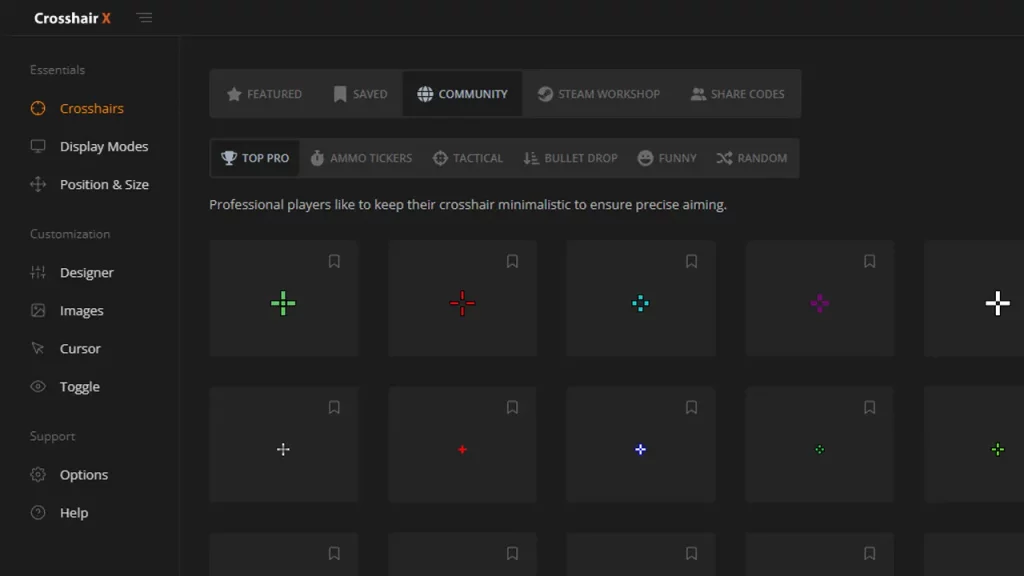Ever wanted to have your own custom Crosshair presets in any FPS game like Valorant, Counter-Strike, or others? Crosshair X brings you the option to customize your own crosshair to be clear and precise in every game you play. Players can start with a featured pro-crosshair or a community design, then make adjustments to create a custom Crosshair aim that helps them improve their aim. There are numerous things that you will have to take into account but if you are new to this, this guide will help you save Custom Crosshair in Crosshair X.
Crosshair X allows players to use saved presets in the form of an overlay application and take their aim to the next level. While you can obviously improve your aim, you can also assign different types of crosshairs to different weapons that allow you to fire and control recoil the way you need.
How to Save Custom Crosshair in Crosshair X
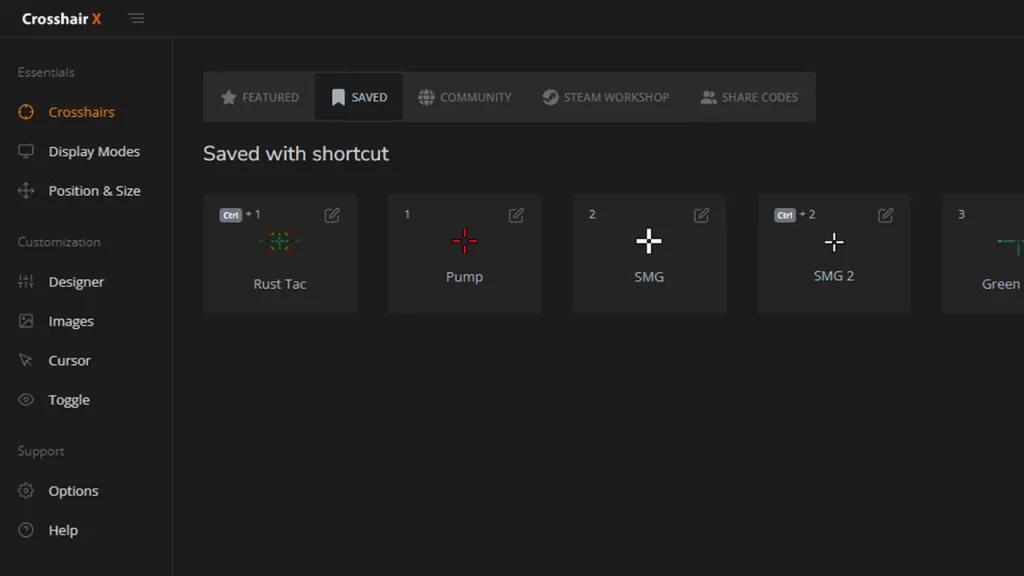
There are numerous featured pro crosshairs and community designs that players can choose from. However, if they are completely customizing them to their choice, they will have to save the Custom Crosshair in Crosshair X before they can use it. These custom crosshairs are saved within the preset manager and are easy to access. Here’s what players need to do:
- Start by launching Crosshair X on your setup.
- After that, head to the Designer tab and you will be able to create your own customized Crosshair that improves your aim.
- In order to save the customized crosshair, click on the Export button and select the .PNG format for the crosshair.
- Make sure you save the crosshair and create a copy of it for the future.
Once you have the custom Crosshair in your preset manager, you can use it in any game.
What are the Customizable Options in Crosshair X?
Players can create their custom Crosshair in Crosshair X with the following customizable options:
- Lines: Opacity, Length, Width, Offset, Color, Blur, Rotation
- Center dot: Opacity, Size, Color, Blur
- Outlines: Opacity, Thickness, Color, Blur
- T-Shape: Remove the top Crosshair arm never, always, or only when firing
- Bloom: Make the crosshair spread apart when firing
- Location: Adjust the X and Y coordinates of the crosshair
That’s all you will need to save your custom Crosshair in Crosshair X. If you are looking to get a custom Crosshair for Xbox, do check out our guide on it. For more such Tech coverage, do check out our dedicated section right here at Gamer Tweak.