Mods are extremely popular in Satisfactory and it’s considered one of the best games to have mods in due to its open-ended nature. Unfortunately, using mods can also bring up new errors. The “Plugin SML Failed” error in Satisfactory typically indicates an issue with a specific plugin that’s interfering with the game’s core functionality. If you’re seeing this issue, here’s what to do next.
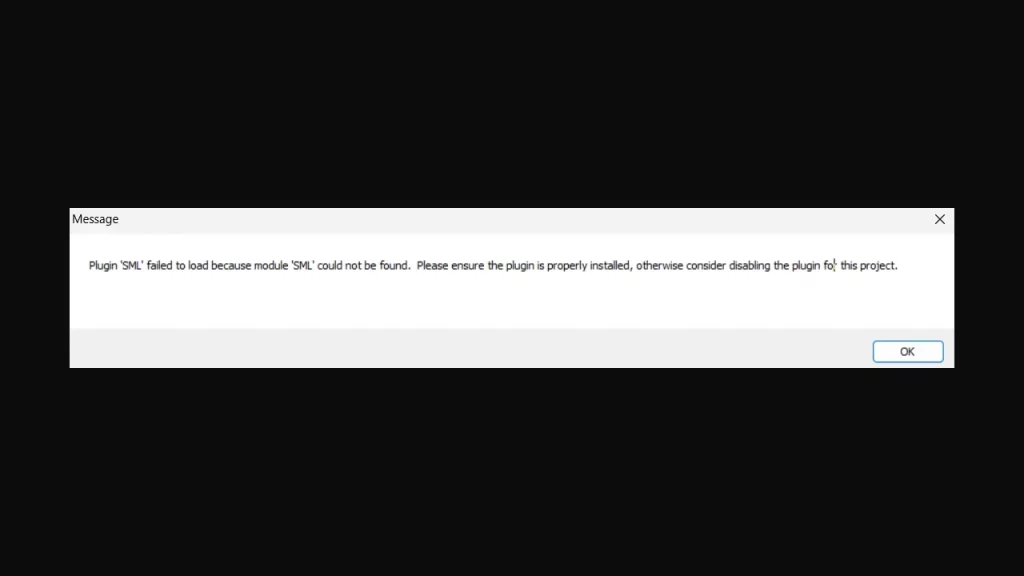
How to Fix the “Plugin SML Failed” error in Satisfactory
This isn’t the first time this error has appeared, and each time this happens, players try to uninstall the game’s mod manager to no avail. What is most likely to resolve the Plugin SML Failed error is removing your mods folder entirely. Head to this path: C:\SteamLibrary\steamapps\common\Satisfactory\FactoryGame\Mods and delete the folder.
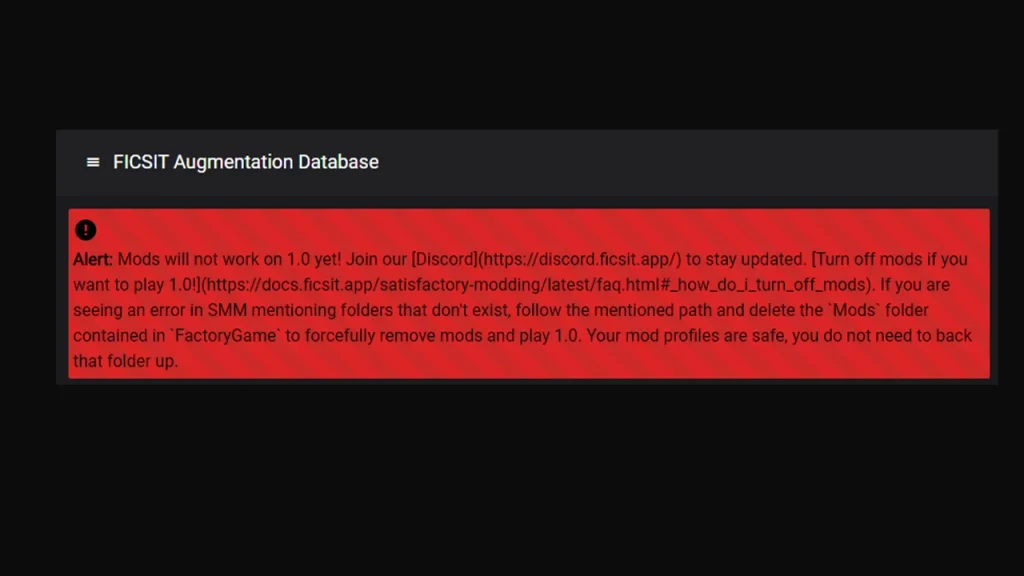
After most updates (especially one as big as Update 1.0 that takes the game from 5+ years of Early Access to full release), mods end up being broken. It is up to the original modders to update the mod to be compatible with the latest update and you can keep up with their social media channels to be in the know. Until then, removing the mods is the only solution to avoid the plugin error that may cause crashes.
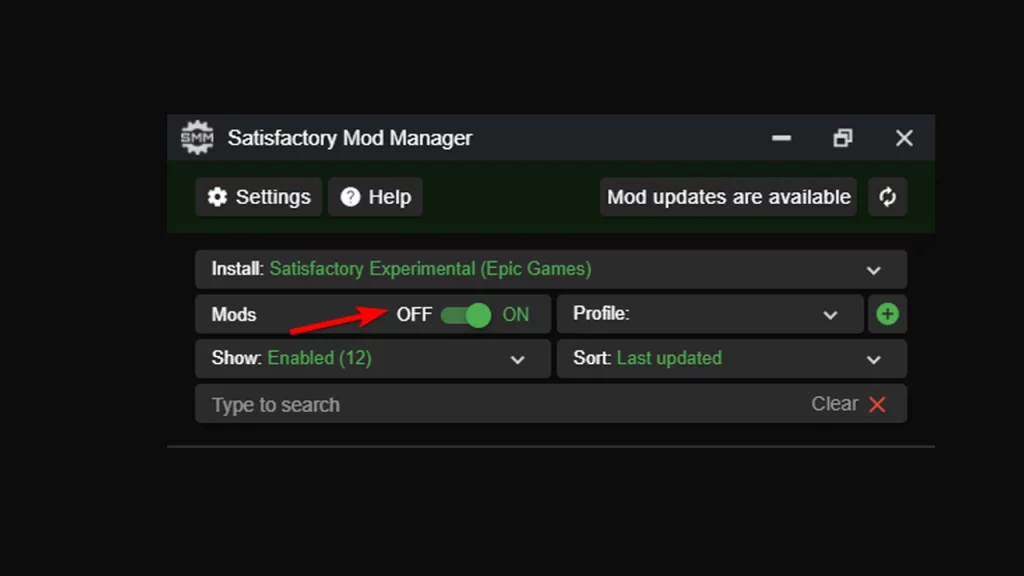
To temporarily disable mods without deleting the mods folder, open Satisfactory Mod Manager and toggle the ‘Mods’ button off. If this doesn’t work, navigate to %appdata%\SatisfactoryModManager\profiles, delete the vanilla folder, restart SMM, and toggle ‘Mods’ off again.
Note that uninstalling SMM won’t remove mods from your game. If you’ve done this, reinstall SMM and follow the steps above to disable mods. To disable a specific mod, pause it in the mod list.
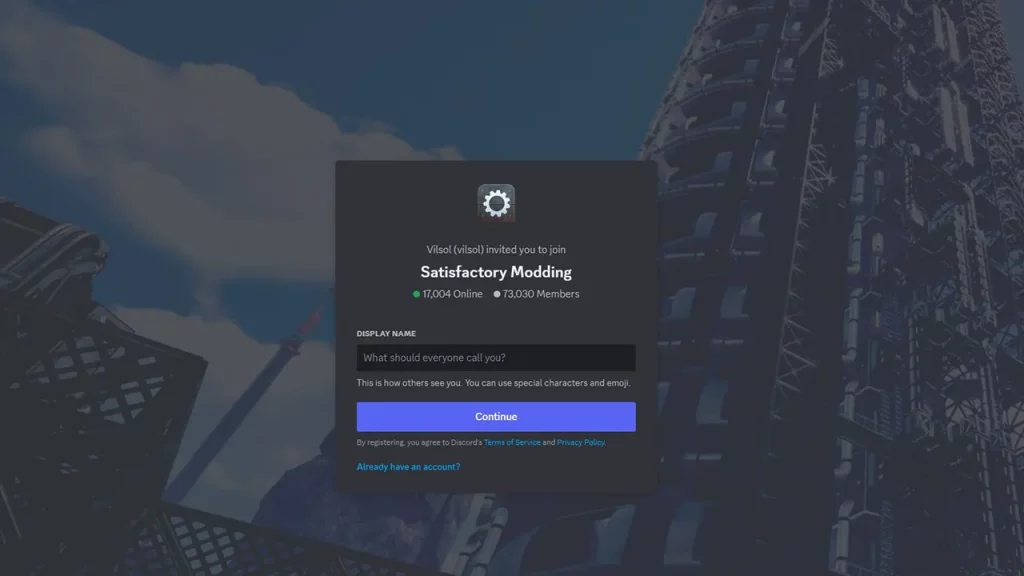
Make sure to also join the Satisfactory Modding Discord community (which has a whopping 73,000+ members) to get more tips and tricks from fellow mod users.

