The world of Roblox is ever-building. With more and more games releasing and millions of people logging in, there’s more to Roblox than skins and tapping. To unlock the new features players need to buy Roblox premium. Roblox premium gives you many new features, one of them is the trading feature. Players can trade limited items and Robux with their friends using the trading feature. Let’s see what the trading feature is and how to use it in Roblox.
What is Trading and How to Trade in Roblox?
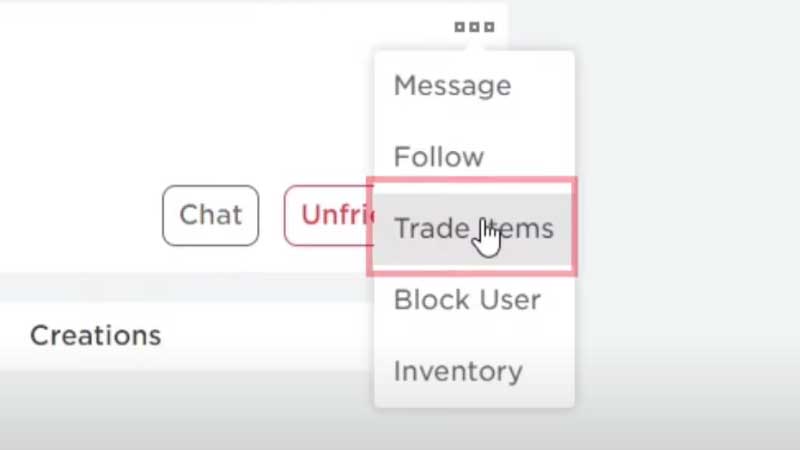
Trading enables you to exchange items with your friends on Roblox in exchange for Robux. Players can also add in Robux in the trade but that will cost you a 30% processing fee as well. Players can trade all items that come under the Limited or Limited U category. Now that you know what is the trading feature let’s see how to use the Trading feature:-
- Search the Roblox Id of the friend you want to trade with, click on the id and open the profile
- Click on the 3 dots on the top right of their profile, a drop-down menu will open, select the “trade items” button
- This will take you to a page that will show you the items you have that are eligible to be traded.
- Select the items you want to trade, you will see the value as well, and once you have selected cross to verify the offer as you won’t be able to edit it again.
- Once you have checked the offer, click on the “make offer” button and your offer will be sent.
- Now you have to wait for the offer to be accepted
- Once the offer is accepted you will get a notification on the “trade” section on the left of your profile. This is also where you will notifications for offers made to you.
This was all you needed to know about trading in Roblox, do check out our article to know why your ping is so high in Roblox.

