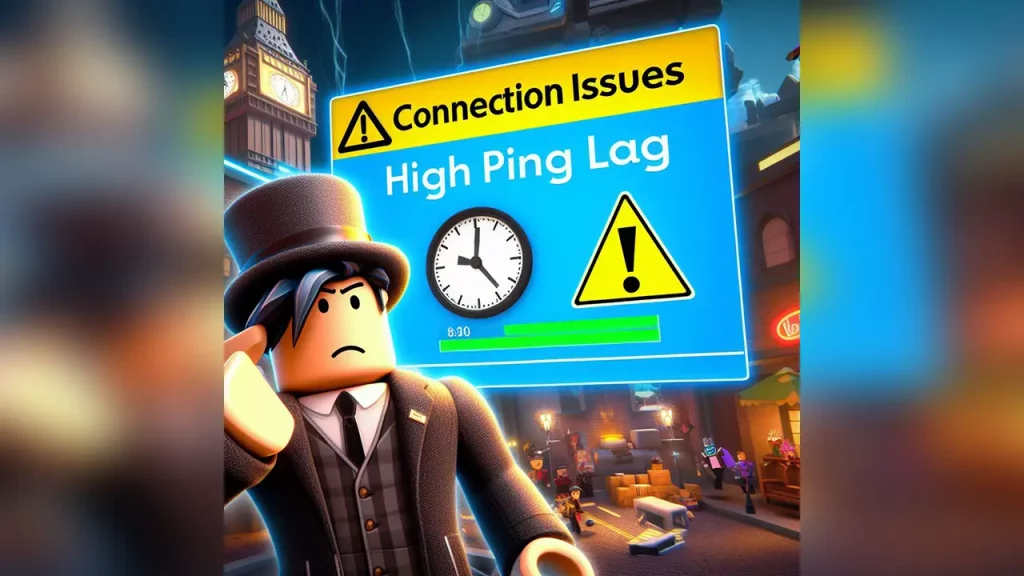Roblox is getting bigger by adding new games to the platform daily. So are the lag and ping issues in many of the multiplayer games. Sometimes, the frames drop so low or data gets slow the game becomes unplayable. There are many different ways to fix this. However, understanding why the lag is happening is a must to solve the issue. So here’s how to reduce and decrease Roblox high ping and lag.
Why is My Ping So High in Roblox
Before tackling the problem, let’s understand why your ping is so high in Roblox. If you are experiencing high ping in Roblox, there could be several reasons behind it. The most common reason behind the problem is poor internet connection. In addition, outdated device drivers, corrupted DNS cache, conflicting applications, firewall or antivirus interference, and improper graphics settings are also responsible for the issue.
What is Ping in Roblox, and How Do You Lower It?
Ping is the time it takes for information to travel between your device and the Roblox server and back. The higher the ping, the longer this round trip takes, translating to frustrating delays and lag.
Lag is the visible manifestation of high ping. It can ruin your gaming experience, throw off your aim, and leave you vulnerable in Roblox’s combat games. In other non-aim-based Roblox games, you will see high ping, such as choppy character movement, delayed actions, and unresponsive controls.
Ping is measured in milliseconds (ms). Ideally, you want your Roblox ping to be below 100 ms. Anything above that can start causing noticeable lag. However, 50 ms or lower is optimal for seamless, reactive gameplay.
How to Fix Roblox High Ping
The easiest way is to enable port forwarding on PC, PlayStation, or Xbox to fix the high Roblox ping. If you come across high ping and lag in Roblox, you must take the time to set up port forwarding with the port ranges that Roblox requires to communicate with the network router. Roblox uses the following protocol and port ranges:
| Protocol | PC | PlayStation | Xbox |
|---|---|---|---|
| TCP | – | 80, 443, 3478, 3479, 3480 | 3074 |
| UDP | 49152-65535 | 3478, 3479 | 88, 500, 3074, 3544, 4500 |
To forward a port for Roblox, you need to:
- Open the router’s dashboard on your device by entering its IP address.
- Login to the router’s dashboard by entering the credentials.
- Go to the Port Forwarding settings on your router.
- Enter your gaming device’s IP address in the respective field.
- Insert the respective TCP and UDP ports of Roblox.
- Save the changes and restart the router.
Several people have reported significant Roblox ping spikes after port forwarding on PC. However, the effect seems to vary, with some players experiencing small ping changes and others facing massive spikes. This depends on the country and location you are from due to the proximity of the Roblox server.
So, we suggest you revert to default values. If you are unsure about Port Forwarding on PC, we suggest trying out the below steps and returning to this if they are helpful for you.
What is Port Forwarding in Roblox, and How Does It Help With High Ping?
Imagine your home network as a gated apartment building. All the devices inside are like tenants, and the internet is like the delivery guy with pizzas.
Normally, the delivery guy has to go through the building’s security desk (the router’s firewall) to find each tenant’s apartment (device). This can take time, especially if many orders (data packets) exist for different tenants.
Port forwarding is like giving the pizza guy a special key to your apartment. Now, he can skip the security desk and deliver your pizza directly, making things much faster!
This can be especially helpful for Roblox games, where lag (waiting for the pizza to arrive) can ruin the fun. But remember, just like having too many friends order pizza at once can still slow things down, other factors like your internet speed and how far you are from the game server can also affect lag.
So, while port forwarding can be a helpful tool, it’s not always a magic fix for all lag problems. Think of it as one way to make your Roblox data deliveries smoother!
What is TCP and UDP?
TCP and UDP are Internet protocols that send information across the network. TCP stands for Transmission Control Protocol, and UDP stands for User Datagram Protocol. TCP is a connection-oriented protocol that delivers an ordered and error-checked stream of information packets. UDP is a connectionless protocol that delivers faster information by doing away with error-checking.
Need Help to Open Ports on Your Router?
- Check the “Port Forward website” for help. This site lists the ports used by different apps and games.
- Can’t find your router there? No worries! Contact your internet provider or router manufacturer for assistance.
- Are you connected at work or school? Let your network administrator know you need specific ports opened.
How to Fix or Reduce Lag in Roblox Games?

You may face lag due to increased ping spikes or hardware limitations. Here are major ways to fix or reduce lag in Roblox:
- Wired Connection: Use a wired Ethernet connection instead of Wi-Fi whenever possible for more stable and faster speeds.
- Restart Router and Modem: Turn off your router and modem, wait 30 seconds, then turn them back on. This can clear up temporary glitches.
- Relocate Router: Position your router in a central location to minimize signal interference and ensure better coverage.
- Reduce Network Traffic: Disconnect other devices that use a lot of bandwidth, such as streaming videos or downloading large files.
- Limit Background Apps: Close any unnecessary programs or apps that might use internet resources in the background.
- Check Internet Speed: Use an online speed test to verify the performance of your internet connection.
- Close Background Applications: Shut down any programs that could be consuming bandwidth, like streaming services or file-sharing apps.
- Check for Updates: Ensure you have the latest updates for your operating system, drivers (especially network drivers), and Roblox itself.
- Disable Antivirus Temporarily: If your antivirus software is interfering, try temporarily disabling it to see if it improves ping.
- Graphics Settings: Lower your graphics settings within Roblox to reduce the strain on your internet connection.
- Change DNS Servers: Consider using Google’s public DNS (8.8.8.8 and 8.8.4.4) or Cloudflare’s (1.1.1.1 and 1.0.0.1) for potentially faster DNS resolution.
- Adjust QoS Settings: If your router supports Quality of Service (QoS), prioritize gaming traffic to ensure smoother gameplay.
- Consider a Gaming VPN: In some cases, a gaming VPN can help reduce ping by optimizing your connection route. However, this can also increase ping, so test it carefully.
- Server Selection: Choose servers that are physically closer to your location for a lower ping.
If you’ve tried all these options and still experience high lag, contact Roblox Support for further assistance. They might be able to identify and address any underlying issues.
If the support team is taking too long or cannot identify the issue, then let’s look at different types of lags to find a solution ourselves.
What Are Different Types of Roblox Lag Reasons?
In Roblox, lag occurs when a game stutters or slows down, giving the impression that players are distorting around the screen. It’s usually an indication of a sluggish device or internet. There are three main types of lag:
System Lag
To increase the gameplay, try lowering the graphical quality. Check to see if any other high-power applications are running on your device. If that’s the case, close any unnecessary apps to ensure they’re not using device resources that Roblox can need to function properly. If you’re still experiencing lag after this, you might need to update your system or play Roblox on a more capable machine. Here’s how to update hardware and fix system lag:
- Roblox recommends at least 1 GB of RAM. It’s fairly simple to add RAM chips until you’ve determined which kind your machine needs. All you have to do now is open your computer and position it where it belongs on the motherboard.
- Roblox says your graphics card should be an AMD Radeon R7 240 with a 2GB GPU or higher. You may need to update your computer hardware if you have a personal computer that is over 5 years old or a laptop that is over 3 years old. You should mount a new graphics card or install it by a tech specialist.
- A computer processor with a clock speed of 1.6 GHz or higher that is no older than 2005 is recommended by Roblox. You can either mount a new processor yourself or contract a computer technician to do it for you.
Network Lag Causes High Ping in RobloxH3:
If the internet access to Roblox is poor or unreliable, this kind of lag happens. Other players may scurry about the map, or in-game activities may take an unusually long to complete. Here’s how to fix this:
- As Roblox is a multiplayer online gaming platform, it will ruin your game if you have a bad internet connection. This high spiking ping in games like Arsenal will make it unplayable. If your internet service is sluggish, unplug and re-plug your modem or router to restart it. Then, wait for it to reset for a few minutes.
- Close all other programs running in the background when you play Roblox. Turn off all other machines attached to your networks, such as smartphones, laptops, video game consoles, or video streaming devices.
- If you’re connected to the internet wirelessly, a wired network would have a more secure connection. Connect an Ethernet cable to one of your modem’s or router’s LAN ports and an Ethernet socket on your desktop or laptop device.
- If your modem or router is older than three years, you should consider upgrading it. Some modems and routers support faster internet speeds.
- If your internet speeds are still slow, you can call your internet service provider to see if they have a quicker internet plan. It’s possible that you can switch to a faster internet service.
Graphics Lag
Regarding Roblox, you’ll see stuttering and choppy gameplay if your system isn’t strong enough. Here’s how to lower graphics in Roblox:
- Press Esc.
- Alternatively, press the button in the upper-left corner of the panel with three horizontal bars. This brings up the menu.
- Select the Settings option. At the top of the list is the second column. This brings up the Options menu.
- Select “Manual” as the Graphics Mode. Toggle between “Automatic” and “Manual” graphics modes by clicking the arrows next to “Graphics Mode“. Roblox optimizes the graphics output for your device when Graphics Mode is set to “Automatic”. You can control the graphics output by setting it to “Manual”.
- Reduce the quality of the graphics. Click the Minus sign next to “Graphics Quality” in the “Settings” menu to lower the graphics quality setting. The graphical output is reduced by one bar as a result of this. The graphics output is the lowest when there is just one blue bar.
Other Ways to Lower High Ping in Roblox?
You can try deleting the texture files from your computer to make Roblox run faster. The game can work a little better without the textures. Some artifacts, on the other hand, can appear bland. Textures are usually recommended because they make it look more natural and fascinating. Please keep in mind that removing texture is irreversible and permanent. So that said, here’s how to delete them:
- From the Windows taskbar, select the Windows Start menu tab.
- Search for the Run app by typing in “Run“.
- You’ll find it at the end when you look for “Run” in the Windows Start menu. It has a symbol that looks like a blue rectangle inside a rectangle.
- In the Run app, type %appdata% and click Enter. Inside Windows Explorer, this opens the AppData/roaming folder. In the Windows Explorer address bar, it’s hidden behind “Roaming.” This returns you to the “AppData” folder in Windows Explorer, one folder down. Three directories should appear: “Local,” “LocalLow,” and “Roaming.”
- Open the Local directory. It’s the first folder in the AppData folder at the end. To open it, double-click it.
- Go to the Roblox folder and open it. The folders are arranged alphabetically. To open the Roblox archive, find it and double-click it.
- Go to the Versions folder and open it. To open the “Versions” archive, find it and double-click it.
Select the folder containing the most recent edition. - The file is labeled “Version-” with a version number at the top.
- Double-click the “PlatformContent” folder once you’ve found it.
- To begin, open the PC folder. Double-click the PC folder to open it until you’ve found it.
- Open the textures folder of your computer. It’s the PC folder’s final folder.
- Remove all folders from the system. There are some files in the “textures” section. It also includes the directories “studs” and “wangIndex“.
- The directories “Studs” and “wangIndex” should not be deleted. To pick all the other folders, hold down Ctrl and click them. Then, to delete the files, click Delete.
- To clean it from the recycle bin, right-click it and choose the Empty recycling bin.
Manually Flush the DNS
Cached data build-ups will slow down your Internet service, and flushing your DNS is a simple way to eliminate them. After successfully executing the last instruction, make sure to restart your computer. This is how you do it:
On your Windows 10 PC, open an elevated CMD prompt.
In the CMD, type the following commands in this order:
- First, type “ipconfig /flushdns”
- Then “ipconfig /registerdns:
- ipconfig /release
- ipconfig /renew
- netsh winsock reset
That’s all you need to know about fixing high ping and lag issues in Roblox. Once it is fixed, head to our Roblox Game Codes list and redeem codes for your favorite Roblox Games.