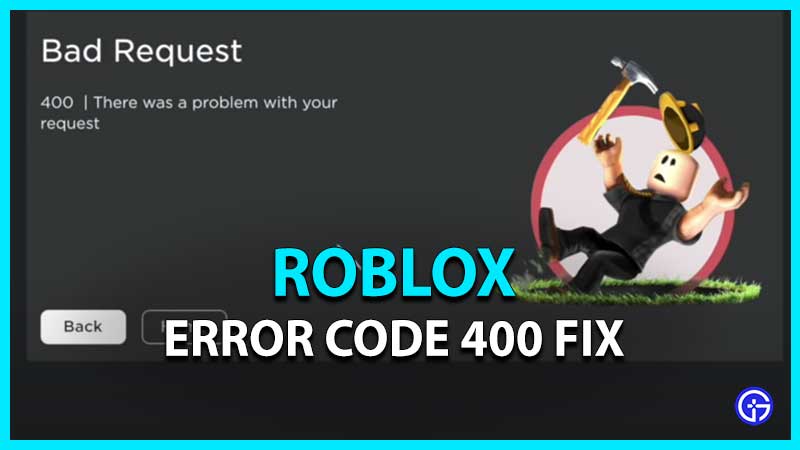Are you getting the Roblox error code 400 and don’t know what to do? You are not alone because Roblox is a growing platform that is breaking new records every month. Due to this, multiple errors do crop up and the one where it says ‘Bad Request. There was a problem with your Request’ is one of them. How to fix this issue? Find out here.
Roblox Error Code 400 Bad Request Fix
The Roblox 400 Bad Request error shows up due to the client. To put it simply, your request to the Roblox servers has an issue and there could be multiple reasons why this is happening. It could be a server error or it could be related to the browser cache, URL problem, cookies and much more.
Here are the solutions for the Roblox Error Code 400.
- Reset your Internet Connection
- Check your Firewall option
- Disable your Antivirus if it’s causing the error
- Clear your Cache as well as Cookies
- Check if there’s Server Maintenance going on
- Reinstall Roblox
Let’s look at these solutions in detail.
Reset your Internet Connection
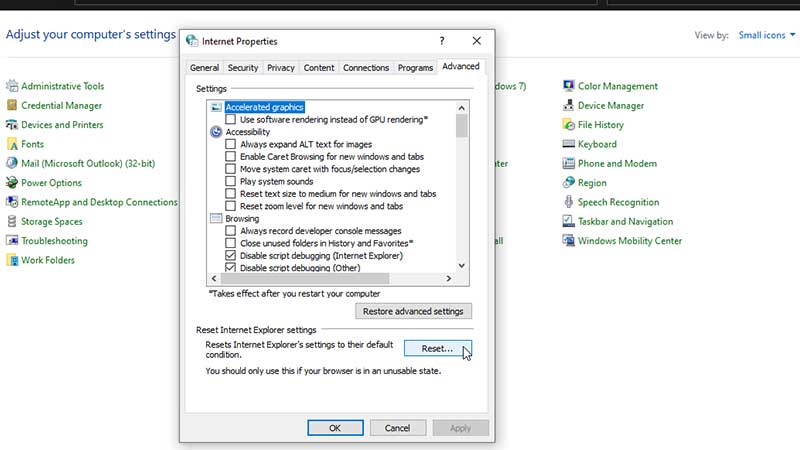
Follow these steps for fixing your internet options:
- Go to Windows Settings.
- Click on Control Panel.
- Go to Internet Options.
- Choose the Advanced Settings.
- Click on Reset.
Make sure you read everything on the pop-up before clicking.
Check your Firewall option to fix Roblox Error Code 400
There is a chance that the Firewall is interfering with Roblox. Try to disable it and see if it solves the issue.
Disable your Antivirus if it’s causing the error
Apart from the Firewall, the Antivirus could also create a problem so turn it off and check if the error still appears or not.
Clear your Cache as well as Cookies
Head to your browser and click on Settings. Select the option of Clear Browsing Data and clear Cookies as well as Cached Images and Files. Confirm this action by clicking on Clear Data. This will remove all temporary files. But do this only if you know all the passwords for your browser log ins because you will be asked to sign in again.
Check if there’s Server Maintenance going on
See if there’s anything trending related to Roblox Error Code 400 on social media or if there is a server maintenance going on. If this is the case, wait until the servers are back up and your problem should be solved.
Reinstall Roblox
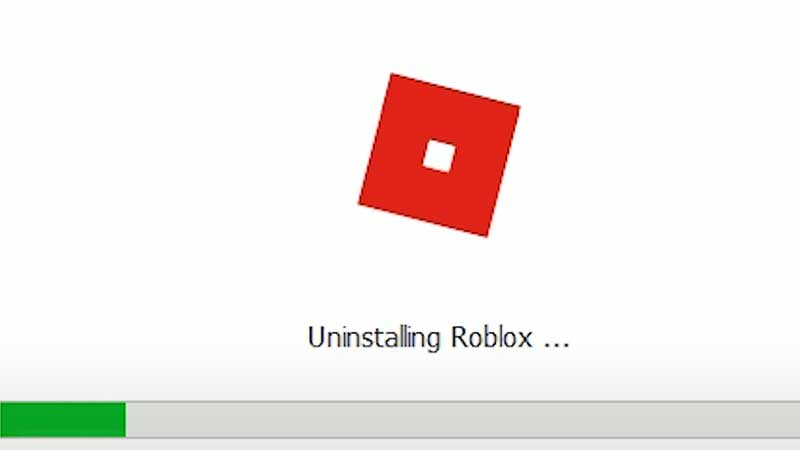
If all else fails, reinstall Roblox. Now, if things work out after reinstalling, it means that the issues were from your device and not from the server end.
That’s all you need to know about how to fix Roblox Error Code 400. There are more error codes that you might come across. Here’s how to avoid the errors like Error code 268, 610, 103 and 279.