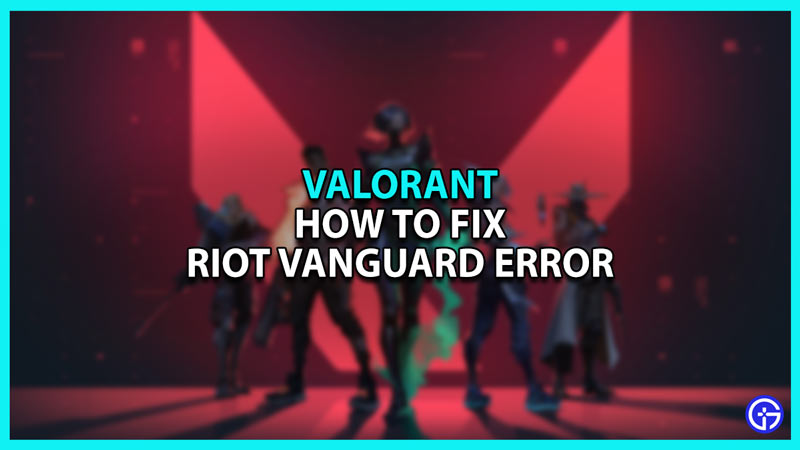Many players around the world complained about facing an issue with Valorant’s anti-cheat system. After launching Valorant, players received a message saying, “Riot Vanguard Encountered an Error”, and no prompt to fix it. If you too are one of them then you have come to the right place. In this guide, we will give you the best methods to fix this error in Valorant.
How to Fix Riot Vanguard Error in Valorant
The Riot Vanguard error may occur if the anti-cheat system fails to re-initialize after a player launches Valorant and it can be fixed by a restart. If the restart does not work then you can move on to methods like restarting the VGC process. But before jumping into troubleshooting, make sure you have the latest version of Vanguard on your PC. That being said, here are the best methods to permanently fix this Riot Vanguard Error:
Fix 1: Restart Riot Processes
As we mentioned, a restart can help to solve this error. But instead of a simple one, try restarting all Riot’s processes. To do so:
- Click on the System Tray on your Windows Taskbar.
- Right-click on the Vanguard icon.
- Then, select Exit Vanguard and click on OK.
- Launch the Task Manager by searching on the Windows Start Menu or pressing Ctrl + Shift + Esc keys all at once.
- Look for any running Riot or Vanguard processes and close them.
- Then, restart the PC and launch Valorant.
Fix 2: Restart VGC Process
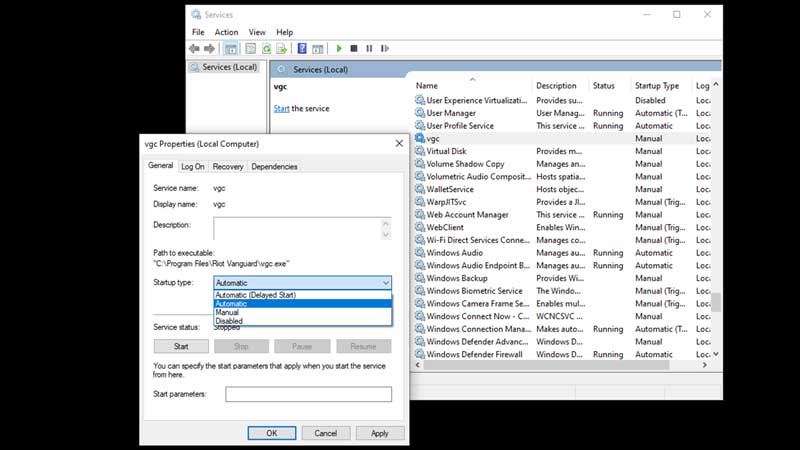
The Riot Vanguard error may occur if the VGC process is disabled or not running. To fix it, do the following:
- Close all Riot Processes
- Search for Services in the Windows Start Menu and click on it
- Select any service and type VGC.
- Right-click on VGC and select Properties.
- In the General section, make sure to change the Startup Type to Automatic.
- Under Service Status, click on Start.
- Then, click on OK and try launching Valorant.
Fix 3: Change Valorant Application Properties
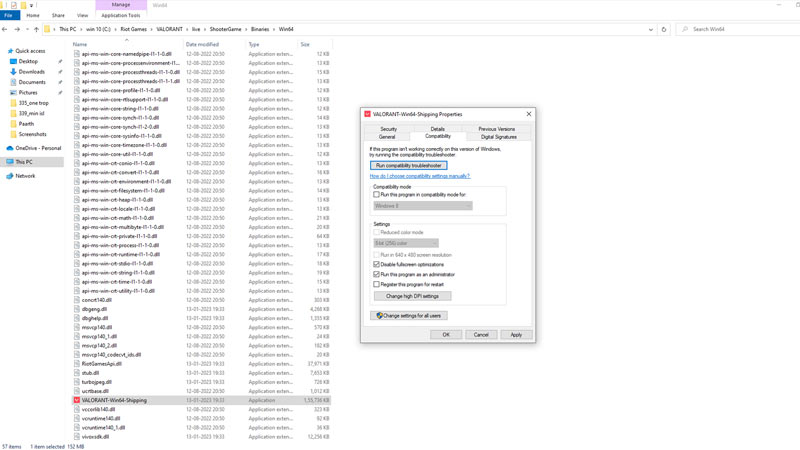
To change the Application Properties:
- Open your File Explorer
- Go to the drive where Valorant is installed
- Look for Riot Games on the Drive or in the Program Files.
- In Riot Games, go to Valorant > live > Shooter Game > Binaries > Win64.
- Scroll down till you find “VALORANT-Win64-Shipping” and right-click on it.
- Select Properties and click on the Compatibility tab.
- Under this tab, check the boxes near the following:
- Disable fullscreen optimizations
- Run this program as an administrator
- Click on OK and check if the error is fixed.
Fix 4: Reinstall Riot Vanguard
If nothing works then try reinstalling Vanguard to fix the error. To do so:
- Open the Windows Search Menu and search for Add or Remove Programs.
- In there, look for Riot Vanguard and click on it.
- Then, click on Uninstall.
- Launch Valorant and Vanguard will reinstall itself automatically.
These are the best methods to fix the Riot Vanguard Error in Valorant. For more helpful guides like How to Fix Lag, make sure you check out our Valorant section.