One of the most annoying things in Valorant is it being laggy, thus it needs a fix. Since this is one of the biggest esports games right now, many players want to get into it. But at times the most frustrating thing about the game can be its lag issues and not even its difficulty or player base. So in this guide let us quickly check how to fix lag in Valorant to get better FPS.
How to Fix Lag in Valorant

There are two main things you can do to fix the lag. In fact, those are also the reasons you might be facing lag issues in the first place.
- Changing your Settings
- Improving your connection
Changing your Settings
Valorant like every other game has a set of system requirements. And while they aren’t very demanding, depending on how powerful your system is you might have to change a couple of settings. Don’t worry these setting changes won’t make the game look very bad. Just many of the details will not be as beautiful as you might have previously noticed. If you have a mid-end or a low-end system you should use the following video settings:
- General Settings
- Display Mode: Fullscreen
- Resolution: Preferably it should be 1920 x 1080 at 60Hz. But if your monitor has a better refresh rate or resolution then you can keep it as that or leave it as is.
- Monitor: Set this as your main monitor.
- Aspect Ratio: Letterbox
- Limit FPS on Battery: On. This option is important for players that use a laptop.
- Max FPS on Batter: 60
- Limit FPS in Menus: On.
- Max FPS in Menus: 144
- Limit FPS in Background: On
- Max FPS in Background: 30
- Limit FPS Always: Off
- Max FPS: 60. You can set this as the maximum refresh rate of your monitor.
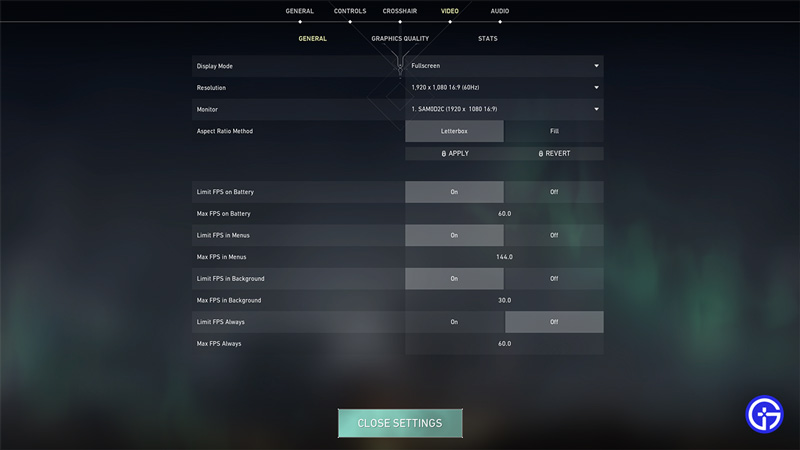
- Graphics Qualty
- Multithreaded Rendering: On
- Material Quality: Low
- Texture Quality: Low
- Detail Quality: Low
- UI Quality: Low
- Vignette: Off
- VSync: Off
- Anti-Aliasing: None
- Anisotropic Filtering: 1x
- Improve Clarity: Off
- Experimental Sharpening: Off
- Bloom: On
- Distortion: Off
- Cast Shadows: Off
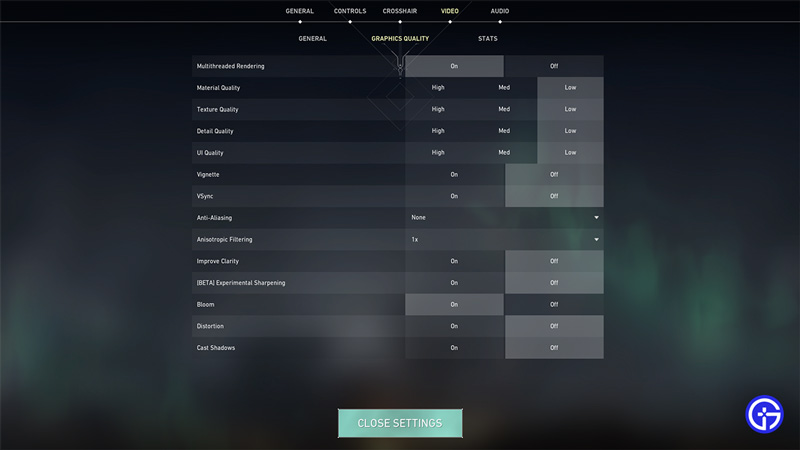
Improving your connection
If you have a high-end system or have used the above settings but still feel that Valorant is laggy then there are still many ways you can fix it. The problem could be with an unstable internet. You can try using some of the fixes below.
- Select the right server: Manually selecting the server that is near your vicinity can make a good difference in solving ping issues. Let’s say you live in the Oregon region then you should select the US West server instead of the US East or Central Servers.
- Use a Wired connection: Wired connections are generally far more stable and better than wireless connections. So if you play using wifi try switching to a wired connection to see if it helps.
- Test your internet speed: No matter, if you use a wired or a wireless connection none of the fixes, will work if your internet isn’t working. So try doing a speed test on a browser and website of your choice. Here you can learn about the speed and ping that your internet is giving you.
- Refresh your connection: If your internet is actually working but isn’t stable then refreshing it might help do the trick. You can do that by:
- Wireless connection: Reboot your router. Wait for a few seconds before connecting and then try a speed test before playing.
- Wired connection: Plug out the Ethernet cable from your PC or laptop. Wait for around 10 to 30 seconds, now plug it in again and try playing Valorant.
- Restarting your system: Restarting your PC or laptop can help with the lag issues in Valorant.
That covers this guide on why Valorant is so laggy and how to fix these issues. I suggest you check out our Valorant guides to get help on more fixes on such connection issues, best crosshairs, and more.


